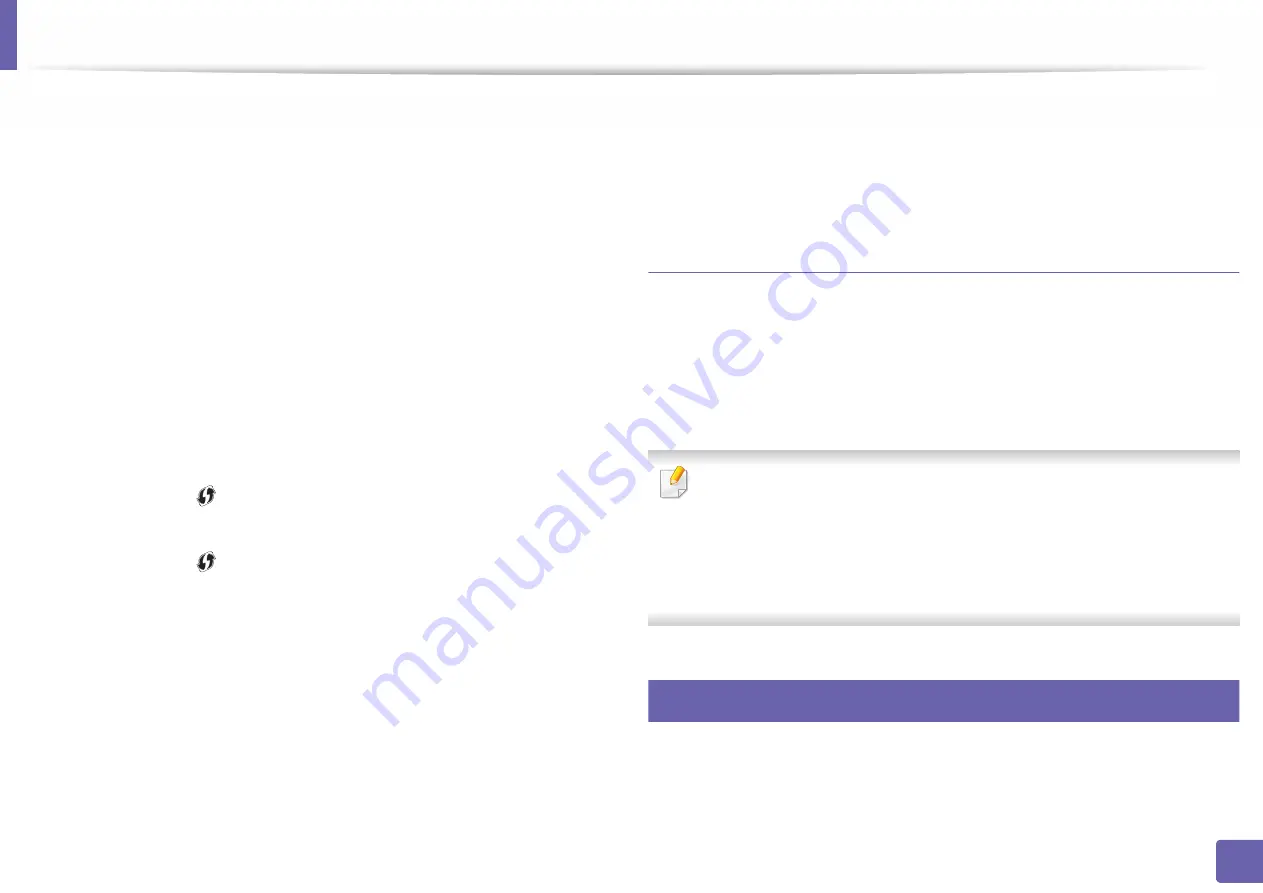
Wireless network setup
128
2. Using a Network-Connected Machine
-
IP Address:
Enter the IP address of the printer. This IP address is used
only for the local network and not for the infrastructure wired or wireless
network. We recommend using the default local IP address (the default
local IP address of the printer for Wi-Fi Direct is 192.168.3.1 ).
-
Group Owner:
Activate this option to assign the printer the Wi-Fi Direct
group’s owner. The
Group Owner
acts similar to a wireless access point.
We recommend activating this option.
-
Network Password:
If your printer is a
Group Owner
, a
Network
Password
is required for other mobile devices to connect to your
printer. You can configure a network password yourself, or can
remember the given Network Password that is randomly generated by
default.
From the machine
•
Press and hold the
(WPS) button on the control panel for about 10- 15
seconds. Wi-Fi Direct feature turns on.
•
Press and hold the
(WPS) button on the control panel for more than 15
seconds. Wi-Fi Direct feature turns off.
From the network-connected computer
If your printer is using a network cable or a wireless access point, you can enable
and configure Wi-Fi Direct from
SyncThru™ Web Service
.
1
Access
SyncThru™ Web Service
, select
Settings
>
Network Settings
>
Wireless
>
Wi-Fi Direct
.
2
Enable or disable
Wi-Fi Direct
and set other options.
Setting up the mobile device
•
After setting up Wi-Fi Direct from the printer, refer to the user manual of the
mobile device you are using to set its Wi-Fi Direct.
•
After setting up Wi-Fi Direct, you need to download the mobile printing
application (For example: Samsung Mobile Printer) to print from your
smartphone.
•
When you have found the printer you want to connect to from your
mobile device, select the printer and the printer's LED will blink. Press the
WPS button on the printer and it will be connected to your mobile
device.
•
If your mobile device does not support WPS, you need to enter the
"Network Key" of a printer instead of pushing the WPS button.
16
Troubleshooting for wireless network
If problems occur while using the machine on a network, check the following:
Summary of Contents for XPRESS M301 SERIES
Page 31: ...Media and tray 31 2 Basic Setup ...
Page 49: ...Redistributing toner 49 3 Maintenance ...
Page 53: ...Replacing the imaging unit 53 3 Maintenance 1 2 1 2 ...
Page 56: ...Cleaning the machine 56 3 Maintenance 1 2 2 1 1 2 2 1 ...
Page 58: ...Cleaning the machine 58 3 Maintenance 1 2 1 2 ...
Page 63: ...Clearing paper jams 63 4 Troubleshooting 2 In the manual feeder ...
Page 65: ...Clearing paper jams 65 4 Troubleshooting 1 2 1 2 2 1 ...
Page 66: ...Clearing paper jams 66 4 Troubleshooting 4 In the exit area ...
Page 68: ...Clearing paper jams 68 4 Troubleshooting 5 In the duplex area ...
Page 96: ...96 ADVANCED Printing quality problems 195 Operating system problems 203 ...
Page 228: ...Index 228 Index network cable 125 ...






























