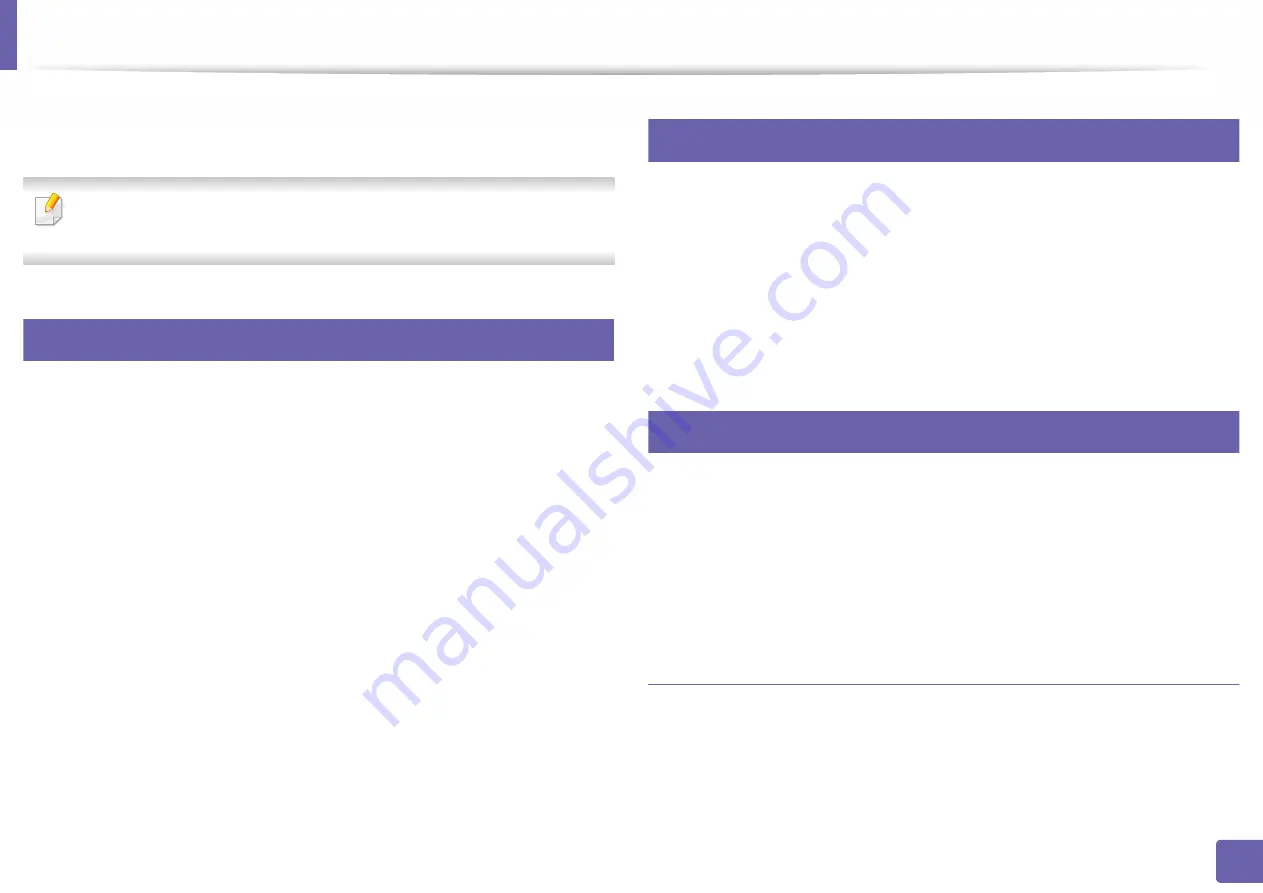
170
4. Useful Management Tools
Using SyncThru™ Web Service
This chapter gives you step-by-step instructions for setting up the network
environment through SyncThru™ Web Service.
SyncThru™ Web Service explanation in this user guide may differ from your
machine depending on its options or models.
1
What is SyncThru™ Web Service?
If you have connected your machine to a network and set up TCP/IP network
parameters correctly, you can manage the machine via SyncThru™ Web Service.
Use SyncThru™ Web Service to:
•
View the machine’s device information and check its current status.
•
Change TCP/IP parameters and set up other network parameters.
•
Change the printer preference.
•
Set the email notifications advising of the machine’s status.
•
Get support for using the machine.
•
Upgrade machine software.
2
Required web browser
You need one of the following web browsers to use SyncThru™ Web Service.
•
Internet Explorer
®
8.0 or higher
•
Chrome 27.0 or higher
•
FireFox 21.0 or higher
•
Safari 5.9.1 or higher
3
Accessing SyncThru™ Web Service
1
Access a web browser, such as Internet Explorer, from Windows.
Enter the machine IP address of your printer (http://xxx.xxx.xxx.xxx) in
the address field and press the Enter key or click
Go
.
2
Your machine’s embedded website opens.
Logging into SyncThru™ Web Service
Before configuring options in SyncThru™ Web Service, you need to log-in as an
administrator. You can still use SyncThru™ Web Service without logging in but
you won’t have access to
Settings
tab and
Security
tab.
Summary of Contents for XPRESS M301 SERIES
Page 31: ...Media and tray 31 2 Basic Setup ...
Page 49: ...Redistributing toner 49 3 Maintenance ...
Page 53: ...Replacing the imaging unit 53 3 Maintenance 1 2 1 2 ...
Page 56: ...Cleaning the machine 56 3 Maintenance 1 2 2 1 1 2 2 1 ...
Page 58: ...Cleaning the machine 58 3 Maintenance 1 2 1 2 ...
Page 63: ...Clearing paper jams 63 4 Troubleshooting 2 In the manual feeder ...
Page 65: ...Clearing paper jams 65 4 Troubleshooting 1 2 1 2 2 1 ...
Page 66: ...Clearing paper jams 66 4 Troubleshooting 4 In the exit area ...
Page 68: ...Clearing paper jams 68 4 Troubleshooting 5 In the duplex area ...
Page 96: ...96 ADVANCED Printing quality problems 195 Operating system problems 203 ...
Page 228: ...Index 228 Index network cable 125 ...






























