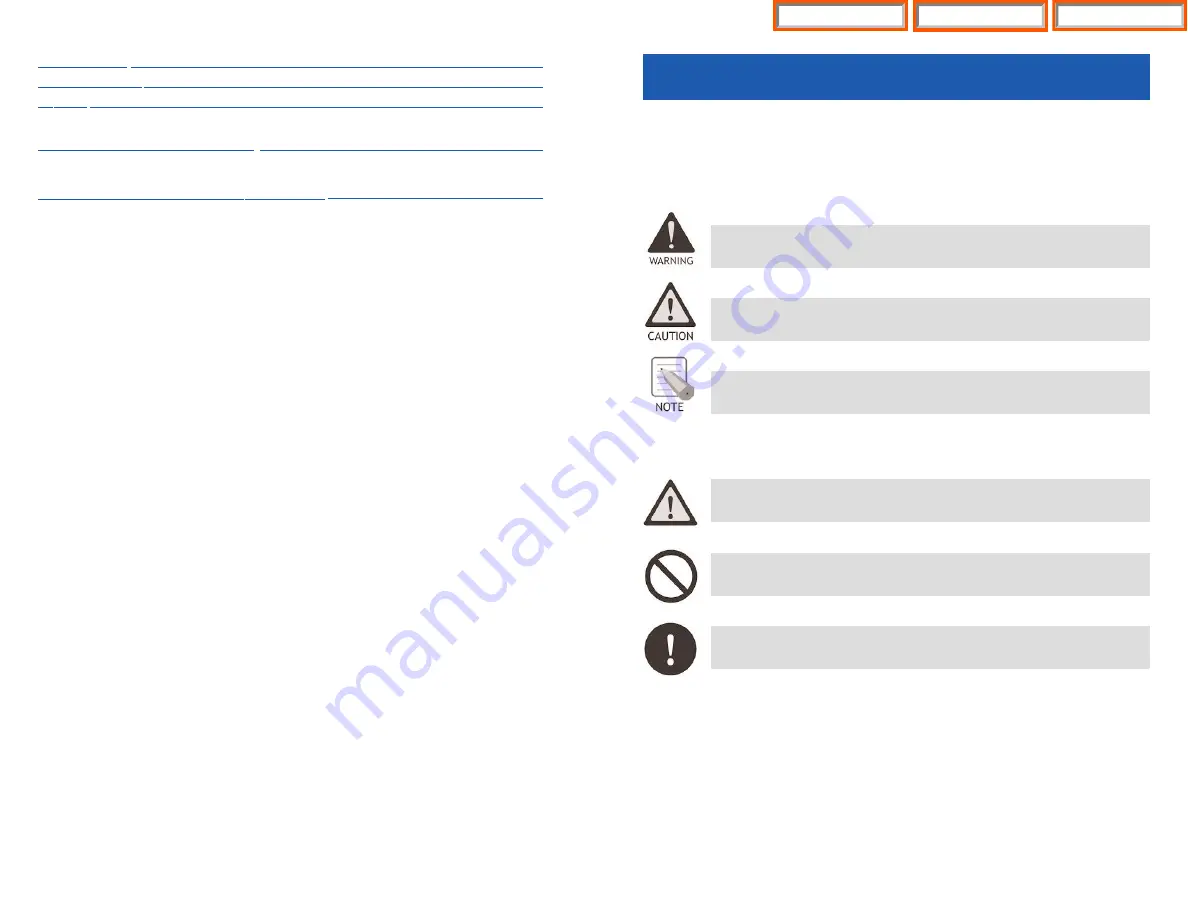
1
Volume/Ring ....................................................................................................................41
Phone Settings ................................................................................................................43
System ................................................................................................................................51
..............................................................................56
..........................................................58
SAFETY CONCERNS
For product safety and correct operation, the following information must be given
to the operator/user and shall be read before the installation and operation.
CONVENTIONS
WARNING: Provides information or instructions that the reader
should follow in order to avoid personal injury or fatality.
CAUTION: Provides information or instructions that the reader should
follow in order to avoid a service failure or damage to the system.
NOTE: Indicates additional information as a reference.
SYMBOLS
Indication of a general caution
Indication for prohibiting an action for a product
Indication for commanding a specifically required action
Home Page
Table of Contents
WIP-5000M Guide
















































