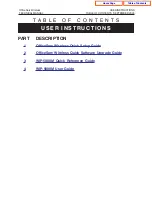© SAMSUNG Telecommunications America
4
v.
Select <1> for DHCP mode.
vi.
Enter System SSID, e.g. 123456, and press <OK>.
vii.
Enter user ID, e.g. 1212, and press <OK>; all handsets have the same default ID & PW.
viii.
Enter password, e.g. 0000, and press <OK>.
ix.
Skip encryption by pressing <OK>. (It takes about 30 seconds to complete one
handset registration.)
x.
Default wireless IP handset extension number starts with 3301. Use MMC 724 to
change numbering plan.
c.
Repeat the above process for each handset.
Step 4: Optional Wireless Data Set Up
1.
Connect data cable between Combo AP LAN connector and data network.
a.
Combo AP doesn’t have DHCP server built-in. Either the data network provide DHCP
function or client device need to use static IP to access data network.
b.
Combo AP SSID is hidden. This is security feature. We don’t want to broadcast SSID to
everyone. If one uses Laptop to scan all available wireless networks, the SSID 123456 will
not show up. One needs to type in the assigned SSID.
2.
Set up laptop PC to access data; laptop PC must have 802.11b/g Wi-Fi card. Set up example for
Windows 2000.
a.
Click <Start>, <Settings>, <Network and Dial-Up Connections>.
b.
Enable WLAN network by right click “Local Area Connection 3” (WLAN device) and select
“Enable”.
c.
Enter WLAN network properties by right click “Local Area Connection 3” and select
“Properties”.
d.
Click <Configure> tab.
e.
Select <Wireless Network>.
f.
Under Network Name (SSID), enter system ID, e.g. 123456.
g.
Click <OK>.
h.
Double click “Internet Protocol (TCP/IP)”.
i.
Select “Obtain IP Address Automatically” and “Obtain DNS Server Address Automatically”,
or enter static IP address and DNS server address manually.
j.
Select <OK>, and <OK>.
Home Page
Table of Contents