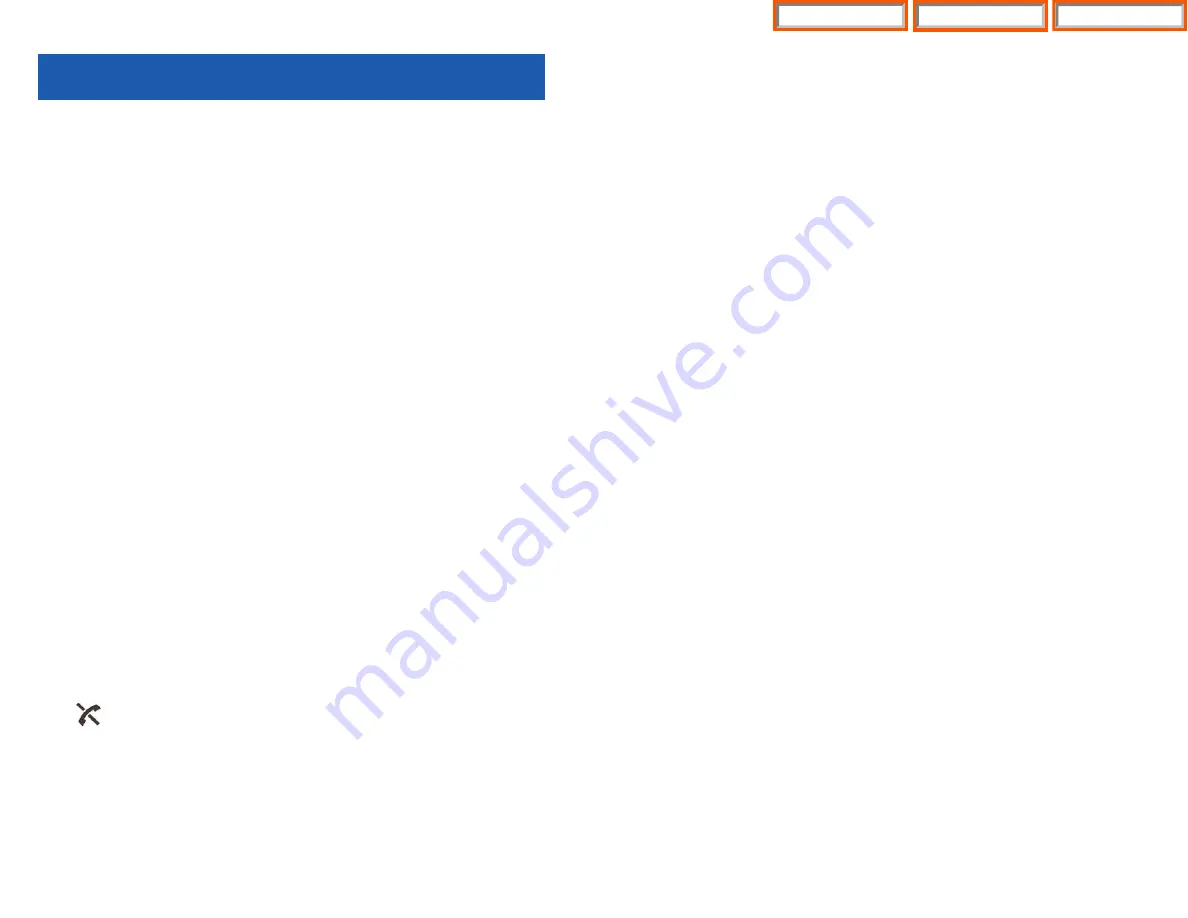
57
•
If the phone does not work despite the above measures, contact the
Samsung Electronics service center.
Phone registration failure
•
Check if the power of the system or AP is on and reregister the phone.
•
Move to a serviceable area of the system or AP and reregister the phone.
•
If the problem is not solved, contact the Samsung service center.
Calls are disconnected frequently
•
Move to another area since the frequency is unstable.
•
If calls are still disconnected frequently, contact the Samsung Electronics
service center.
The phone operates abnormally or does not operate at all
•
Take the battery out and insert it again, and turn the phone on again. If the
problem continues, contact the Samsung Electronics service center.
TROUBLESHOOTING
Possible problems and troubleshooting steps for your phone are described
below. Check the troubleshooting steps before contacting your Authorized
Samsung Reseller.
The LCD does not light up
•
Battery is discharged. Recharge the battery and turn the phone on again.
The bell does not ring or the ring sound is too low
•
Check if the phone is set to vibration mode.
•
Adjust the volume at [MENU]
[4. Volume/Ring]
[3. Ring Volume].
The lamp on the charger flashes yellow
•
Take the battery out from the charger and put the battery in again.
•
If the yellow light continues to flash, clean the charging phones of the
charger.
•
If the yellow light continues to flash despite the above measures, contact the
Samsung Electronics service center.
The battery is not empty but the phone does not turn on
•
Take the battery out and put it in again, and turn the phone on.
•
Take the battery out, clean the charging phones of the battery. Then put the
battery back in, and turn the phone on.
Voices echo during a call
•
Press the [Volume] button and adjust the volume or move to another area.
The indicator appears on screen and calls cannot be made
•
Your phone may not be registered on the system. Use the phone after
registration.
•
Move to an area where service can be provided.
•
Check if the power of the system or AP is on.
56
Home Page
Table of Contents
WIP-5000M Guide


































