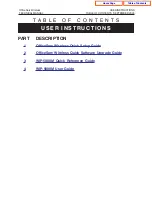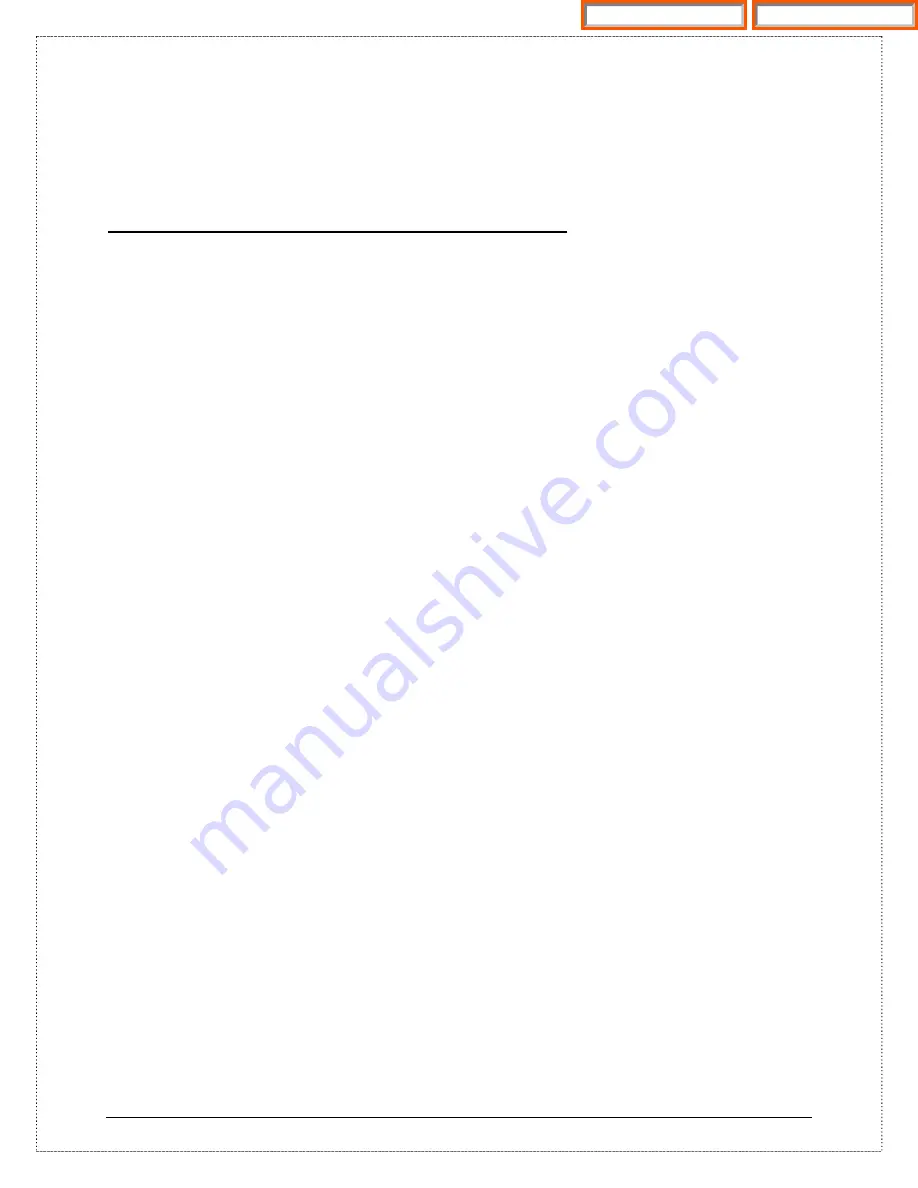
© SAMSUNG Telecommunications America
1
OfficeServ Wireless
Quick Software Upgrade Guide
Wireless Access Point – WBS24 (Combo)
REQUIREMENTS:
1.
A working iDCS 500R2/100R2 or OS 7200 VoWLAN system
2.
A PC with Ethernet network card or 802.11b Wi-Fi client card
SET UP:
1.
Wired network card (recommended method)
a.
Method 1: Connect laptop PC Ethernet port and AP LAN port to a common Hub/Switch, or
b.
Method 2: Connect laptop PC Ethernet port to the AP LAN port via a crossover cable.
2.
Wireless LAN card
a.
Move laptop PC within the AP coverage range, say less than 10 ft
b.
Set SSID to the system ID, e.g. 123456.
i.
Samsung access points do not broadcast SSID to the air. This is for security reason. If
you use a PC to scan all available wireless networks, you won’t find it. You need to
enter the SSID manually and let PC connect to it.
ii.
After connection, you can use PING command under DOS windows to check the
connectivity. E.g. >ping 165.213.97.11. If may take a while for PC to find it.
c.
If you move PC from one access point coverage to another, the PC may still connect to the
previous AP. You may need to disable and enable the WLAN card in the PC to force to
connect to the desired AP.
STEPS:
1.
Set up PC TCP/IP address to the same subnet range.
e.g. Windows 200 OS with wired network card
a.
Click <Start>, <Settings>, <Network and Dial-Up Connections>
b.
Right click “Local Area Connection” and select “Properties”
c.
Double click “Internet Protocol (TCP/IP)”
d.
Select “Enter the following IP address” and enter the PC IP address, e.g.
i.
IP address: 165.213.97.10
ii.
Subnet mask: 255.255.255.0
iii.
Default gateway: 165.213.97.1
Home Page
Table of Contents