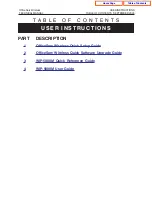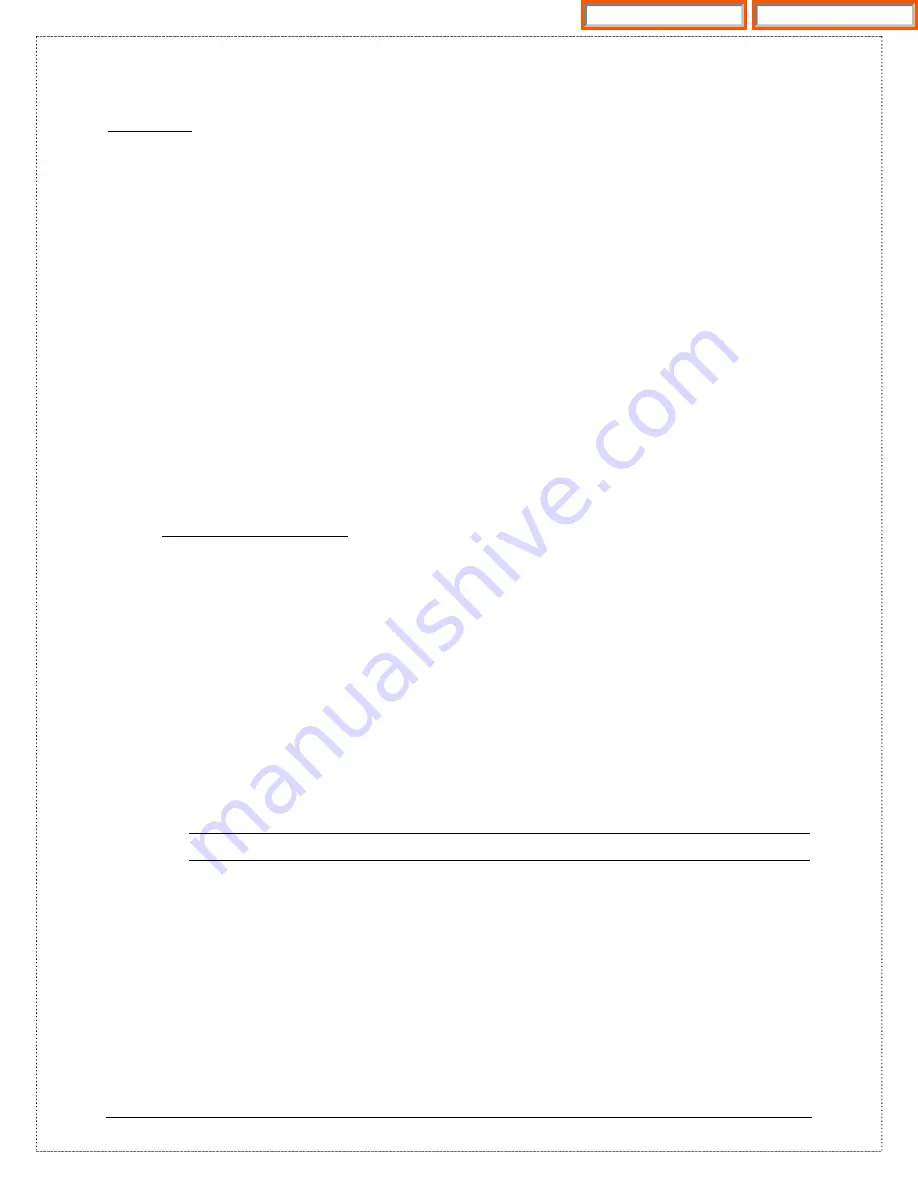
© SAMSUNG Telecommunications America
3
Handset
The user registration data will be preserved during the software upgrade process. After software
upgrade, turn-on the handset will automatically re-register to the system.
REQUIREMENTS:
1.
A working iDCS 500R2/100R2 or OS7200 VoWLAN system with one access point.
2.
A PC with network card.
3.
TFTP server software for PC.
a.
E.g. “SolarWinds” or “WinTFTP Server”
SET UP:
1.
Method 1: Connect laptop PC Ethernet port and AP LAN port to a common Hub/Switch, or
2.
Method 2: Connect laptop PC Ethernet port directly to the AP LAN port via a crossover cable.
STEPS
:
1.
Run TFTP server software
e.g. WinTFTP Server 1.0
b.
Set up upload filename path and make sure file is in the directory
e.g. C:\temp
2.
Check the downloader software version.
a.
Turn off the handset power by press-hold <end> key for 2 seconds.
b.
Press <5> and <END> at the same time to turn on the handset. Check the Downloader
version number.
3.
If the downloader software is not v3.02 and above, you need to upgrade the downloader
(boot) software. If you upgrade the main software with the old version of downloader, the
handset will be unusable. Skip this process if you have the right downloader version.
a.
Be extra carefully performing the following process (make sure the battery is full and
is in RF coverage range), if this process fails for any reason the handset is unusable.
You will need to send it back to Samsung for repair.
b.
While in the downloader mode,
i.
Press <2> “Download App.” to enter the downloading mode
ii.
Press <1> to “Edit IP”
1.
Assign an IP address for handset. e.g. 165.213.97.200
2.
Press <OK>
3.
Enter SSID of the system. e.g. 123456
4.
Press <OK>
Home Page
Table of Contents