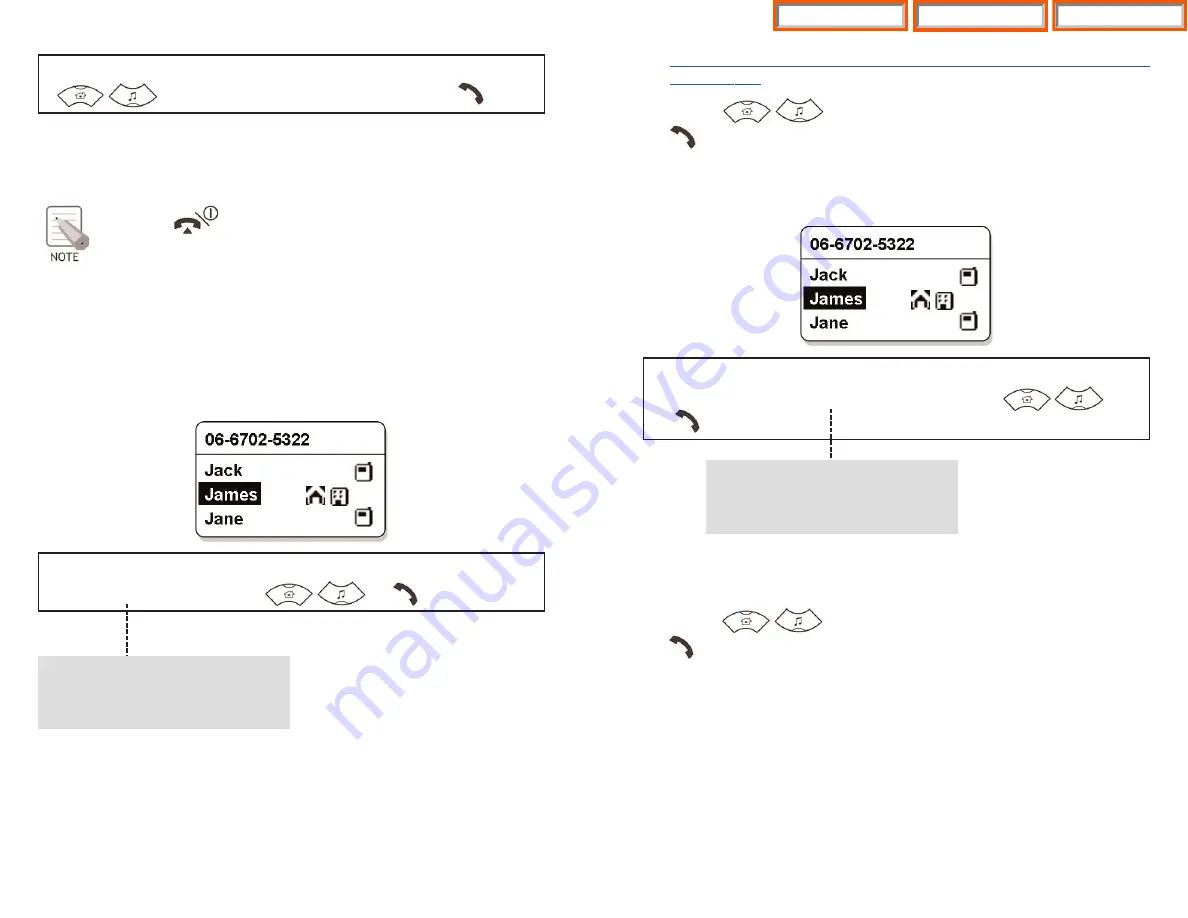
31
•
Refer to ‘Entering Characters’ section in ‘Basic Features’ of this guide for enter-
ing characters.
•
Use the buttons to move between phone number, and press
to make the call.
Search Number
You can search and make a call the desired phone number using a phone number.
•
The phone number list including the related phone number will be displayed
in the order of addresses. (e.g., When ‘2’ is entered, the following phone lists
which include ‘2’ and corresponding phone number will be displayed.)
•
Use the buttons to move between phone number, and press
to make the call.
•
The maximum of up to 32 phone numbers can be saved in the list. If they are
all filled up, the oldest phone number is erased when a new dialed phone
number is saved.
Search Phone Number
You can search the phone number from the saved phone number list.
Search Name
You can search and make a call the desired phone number using a name.
•
When entering a name, press the first letter of that name and hit the
[OK]
button. Then, the numbers of all the phone numbers starting with that letter
will be displayed and the related phone number list will show up automati-
cally.(e.g., Enter the name ‘J’ in the input field and press the
[OK]
button. All
the names starting with ‘J’ will be listed.)
30
[MENU]
1. Phone Book
[OK]
2. Incoming Calls
(Select the phone number)
[OK] or
Press the button to turn off the power. If you remove the bat-
tery from the phone, all the recently dialed numbers will be deleted.
[MENU]
1. Phone Book
[OK]
3. Search
1. Search Name
Enter a Name
[OK]
If you press the
[OK]
button without
entering a name, all the numbers in
the list saved will be displayed.
[MENU]
1. Phone Book
[OK]
3. Search
2. Search
Number
Enter a Phone Number
[OK]
If you press the
[OK]
button without
entering a number, all the numbers in
the list saved will be displayed.
Home Page
Table of Contents
WIP-5000M Guide





























