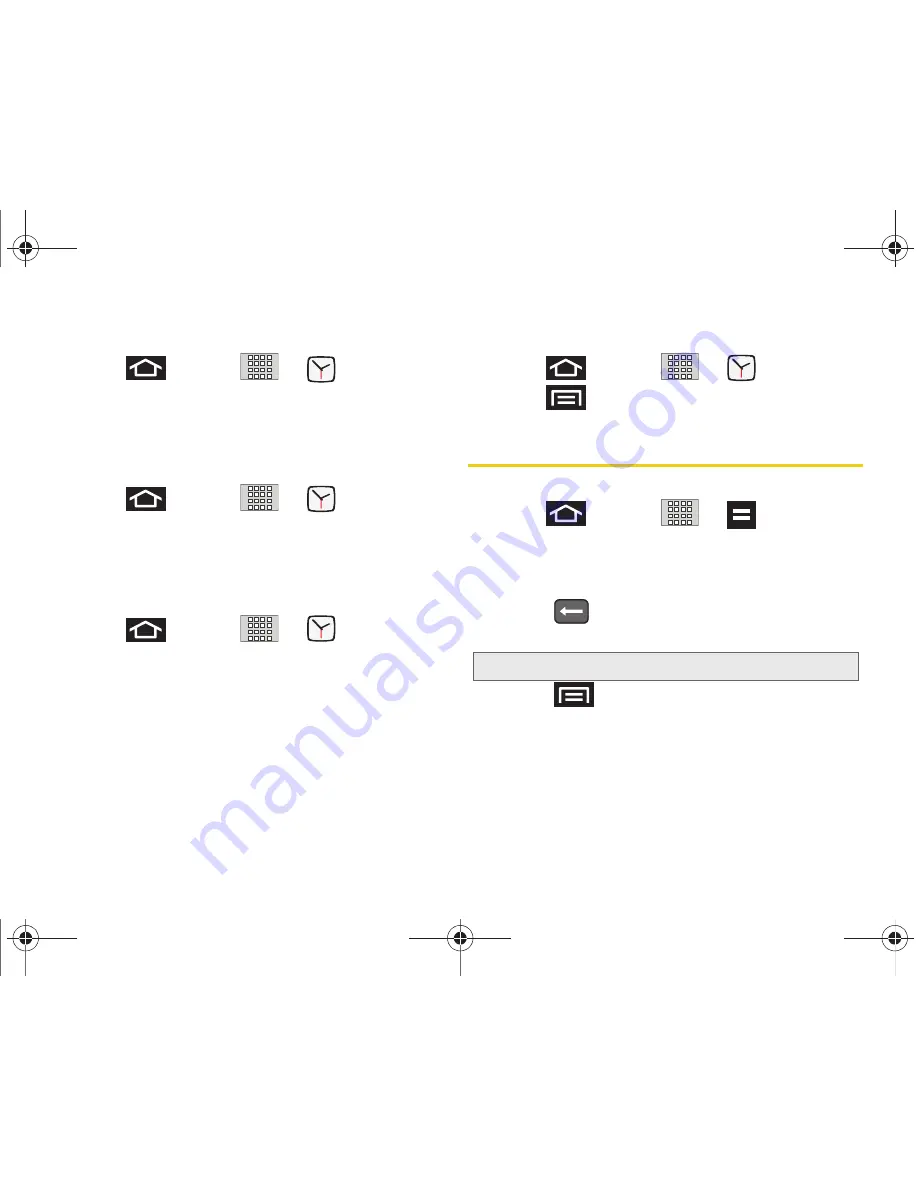
102
2F. Calendar & Tools
To delete an Alarm event:
1.
Press
and tap
>
.
2.
Touch and hold a desired alarm event.
3.
From the onscreen context menu, tap
Delete alarm
and then tap
OK
.
To disable an Alarm event:
1.
Press
and tap
>
.
2.
Touch and hold a desired alarm event.
3.
From the onscreen context menu, tap
Disable
alarm
.
To customize the onscreen clock:
1.
Press
and tap
>
.
2.
Tap the large onscreen alarm clock (top of the
Alarm Clock screen).
3.
Scroll your finger across the bottom field to
temporarily view each selection.
4.
Tap the desired image to activate the new clock
face.
To hide the onscreen clock:
1.
Press
and
tap
>
.
2.
Press
and tap
Hide clock
.
Calculator
Your device comes with a built-in calculator.
1.
Press
and
tap
>
(Calculator)
.
2.
Enter numbers using your keyboard or by tapping
an onscreen key.
䡲
Touch and hold
CLEAR
to clear all numbers.
䡲
Press
on the QWERTY keyboard to clear all
numbers.
䡲
Press
and tap
Advanced
panel
to access
more advanced features such as
sin
(Sine),
cos
(Cosine), and
tan
(Tangent).
Note:
Tapping
CLEAR
only deletes one number at a time.
SPH-M920.book Page 102 Friday, October 8, 2010 2:17 PM
Summary of Contents for Transform SPH-M920
Page 14: ...SPH M920 book Page viii Friday October 8 2010 2 17 PM...
Page 15: ...Section 1 Getting Started SPH M920 book Page 1 Friday October 8 2010 2 17 PM...
Page 24: ...SPH M920 book Page 10 Friday October 8 2010 2 17 PM...
Page 25: ...Section 2 Your Device SPH M920 book Page 11 Friday October 8 2010 2 17 PM...
Page 147: ...Section 3 Sprint Service SPH M920 book Page 133 Friday October 8 2010 2 17 PM...
Page 209: ...Section 4 Safety and Warranty Information SPH M920 book Page 195 Friday October 8 2010 2 17 PM...
Page 226: ...SPH M920 book Page 212 Friday October 8 2010 2 17 PM...
















































