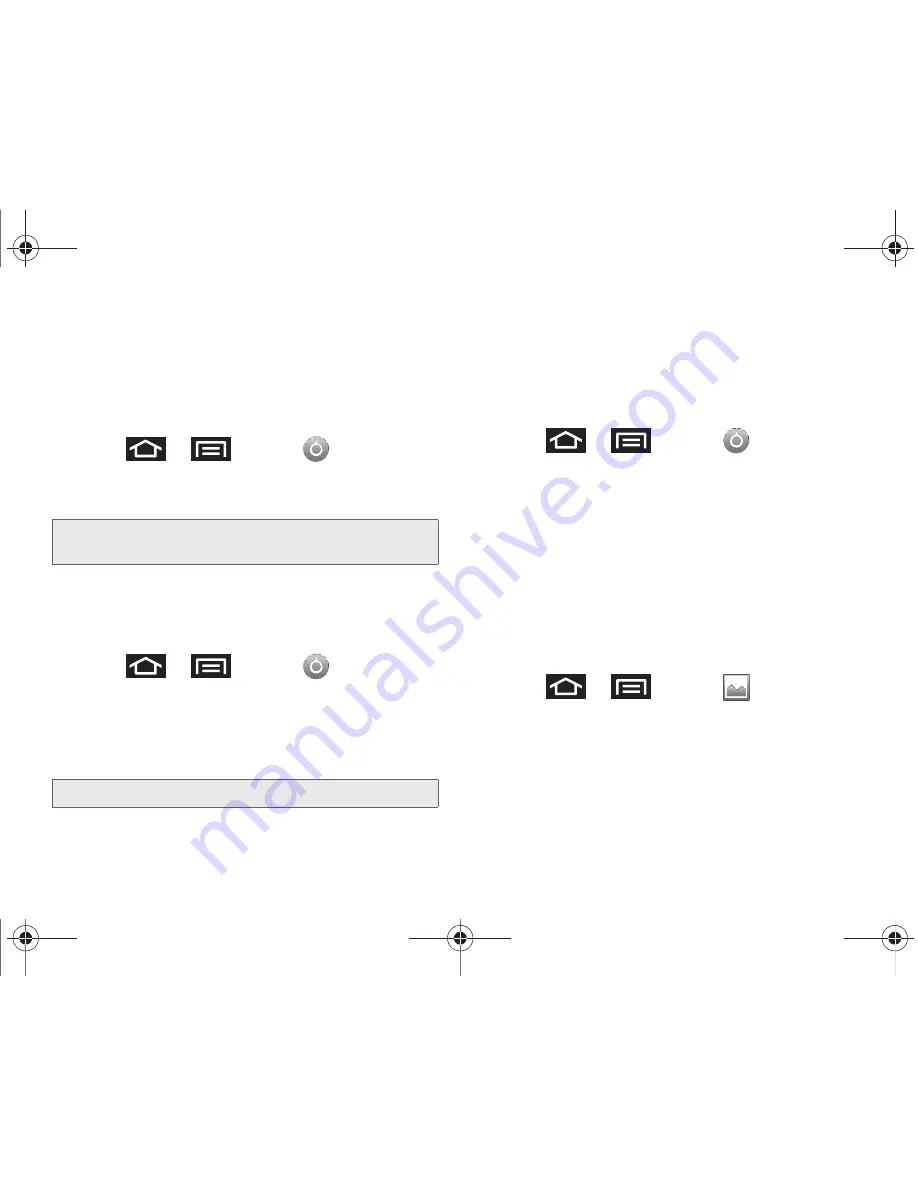
64
2C. Settings
Changing the Keyboard Backlight Time
Length
Select how long the keyboard stays lit after you press
any key.
1.
Press
>
and tap
> Sound &
display > Keyboard timeout
.
2.
Tap a time setting.
Changing the Brightness
Adjust your screen’s brightness to suit your
surroundings.
1.
Press
>
and tap
> Sound &
display
.
2.
Scroll down and tap
Brightness
.
3.
Touch and drag
Brightness
slider left or right to
adjust the screen contrast and tap
OK
.
Changing the Automatic Brightness
Automatically adjusts your screen’s brightness to
provide the best display within the current lighting
condition.
1.
Press
>
and tap
> Sound &
display
.
2.
Tap
Auto Brightness
. A green checkmark indicates
the feature is enabled.
䡲
Enabling this feature disables the manual
Brightness
option.
Changing the Display Screen
Choose what you see on the Home screen (behind
your shortcuts and Widgets) while powering on or off
the device, and when in standby mode.
1.
Press
>
and tap
(Wallpaper)
.
2.
Tap
ID wallpapers
,
Pictures
, or
Wallpaper gallery
.
䡲
ID wallpapers
lets you choose from wallpapers
available from the currently assigned ID pack.
Note:
Long keyboard backlight settings reduce the battery’s
talk and standby times.
Note:
Not available when the Auto Brightness is enabled.
SPH-M920.book Page 64 Friday, October 8, 2010 2:17 PM
Summary of Contents for Transform SPH-M920
Page 14: ...SPH M920 book Page viii Friday October 8 2010 2 17 PM...
Page 15: ...Section 1 Getting Started SPH M920 book Page 1 Friday October 8 2010 2 17 PM...
Page 24: ...SPH M920 book Page 10 Friday October 8 2010 2 17 PM...
Page 25: ...Section 2 Your Device SPH M920 book Page 11 Friday October 8 2010 2 17 PM...
Page 147: ...Section 3 Sprint Service SPH M920 book Page 133 Friday October 8 2010 2 17 PM...
Page 209: ...Section 4 Safety and Warranty Information SPH M920 book Page 195 Friday October 8 2010 2 17 PM...
Page 226: ...SPH M920 book Page 212 Friday October 8 2010 2 17 PM...






























