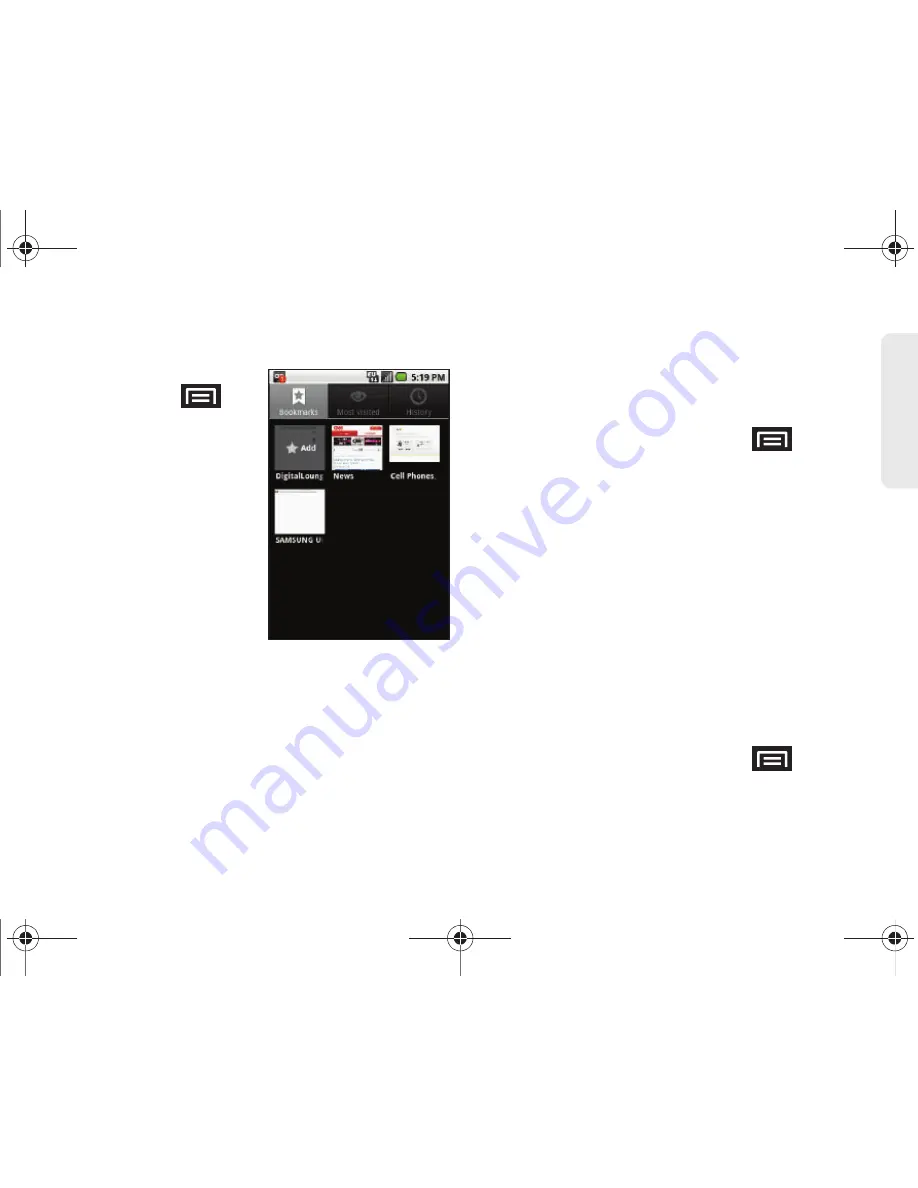
3B. Web and Data Services
159
Web a
n
d
Dat
a
Creating Bookmarks
1.
From any open Web
page, press
.
(You will see the
browser menu.)
2.
Tap
Bookmarks
. Three
tabs are revealed:
䡲
Bookmarks
: Displays a
list of your current Web
bookmarks.
䡲
Most visited
: Displays a
list of your most
frequently visited
websites. Tap an entry
to launch the selected page.
䡲
History
: Displays a record of your browsing
history. These records are organized into folders
such as:
Today
,
Yesterday
,
5 days ago
, and
1 month ago
.
3.
Tap
Add
(first entry in the Bookmarks tab).
4.
Enter a descriptive name for the new bookmark
and tap
OK
to store the new entry to your
Bookmarks list.
Creating Bookmarks From Other Tabs
1.
From any open Web page, press
>
Bookmarks
.
2.
Tap either
Most visited
or
History
tab.
3.
Touch and hold an entry from the list to display an
onscreen popup menu.
4.
Tap
Add bookmark
to add the selected entry to
your current list of bookmarks.
– or –
Repeat steps 1 and 2.
5.
Tap the star icon adjacent to a website address.
The star now turns gold. This adds the “starred”
website to your current Bookmarks list.
Creating a New Home Page
1.
From any open Web page, press
>
Bookmarks
.
2.
Tap either
Most visited
or
History
.
SPH-M920.book Page 159 Friday, October 8, 2010 2:17 PM
Summary of Contents for Transform SPH-M920
Page 14: ...SPH M920 book Page viii Friday October 8 2010 2 17 PM...
Page 15: ...Section 1 Getting Started SPH M920 book Page 1 Friday October 8 2010 2 17 PM...
Page 24: ...SPH M920 book Page 10 Friday October 8 2010 2 17 PM...
Page 25: ...Section 2 Your Device SPH M920 book Page 11 Friday October 8 2010 2 17 PM...
Page 147: ...Section 3 Sprint Service SPH M920 book Page 133 Friday October 8 2010 2 17 PM...
Page 209: ...Section 4 Safety and Warranty Information SPH M920 book Page 195 Friday October 8 2010 2 17 PM...
Page 226: ...SPH M920 book Page 212 Friday October 8 2010 2 17 PM...






























