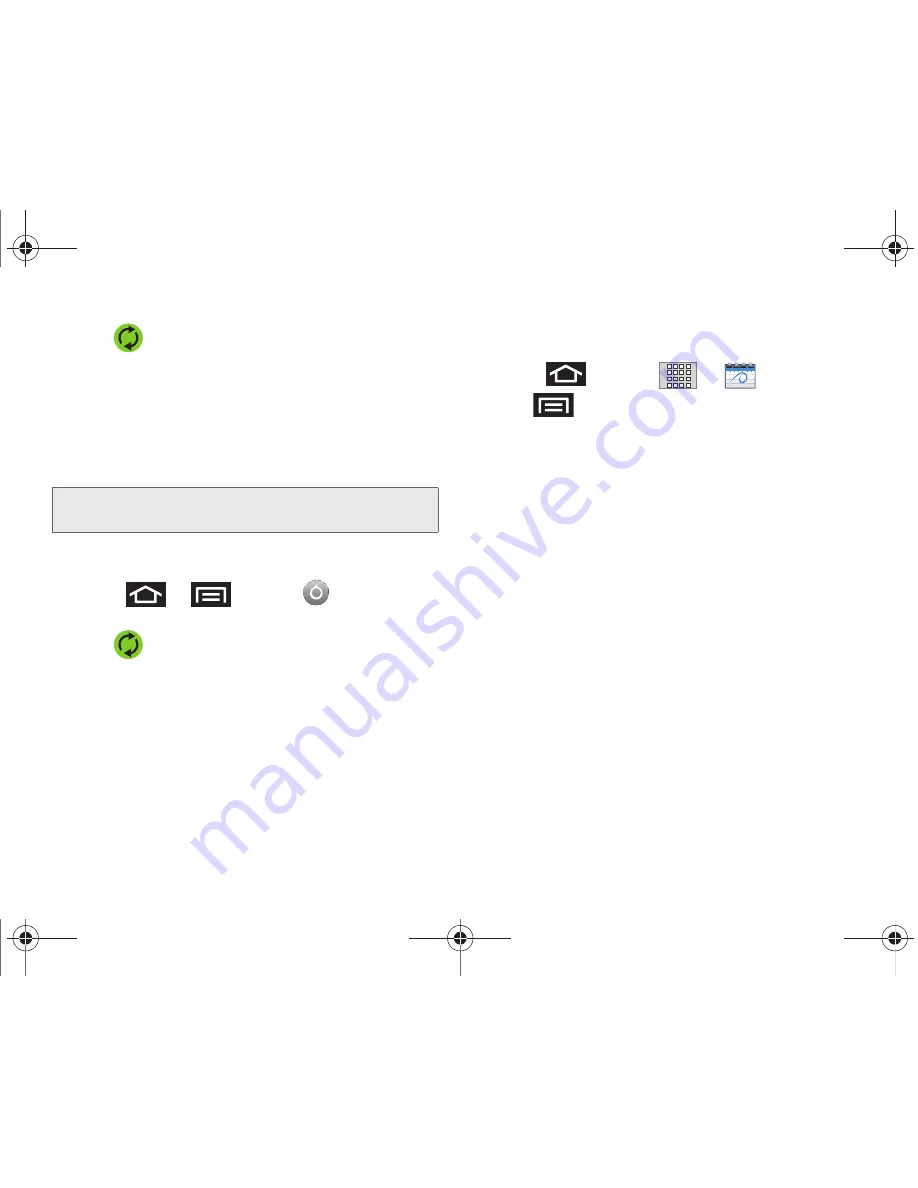
96
2F. Calendar & Tools
3.
Tap
within the Corporate account field to
reveal the account’s synchronization settings
screen.
4.
Tap
Sync Calendar
to activate the synchronization
of calendar events between your device and the
remote exchange server. A green checkmark
indicates the feature is enabled.
To manually sync your calendar events to a managed
corporate account:
1.
Press
>
and tap
>
Accounts & sync.
2.
Tap
within the Corporate account field to
reveal the account’s synchronization settings
screen.
3.
Tap the green checkmark to toggle it off then back
on. (See “Synchronizing Your Corporate Account”
on page 68.)
Configuring Calendar Settings
1.
Press
and
tap
>
(Calendar)
.
2.
Tap
> Settings
.
3.
Tap an onscreen option:
䡲
Calendars
displays the currently managed
accounts. Tap an entry to change the sync state
of the account.
䡲
Calendar sync
provides access to the sync
settings screen where you can enable/disable the
sync status of your managed accounts and add
more accounts.
䡲
Default view
configures the current Calendar
default view for events.
Month view
is the default.
Choose from:
Month
,
Week
,
Day
or
List
.
䡲
Day views
configures how the available events are
displayed onscreen. Choose from
Time grid
or
Event list
.
䡲
First day of week
sets the calendar week to start
with either
Sunday
or
Monday
.
䡲
Hide declined events
hides (checked) or displays
(unchecked) those events that have been
declined via the calendar application.
Note:
It might be necessary to toggle the feature on and off to
force a re-sync.
SPH-M920.book Page 96 Friday, October 8, 2010 2:17 PM
Summary of Contents for Transform SPH-M920
Page 14: ...SPH M920 book Page viii Friday October 8 2010 2 17 PM...
Page 15: ...Section 1 Getting Started SPH M920 book Page 1 Friday October 8 2010 2 17 PM...
Page 24: ...SPH M920 book Page 10 Friday October 8 2010 2 17 PM...
Page 25: ...Section 2 Your Device SPH M920 book Page 11 Friday October 8 2010 2 17 PM...
Page 147: ...Section 3 Sprint Service SPH M920 book Page 133 Friday October 8 2010 2 17 PM...
Page 209: ...Section 4 Safety and Warranty Information SPH M920 book Page 195 Friday October 8 2010 2 17 PM...
Page 226: ...SPH M920 book Page 212 Friday October 8 2010 2 17 PM...
















































