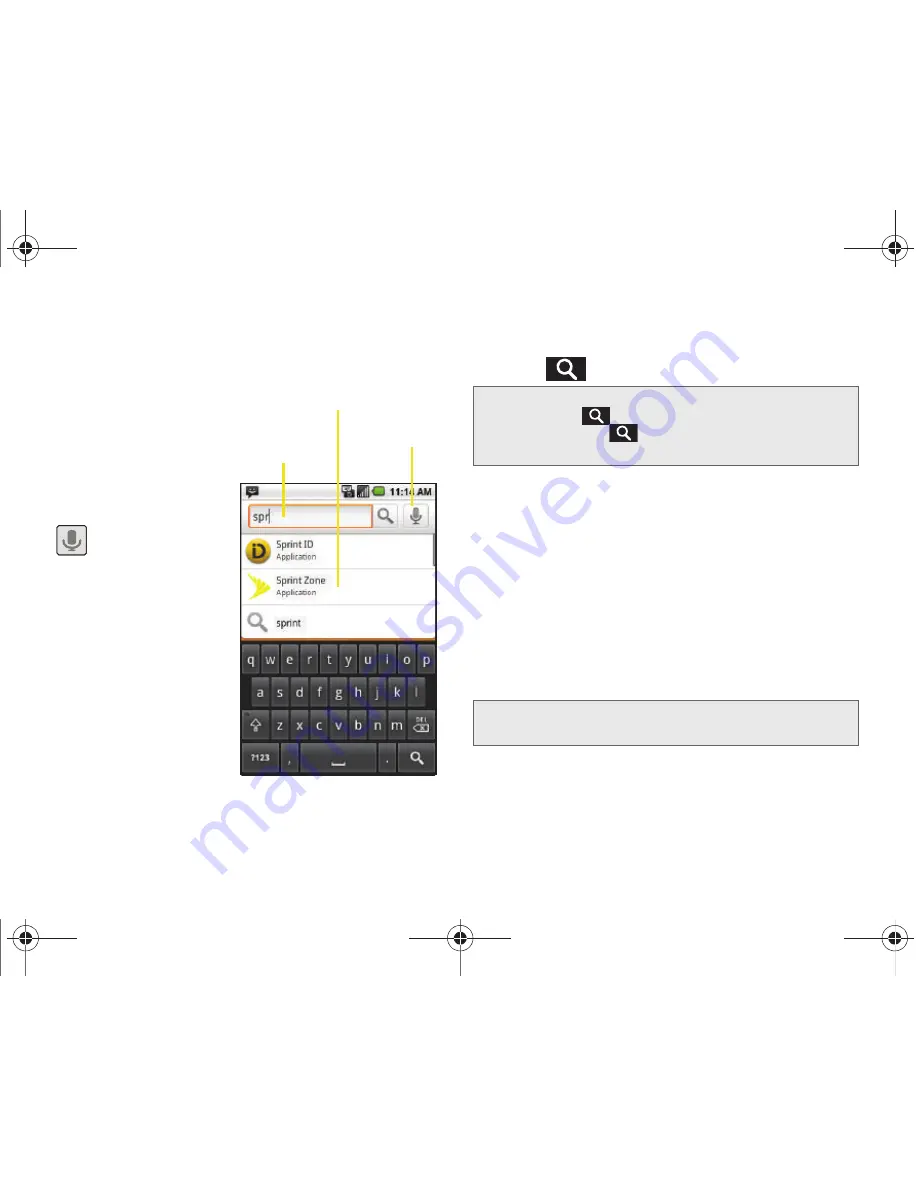
26
2A. Device Basics
Using Your Device to Search
Use the
Quick Search
box
to manually enter a term
or number that is
searched for
automatically on both
your device and on the
Web.
Touching Voice Search
(
) initiates the same
search function but
without the need to use
the onscreen or
QWERTY keyboards.
You can also use this
feature to dial a phone
number and it is a
supplement to the
Automatic Speech
Recognition (ASR)
feature. (See “2G. Voice Services” on page 107.)
To search the phone and Web by entering text:
1.
Press
to launch the
Quick Search
box.
2.
Use either the QWERTY or onscreen keyboard to
enter your search term. (See either “Entering Text
Using the Onscreen Keyboard” on page 42 or
“Entering Text Using the QWERTY Keyboard” on
page 46.)
䡲
As you type, matches from your device and from
Google’s Web search are added to the list of
previously chosen search results.
䡲
Search preferences and settings can be
configured to display suggestions in a different
manner. (See “Search Settings” on page 70.)
Quick Search
Box
Voice Search
Search Matches
(Device & Web)
Note:
There might be instances within an application where
pressing
reveals only an application-specific
search. Press
twice to open the Quick Search
box.
Note:
To hide the onscreen keyboard and see more of your
search matches, tap the search results screen.
SPH-M920.book Page 26 Friday, October 8, 2010 2:17 PM
Summary of Contents for Transform SPH-M920
Page 14: ...SPH M920 book Page viii Friday October 8 2010 2 17 PM...
Page 15: ...Section 1 Getting Started SPH M920 book Page 1 Friday October 8 2010 2 17 PM...
Page 24: ...SPH M920 book Page 10 Friday October 8 2010 2 17 PM...
Page 25: ...Section 2 Your Device SPH M920 book Page 11 Friday October 8 2010 2 17 PM...
Page 147: ...Section 3 Sprint Service SPH M920 book Page 133 Friday October 8 2010 2 17 PM...
Page 209: ...Section 4 Safety and Warranty Information SPH M920 book Page 195 Friday October 8 2010 2 17 PM...
Page 226: ...SPH M920 book Page 212 Friday October 8 2010 2 17 PM...






























