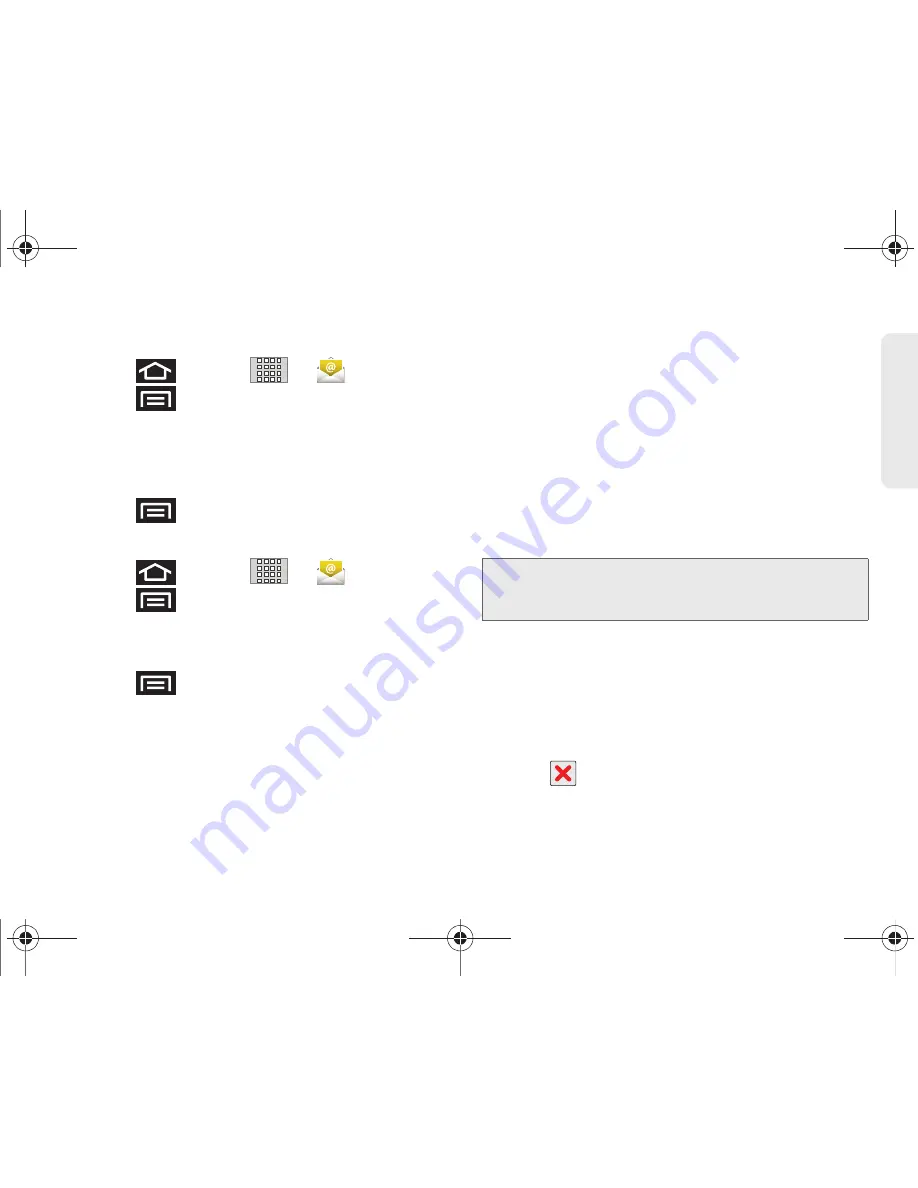
3B. Web and Data Services
167
Web a
n
d
Dat
a
Opening Email
1.
Press
and
tap
>
(
).
2.
Press
and
tap
Accounts
.
3.
Select an email account.
4.
Tap an email message.
To refresh your Email messages:
䊳
Press
and
tap
Refresh
.
Composing Email
1.
Press
and
tap
>
(
).
2.
Press
and
tap
Accounts
.
3.
Select an email account.
4.
Tap
Inbox
to open your inbox.
5.
Press
and
tap
Compose
.
6.
Enter the message recipient’s email address in the
To
field.
䡲
If you are sending the email to several recipients,
separate the email addresses with a comma.
䡲
You can add as many message recipients as you
want.
䡲
Choose recipients from the following sources:
●
Recent
to access your list of recent contacts.
●
Contacts
to access your current Contacts
page.
●
Group
to access any available Groups (within
which are associated Contacts entries).
●
Search
to search for a contact from within your
device.
7.
Tap the
Subject
field and enter the email subject.
8.
Tap the
Compose Mail
field and compose your
email.
䡲
To add a file attachment, tap
Attach
(from the
bottom of the screen), select a file, and tap
OK
.
䡲
Select the picture you want to attach.
䡲
Tap
to delete a selected attachment from
your current email.
Note:
To send a carbon copy (Cc) or a blind carbon copy
(Bcc) of the current email to other recipients, tap the
Cc/Bcc
fields.
SPH-M920.book Page 167 Friday, October 8, 2010 2:17 PM
Summary of Contents for Transform SPH-M920
Page 14: ...SPH M920 book Page viii Friday October 8 2010 2 17 PM...
Page 15: ...Section 1 Getting Started SPH M920 book Page 1 Friday October 8 2010 2 17 PM...
Page 24: ...SPH M920 book Page 10 Friday October 8 2010 2 17 PM...
Page 25: ...Section 2 Your Device SPH M920 book Page 11 Friday October 8 2010 2 17 PM...
Page 147: ...Section 3 Sprint Service SPH M920 book Page 133 Friday October 8 2010 2 17 PM...
Page 209: ...Section 4 Safety and Warranty Information SPH M920 book Page 195 Friday October 8 2010 2 17 PM...
Page 226: ...SPH M920 book Page 212 Friday October 8 2010 2 17 PM...






























