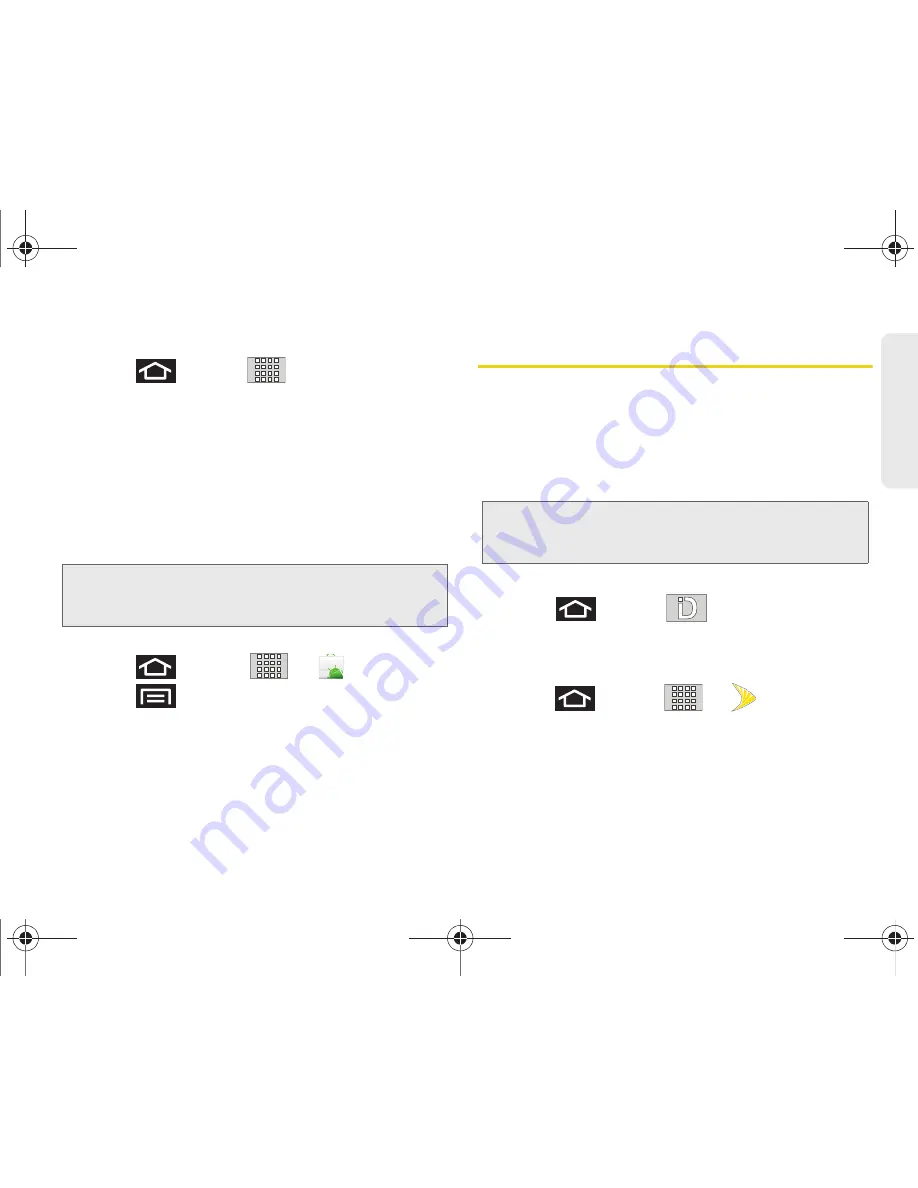
3B. Web and Data Services
175
Web a
n
d
Dat
a
Launching an Installed Google Application
1.
Press
and tap
.
2.
Tap the newly installed application.
3.
Read the application descriptions.
Reinstalling a Google Application
If the Android operating system is ever updated, any
data contained on the device will be erased. The only
data stored on the device are Google applications
available via the Android Market.
1.
Log into your Google account via the device.
2.
Press
and
tap
>
.
3.
Press
and tap
Downloads.
4.
Scroll through the list of previously downloaded
Google applications and choose the one you wish
to reinstall.
5.
Follow the onscreen instructions.
Sprint Applications
You can access a wide variety of Sprint applications in
many different categories with your phone and data
service. Currently, various applications, such as
NASCAR, Sprint Football Live, TeleNav GPS Navigator,
Sprint Music Plus, and Sprint TV are available when
you download and install the Sprint ID pack.
Download the Sprint ID Pack
䊳
Press
and tap
. On the
Choose your
ID screen
tap
Get New > Sprint
. Follow the onscreen
prompts to install the
Sprint ID
Pack.
– or –
Press
and tap
>
(
SprintZone
) >
Sprint Applications
. Follow the onscreen prompts to
install the
Sprint
ID Pack.
Note:
Pictures and music are stored on the microSD card.
Contacts and Calendars are stored remotely on with
your remote Google or Outlook servers.
Note:
Some Sprint data applications may not work with a
Wi-Fi connection present. If prompted, disable your
device's Wi-Fi feature while using these applications.
SPH-M920.book Page 175 Friday, October 8, 2010 2:17 PM
Summary of Contents for Transform SPH-M920
Page 14: ...SPH M920 book Page viii Friday October 8 2010 2 17 PM...
Page 15: ...Section 1 Getting Started SPH M920 book Page 1 Friday October 8 2010 2 17 PM...
Page 24: ...SPH M920 book Page 10 Friday October 8 2010 2 17 PM...
Page 25: ...Section 2 Your Device SPH M920 book Page 11 Friday October 8 2010 2 17 PM...
Page 147: ...Section 3 Sprint Service SPH M920 book Page 133 Friday October 8 2010 2 17 PM...
Page 209: ...Section 4 Safety and Warranty Information SPH M920 book Page 195 Friday October 8 2010 2 17 PM...
Page 226: ...SPH M920 book Page 212 Friday October 8 2010 2 17 PM...






























