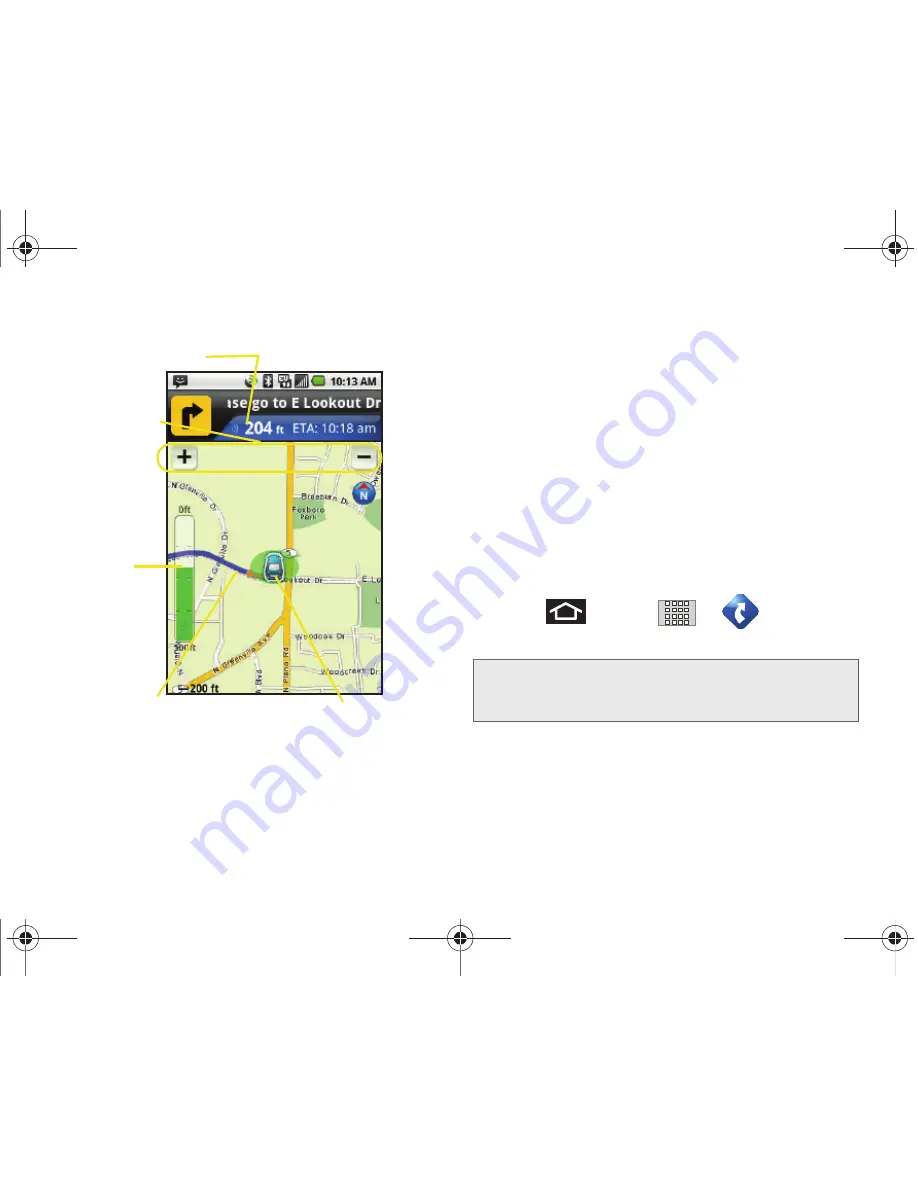
190
3D. GPS Navigation
3.
Tap
Address
and then enter information (Address,
City, State/ZIP, and Country) into any of the address
fields.
4.
Tap
Done > Get Route
to initiate your search. If
prompted to select from a list of matches, tap the
correct address.
5.
Follow both the onscreen and audio directions.
After you enter the location and receive driving
directions, you can alter the information being
displayed by using one of three other driving options:
Traffic
,
Summary
, and
Search
.
To receive turn by turn directions (2D):
1.
Press
and tap
>
> Drive To
>
Address.
2.
Enter the physical address information, and tap
Done
.
Distance to next turn
Magnifications
Scale
Current Street
Your location
location
Note:
A 2D map is a flat representation f your projected
driving directions. A 3D map represents the driving
directions with a representation of depth.
SPH-M920.book Page 190 Friday, October 8, 2010 2:17 PM
Summary of Contents for Transform SPH-M920
Page 14: ...SPH M920 book Page viii Friday October 8 2010 2 17 PM...
Page 15: ...Section 1 Getting Started SPH M920 book Page 1 Friday October 8 2010 2 17 PM...
Page 24: ...SPH M920 book Page 10 Friday October 8 2010 2 17 PM...
Page 25: ...Section 2 Your Device SPH M920 book Page 11 Friday October 8 2010 2 17 PM...
Page 147: ...Section 3 Sprint Service SPH M920 book Page 133 Friday October 8 2010 2 17 PM...
Page 209: ...Section 4 Safety and Warranty Information SPH M920 book Page 195 Friday October 8 2010 2 17 PM...
Page 226: ...SPH M920 book Page 212 Friday October 8 2010 2 17 PM...






























