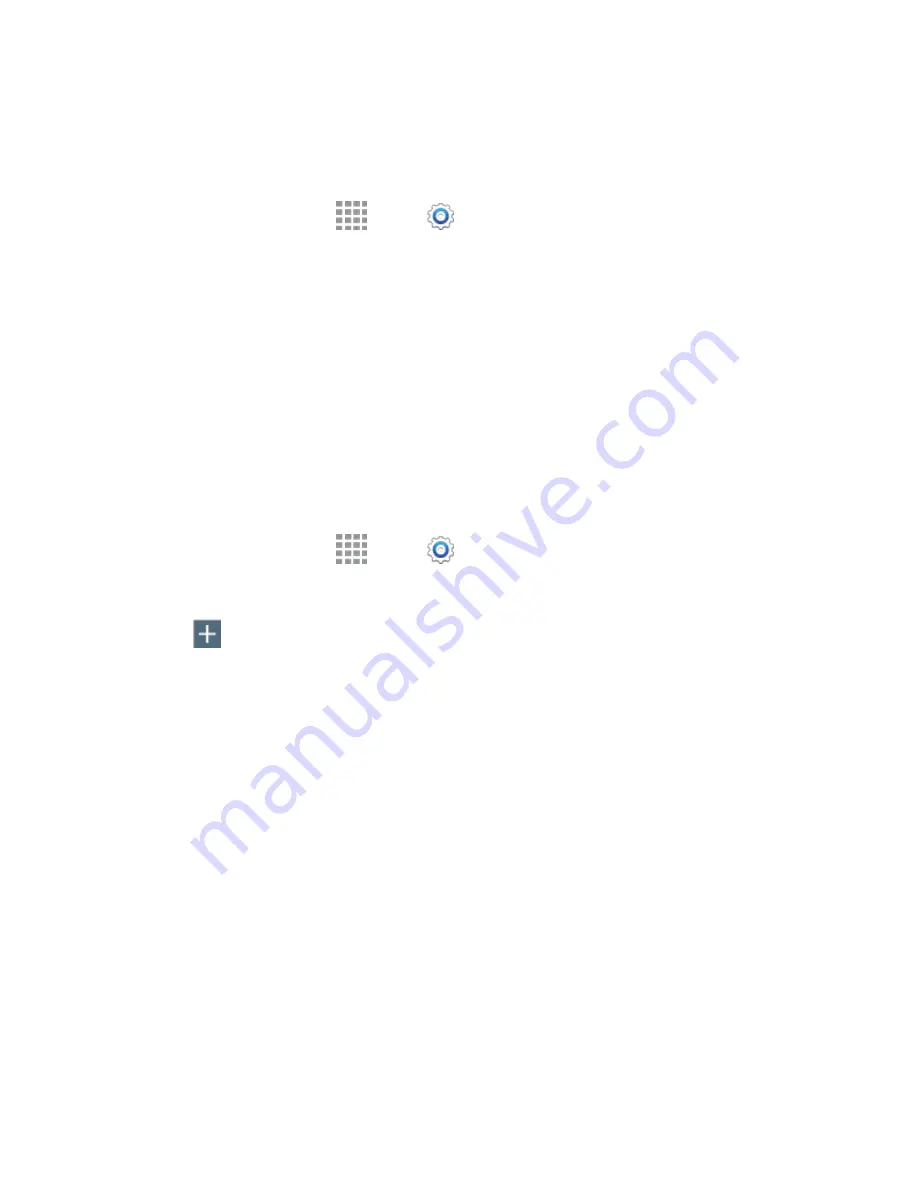
DRAFT
FOR INTERNAL USE ONLY
Web and Data
86
Set a Screen Lock
Before setting up a VPN, you must set a screen lock to prevent access to your device by unauthorized
users. A PIN or password screen lock provides sufficient security to set up trusted credential storage.
1. From a Home screen, tap
Apps
>
Settings
.
2. Tap
Lock screen
>
Screen lock
.
3. Choose a screen lock, either
PIN
or
Password
.
4. Follow the prompts to configure the screen lock. For more information, see
Add a VPN
Configure a connection to a VPN. You must have a PIN or Password screen lock set before adding a
VPN.
Tip:
You may need to contact your network administrator for some of the information needed to set up a
VPN connection.
Add a Basic VPN
1. From a Home screen, tap
Apps
>
Settings
.
2. Tap
More networks
>
VPN
.
3. Tap
Add
to configure options:
Name
: Enter the name of the VPN.
Type
: Choose the type of VPN.
Server address
: Enter the address for the VPN server.
PPP Encryption (MPPE)
: Tap to enable, if applicable for the VPN.
Show advanced options
:
•
DNS Search domains
•
DMS servers
•
Forwarding routes
4. Tap
Save
to save the VPN settings.






























