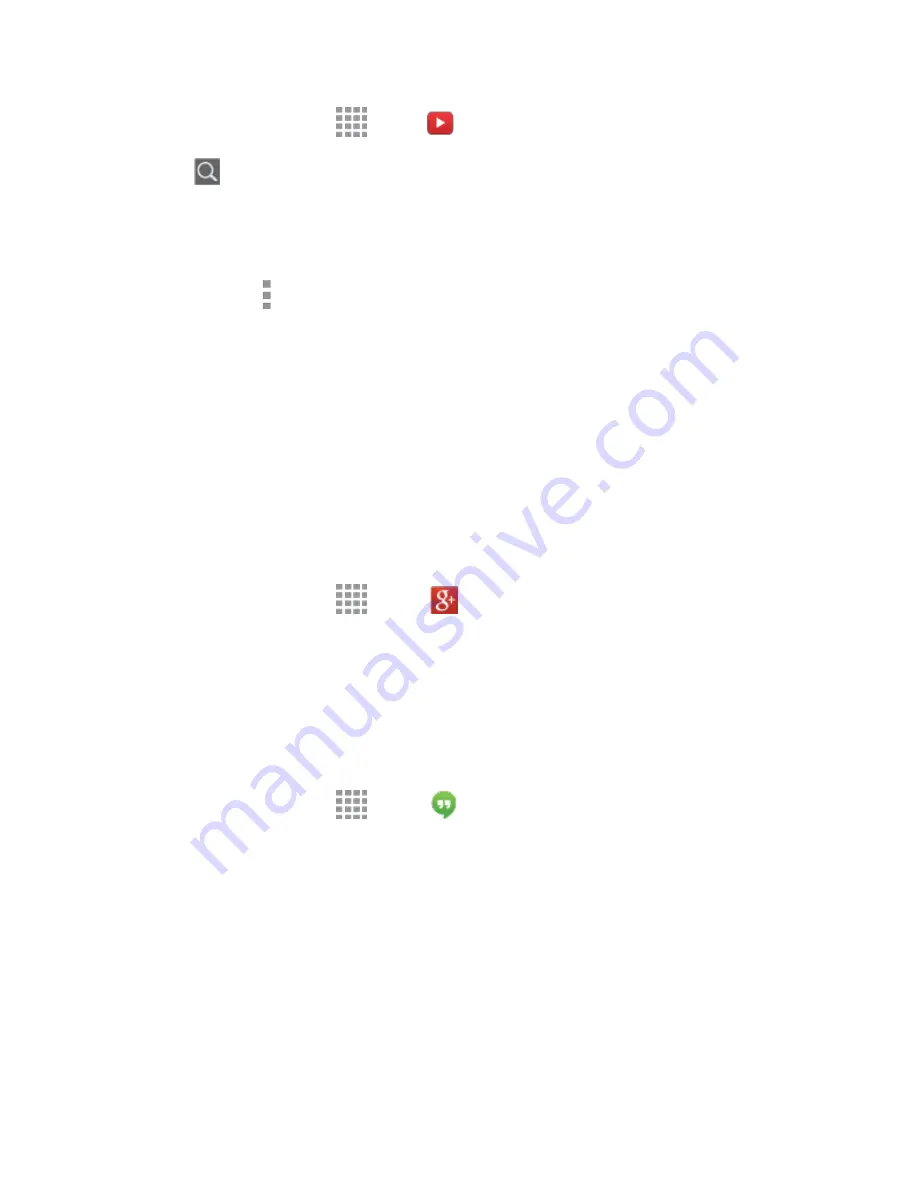
DRAFT
FOR INTERNAL USE ONLY
Accounts and Messaging
70
1. From a Home screen, tap
Apps
>
YouTube
.
2. Tap
to enter keywords in the Search field to search for specific videos, scroll down to browse
through the main page thumbnails, or scroll to the bottom to explore additional options.
3. To view a video, tap an available preview thumbnail or tap the title link.
Note:
It is not necessary to sign in to YouTube to view content. However, if you wish to sign in to access
additional options, tap
More options
>
Sign in
. Select an account (if available) or create a new
account. (Even if you sign in to YouTube via the Web, you must separately sign in via your device.)
makes messaging and sharing with your friends a lot easier. You can set up Circles of friends,
visit the Stream to get updates from your Circles, use Messenger for fast messaging with everyone in
your Circles, or use Instant Upload to automatically upload videos and photos to your own private album
on .
is part of your Google account, and uses your Google account sign-in. Before using ,
set up your Google account on your device. For more information, see
1. From a Home screen, tap
Apps
>
.
2. If you are signed into more than one Google account, choose an account to use with .
3. Follow the onscreen instructions to use .
Hangouts
Hangouts is an application for instant messaging offered by Google. Conversation logs are automatically
saved to a Chats area in your Gmail account.
1. From a Home screen, tap
Apps
>
Hangouts
.
2. Follow the prompts to begin using Google Hangouts.
Note:
You can use Hangouts as your device’s default messaging app, or as a standalone IM app. If you
set Hangouts as the default messaging app, the Messages app will be disabled. For more information,
see
Default Messaging App Settings






























