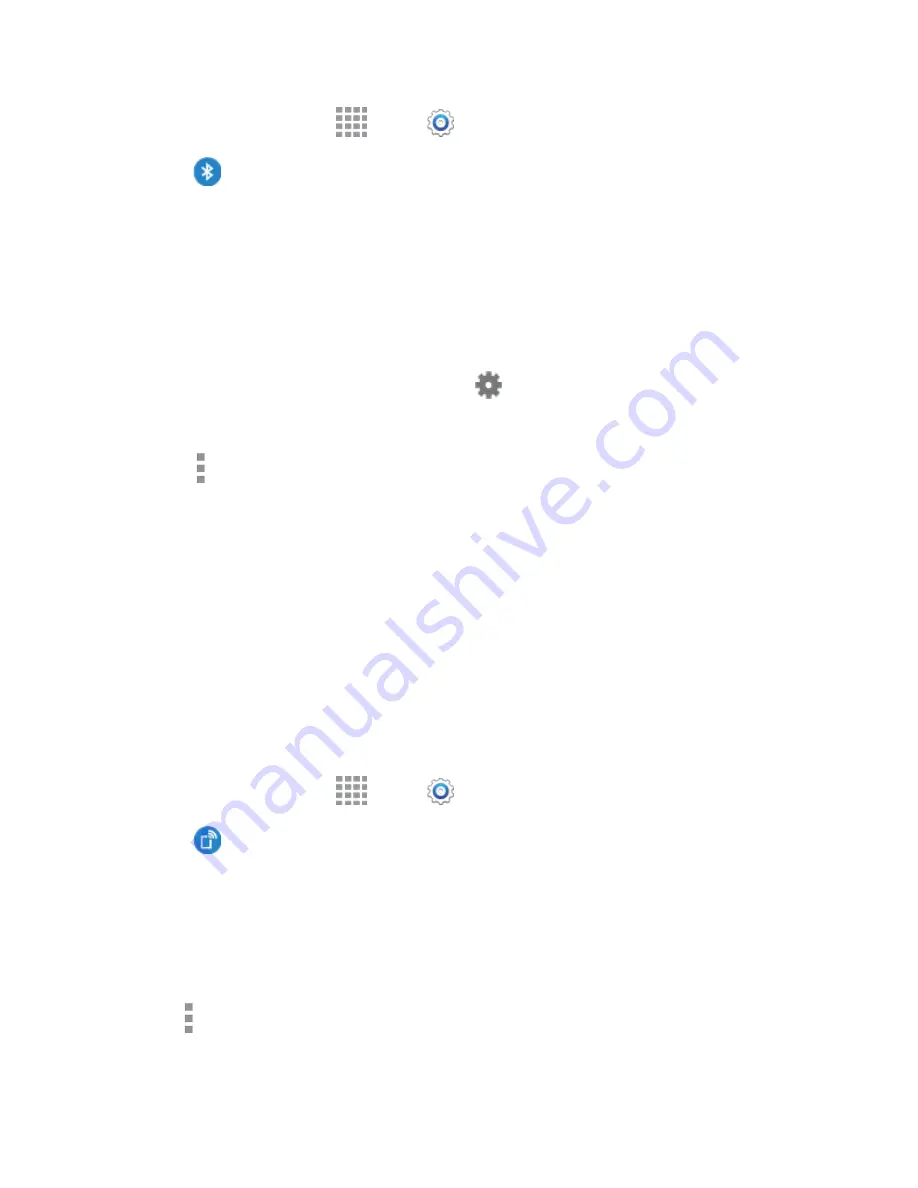
DRAFT
FOR INTERNAL USE ONLY
Settings
137
1. From a Home screen, tap
Apps
>
Settings
.
2. Tap
Bluetooth
, and then tap the
ON/OFF
switch to turn Bluetooth on. Bluetooth must be on
to configure settings.
3. From the Bluetooth screen, configure these settings:
Tap the
ON/OFF
switch to turn Bluetooth on or off.
Tap your device’s name to enable or disable visibility to other Bluetooth devices. When your
device is visible, other devices can find your devices during a scan. Your device remains
visible for the period of time set in the Visibility timeout setting.
Tap a paired device to connect to it, or tap
beside a device to change its settings.
Tap
Scan
to search for visible Bluetooth devices. After searching, tap a device to pair with it.
4. Tap
More options
for more settings:
Visibility timeout
: Set the length of time your device is visible to other devices when you turn
on visibility.
Received files
: View files transferred to your device via Bluetooth.
Rename device
: Change the name your device uses to identify itself when you make your
device visible to other Bluetooth devices.
Help
: Learn about Bluetooth, and other settings.
Tethering Settings
Use Tethering to share your device’s Internet connection with a computer that connects to your device via
USB cable, or by Bluetooth.
1. From a Home screen, tap
Apps
>
Settings
.
2. Tap
Tethering
to choose an option:
USB tethering
: Connect the computer to your device via USB cable, and then tap USB
tethering to turn tethering on or off.
Bluetooth tethering
: Pair your device with the computer via Bluetooth. Consult the
computer’s documentation for more information about configuring your computer to pair via
Bluetooth. Tap Bluetooth tethering to turn tethering on or off.
Note:
Tap
More options
>
Help
for information about using Tethering.






























