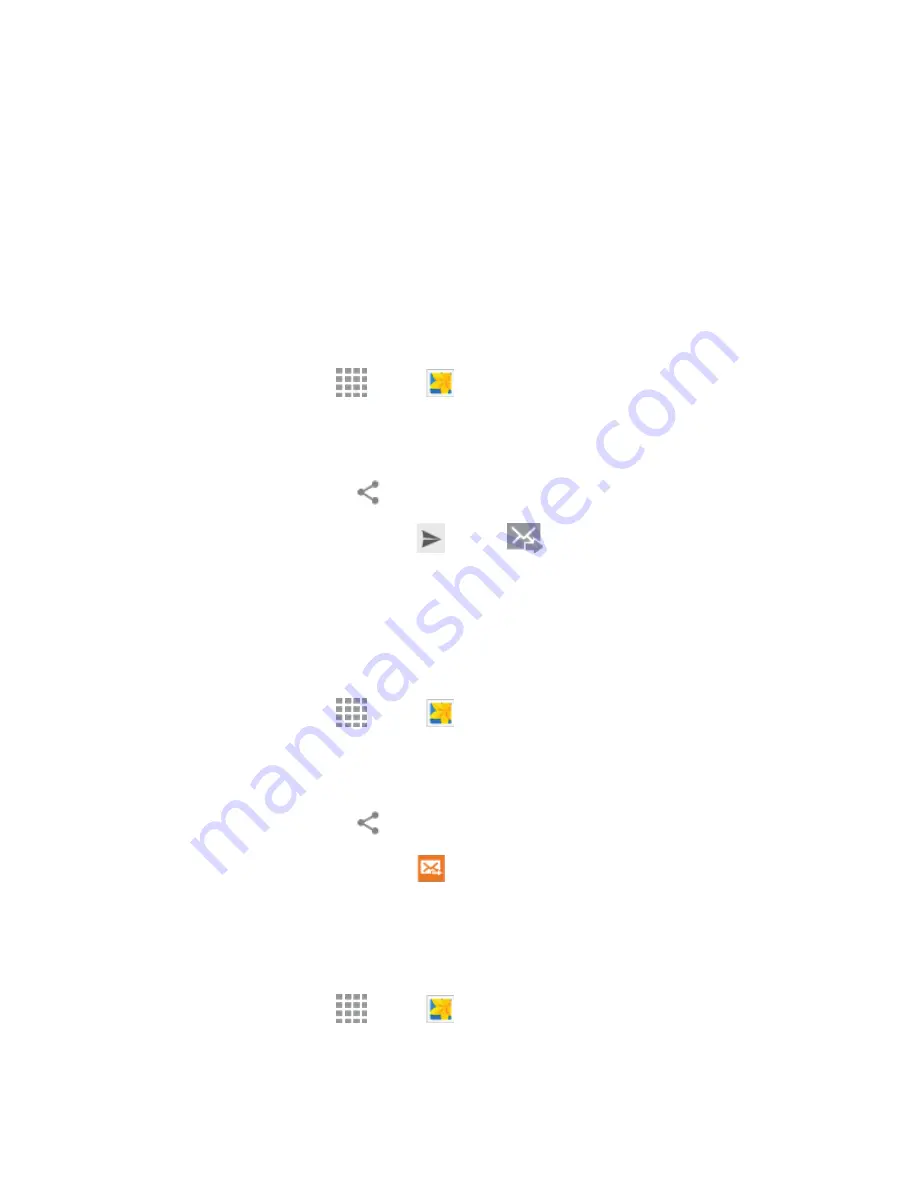
DRAFT
FOR INTERNAL USE ONLY
Pictures and Video
98
6. Tap
Done
to apply the changes to the picture.
The cropped picture is saved along with the original copy in your default storage location.
Share Photos and Videos
You can share and send pictures and videos from your device using several different methods, including
messaging, email, social media apps, Bluetooth, and more. To share photos and videos, follow these
procedures.
Send Photos or Videos by Email or Gmail
You can send photos, videos in an email or Gmail message. They are added as file attachments in your
email.
1. From a Home screen, tap
Apps
>
Gallery
.
2. Tap the album that contains the photos or videos you want to share.
3. Tap the photos you want to send.
4. Tap the screen and then tap
Share via
>
Gmail
or
.
5. Compose your message and then tap
Send
or
Send
.
Note:
If you have multiple email or Gmail accounts, the default account will be used.
Send a Photo or Video by Multimedia Message
Although you can send several photos or videos in a multimedia message, it may be better to send one at
a time, especially if the files are large in size.
1. From a Home screen, tap
Apps
>
Gallery
.
2. Tap the album that contains the photos or videos you want to send.
3. Tap the photo or video you want to send.
4. Tap the screen and then tap
Share via
>
Messages
.
5. Compose your message and then tap
Send
.
Send Photos or Videos Using Bluetooth
You can select several photos, videos, or both and send them to someone’s
device or your computer
using Bluetooth.
1. From a Home screen, tap
Apps
>
Gallery
.
2. Tap the album that contains the photos or videos you want to send.






























