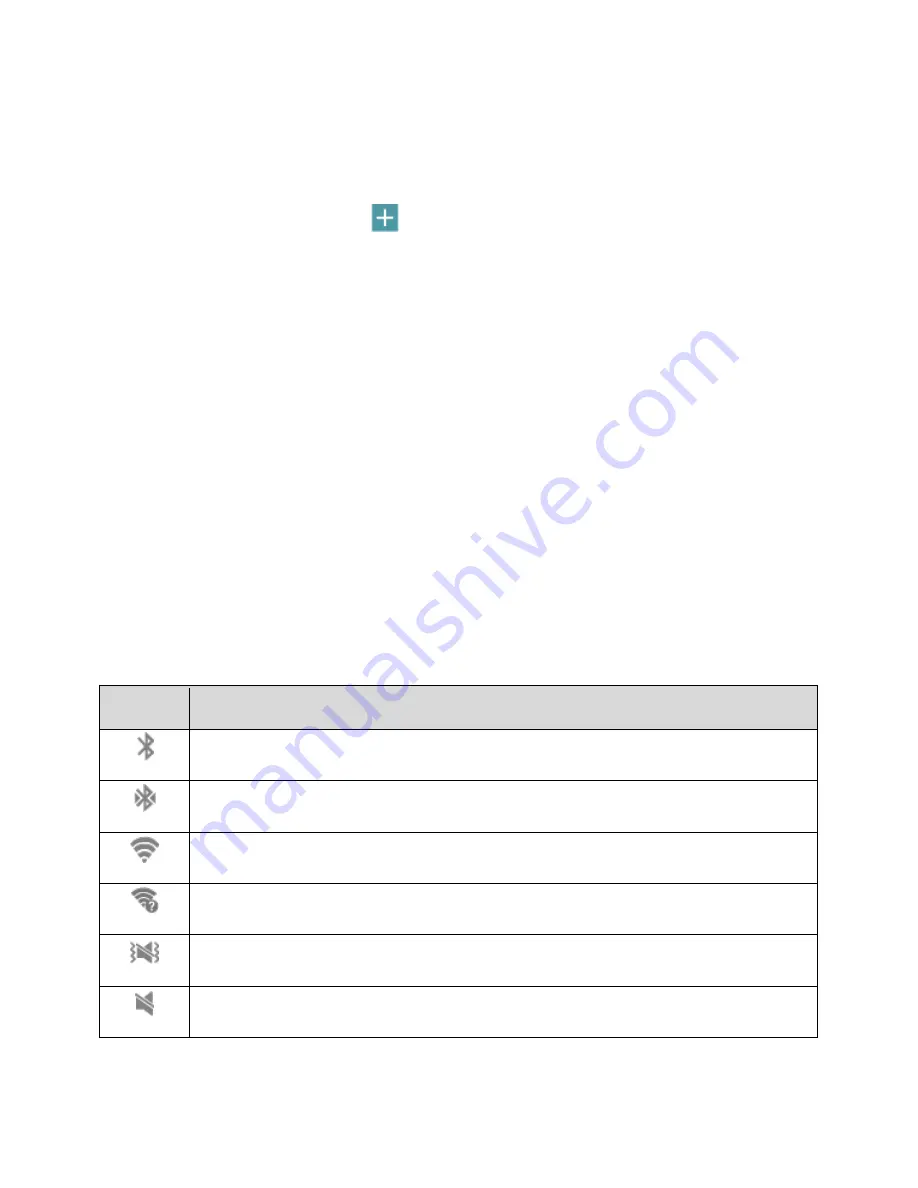
DRAFT
FOR INTERNAL USE ONLY
Device Basics
28
1. From a Home screen, pinch the screen.
–
or –
Touch and hold an empty space on the screen.
2. Scroll to the right, and then tap
on a screen to add it.
Delete a Home Screen
You can delete home screens, except for the default three screens.
1. From a Home screen, pinch the screen.
–
or –
Touch and hold an empty space on the screen.
2. Scroll to the screen you want to delete. Touch and hold, and then drag it to the
Remove
icon.
Status Bar and Notification Panel
The status bar at the top of the home screen provides device and service status information on the right
side and notification alerts on the left. To view notifications, open the Notification Panel by touching and
holding the Status bar and dragging it down.
Status Bar
The status bar displays icons to notify you of your device’s status, as well as notifications.
Status Icons
Icon
Description
Bluetooth is on
Bluetooth is on, and your device is connected to another device
Wi-Fi is on
Wi-Fi networks available
Vibrate
Mute






























