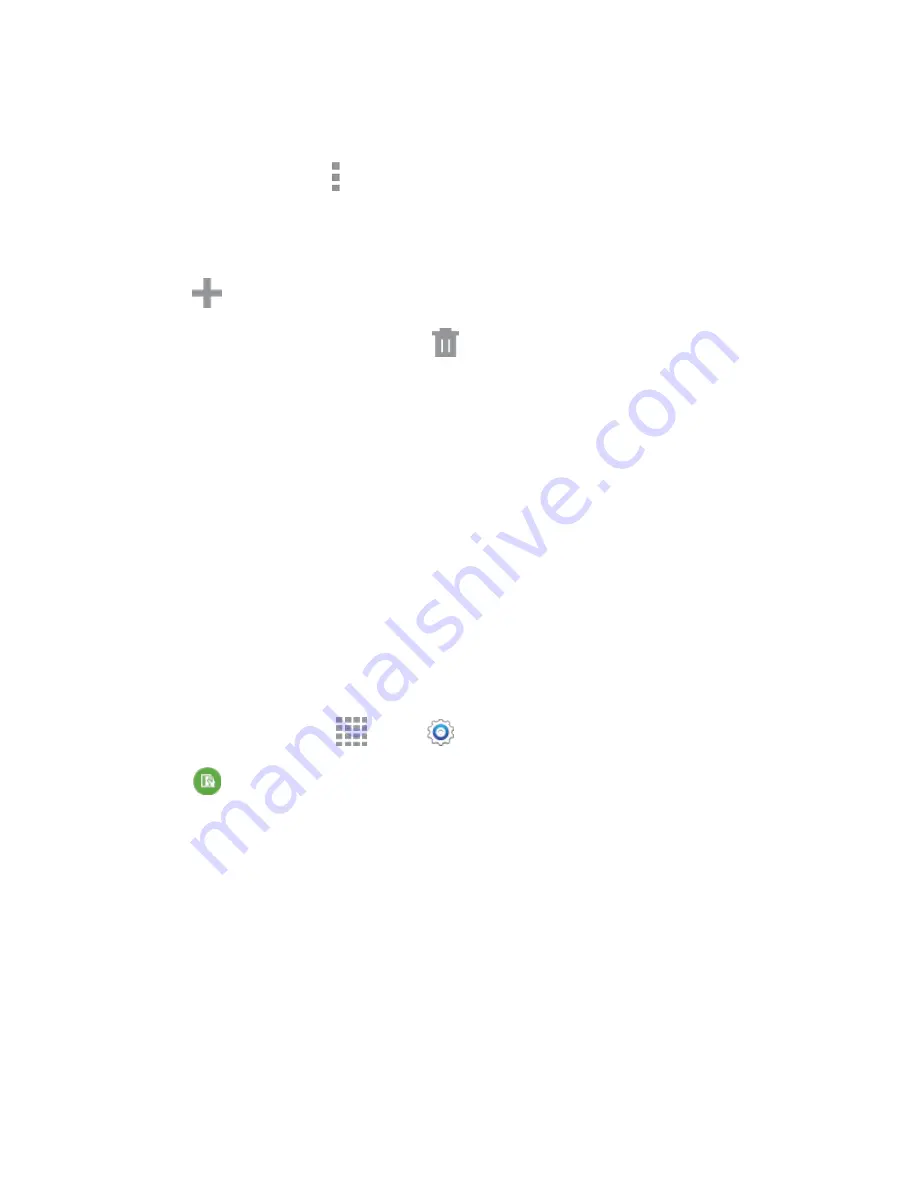
DRAFT
FOR INTERNAL USE ONLY
Settings
161
2. Check the box above the widgets you want to add to your Edge Screen. For more options tap
Download
to add more options.
3. To remove a widget, tap
More options
>
Uninstall
.
Add Wallpaper to the Edge Screen
1. Tap
Express me
.
2. Tap
Add
to choose an image from your Gallery.
3. To remove a wallpaper, select it and tap
Delete
.
Use Night Mode
Night Mode turns your device into a night clock when the screen is turned off. To use this feature, set a
daily start and end time (up to 12 hours), and turn Night Mode on.
4. Tap
Night mode
.
5. Tap the
ON/OFF
button to activate Night mode.
6. Tap
Set start time
to set the daily start time.
7. Tap
Set end time
to set the daily end time.
One-Handed Operation Settings
When One-handed operation is turned on, you can swipe the edge of all screens to adjust the scale and
position of the screen. This can be useful when using your device with one hand – you can move the
screen closer to your hand.
1. From a Home screen, tap
Apps
>
Settings
.
2. Tap
One-handed operation
for options:
Reduce screen size
: Adjust the screen size and layout for easy controlling of your device
with one hand.
One-handed input
: Adjust the size and position of the dialing keypad, in-call buttons,
Samsung keyboard, Calculator, and unlock pattern.
Side key panel
: Display the hard keys and other selected functions as buttons at the side of
the screen.
Easy Mode Settings
Easy mode provides a simpler experience using your device, with a simpler home screen layout and
simpler app interactions. If you’re a
first-time smartphone user, or just to want to simplify the operation of
your device, you can turn on Easy mode at any time.






























