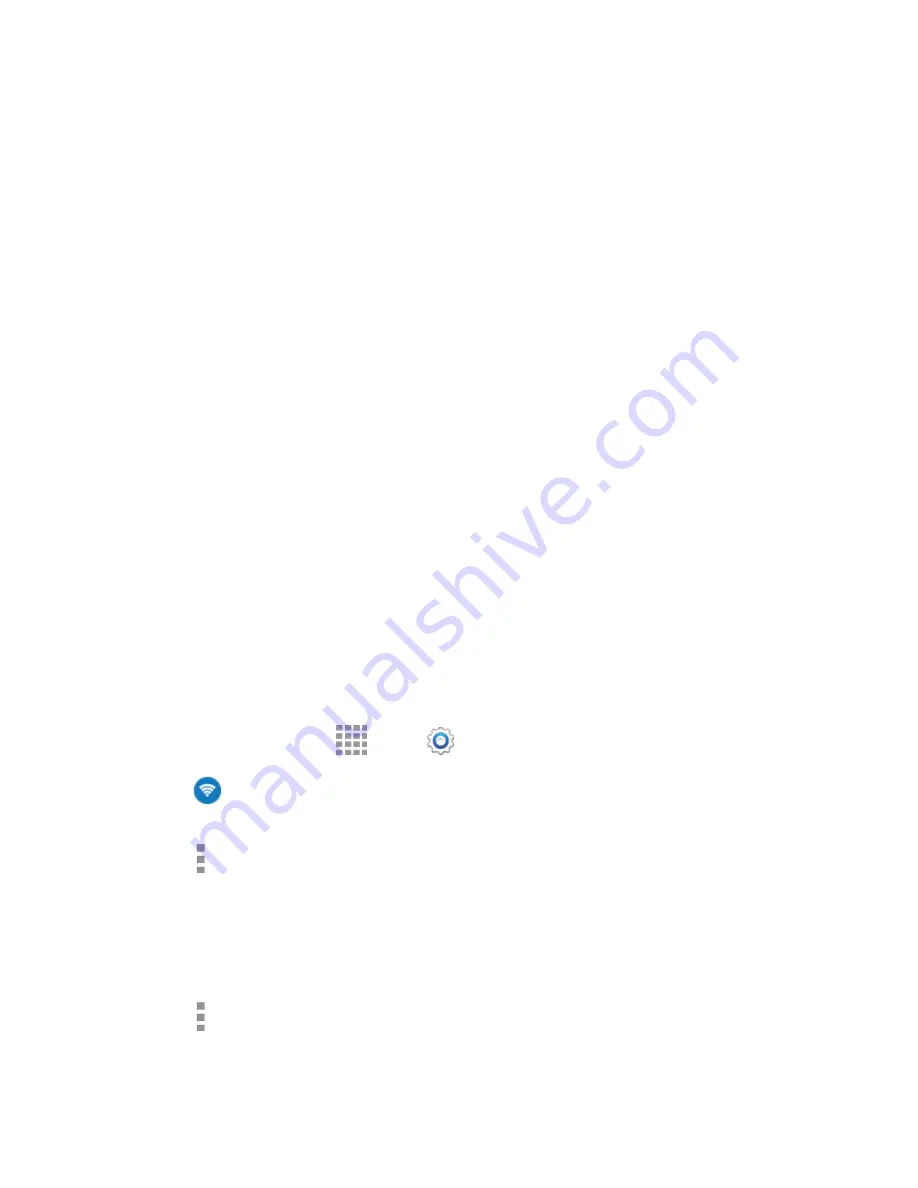
DRAFT
FOR INTERNAL USE ONLY
Settings
134
Passpoint
: When turned on, your device will connect to passpoint-enabled Wi-Fi networks
automatically.
Sort by
: Choose a sorting order for Wi-Fi networks on the Wi-Fi screen.
Keep Wi-Fi on during sleep
: Specify when to switch from Wi-Fi to mobile data for data
communications, when the device goes to sleep (when the backlight goes out). This setting
can affect data usage, and the behavior of devices you connect to your device, such as when
using it as a hotspot.
Always allow scanning
: When enabled, your device will allow Google location service and
other apps to scan for networks, even when Wi-Fi is turned off.
Smart network switch
: When enabled, your device will automatically switch between known
Wi-Fi networks and mobile networks. Known Wi-Fi networks are those you have already
connected to.
Wi-Fi timer
: When turned on, your device will automatically connect or disconnect from a Wi-
Fi network, using the Starting time and Ending times you set.
Install certificates
: If you have certificates stored on an installed optional memory card (not
included), you can use this option to install the certificates.
MAC address
: (Not configurable) View your device’s MAC address, needed for connecting to
some secured networks.
IP address
: (Not configurable) View your device’s IP address.
Wi-Fi Direct Settings
Wi-Fi Direct allows devices to connect to each other directly via Wi-Fi, without a Wi-Fi network or hotspot,
and without having to set up the connection. For example, your device can use Wi-Fi Direct to share
photos, contacts and other content with other Wi-Fi Direct devices.
1. From a Home screen, tap
Apps
>
Settings
.
2. Tap
Wi-Fi
, and then tap the
ON/OFF
switch beside
Wi-Fi
to turn Wi-Fi on. Wi-Fi must be on
to configure Wi-Fi Direct settings.
3. Tap
More options
>
Wi-Fi Direct
. Your device automatically scans for nearby Wi-Fi Direct
devices, or you can tap
Scan
to start scanning.
4. After scanning for devices, select a device, and then follow the prompts to complete the
connection.
–
or –
Tap
More options
>
Multi connect
to scan for devices that support multi connect. Select the
devices and follow the prompts to establish the connections.






























