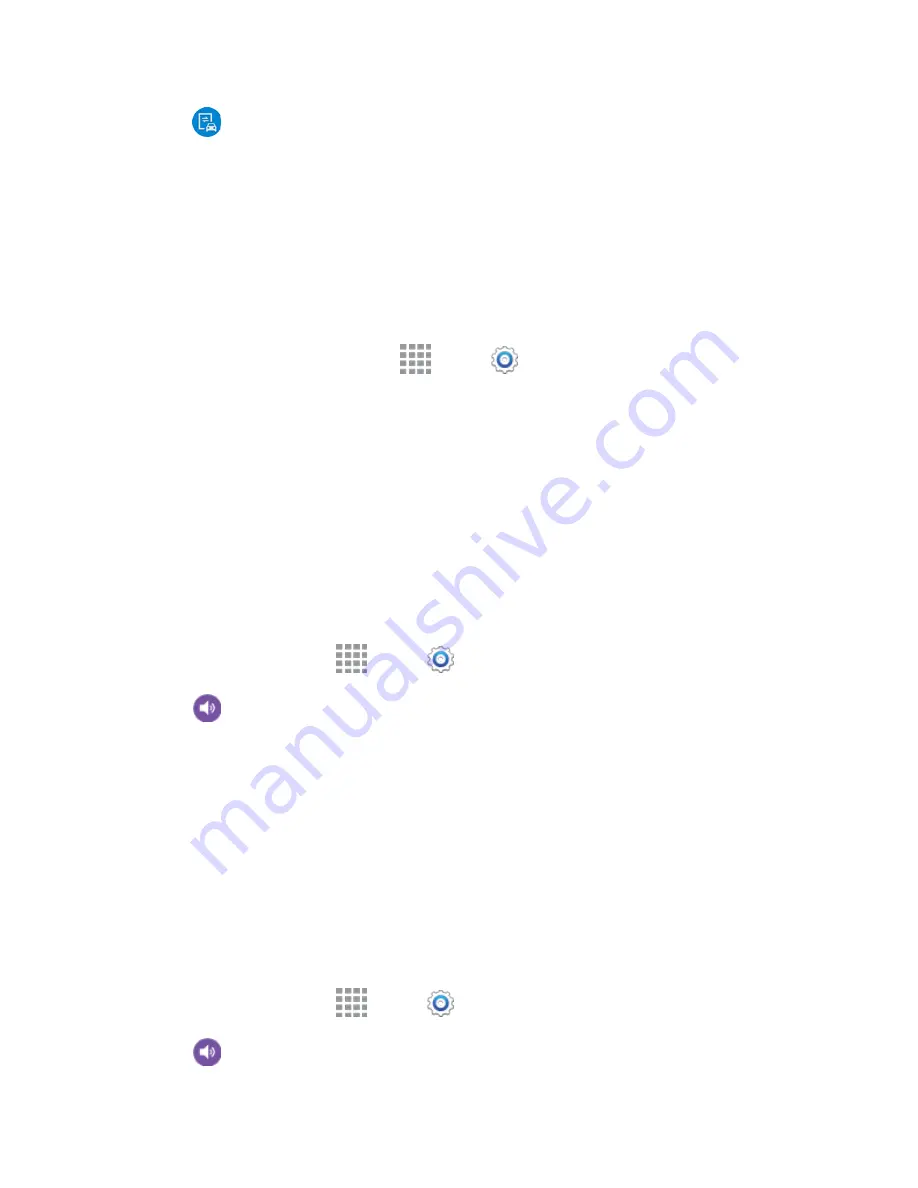
DRAFT
FOR INTERNAL USE ONLY
Settings
146
2. Tap
Screen mirroring
, and then tap the
ON/OFF
switch beside Screen Mirroring to turn
Screen mirroring on or off.
MirrorLink
Mirror your device’s display on your car’s entertainment and information screen suing a USB connection.
To use this feature, your car system must support Mirrorlink.
To turn on MirrorLink:
1. Connect your device to your car’s system using the USB cable.
2. On your device’s Home screen, tap
Apps
>
Settings
>
Connections
>
MirrorLink
.
3. Tap
Connect to vehicle via USB
.
Sound Settings
Configure the sounds and vibrations your device plays, for incoming calls, notifications, screen touches,
connections, and other options.
Sound Mode
You can switch between sound modes, while preserving the individual sound settings you’ve made.
Note:
Sound modes are also available from the Device options menu. Press and hold the
Power/Lock
key, and then choose
Mute
,
Vibrate
, or
Sound
from the Device options.
1. From a Home screen, tap
Apps
>
Settings
.
2. Tap
Sound
>
Sound mode
, and then choose a mode:
Sound
: Your device uses the sounds, vibrations, and volume levels you’ve chosen in Sound
settings for notifications and alerts.
Vibrate
: Your device vibrates for notifications and alerts. This uses the Vibration intensity you
choose in Sound settings.
Mute
: Your device plays no sounds or vibrations. Onscreen reminders will still occur.
Volume
Set the system volume level, and set default volume for call ringtones, notifications, and other media.
Note:
You can also set System volume from the home screen by pressing the
Volume
key.
1. From a Home screen, tap
Apps
>
Settings
.
2. Tap
Sound
>
Volume
and then drag the sliders to set the default volume for:






























