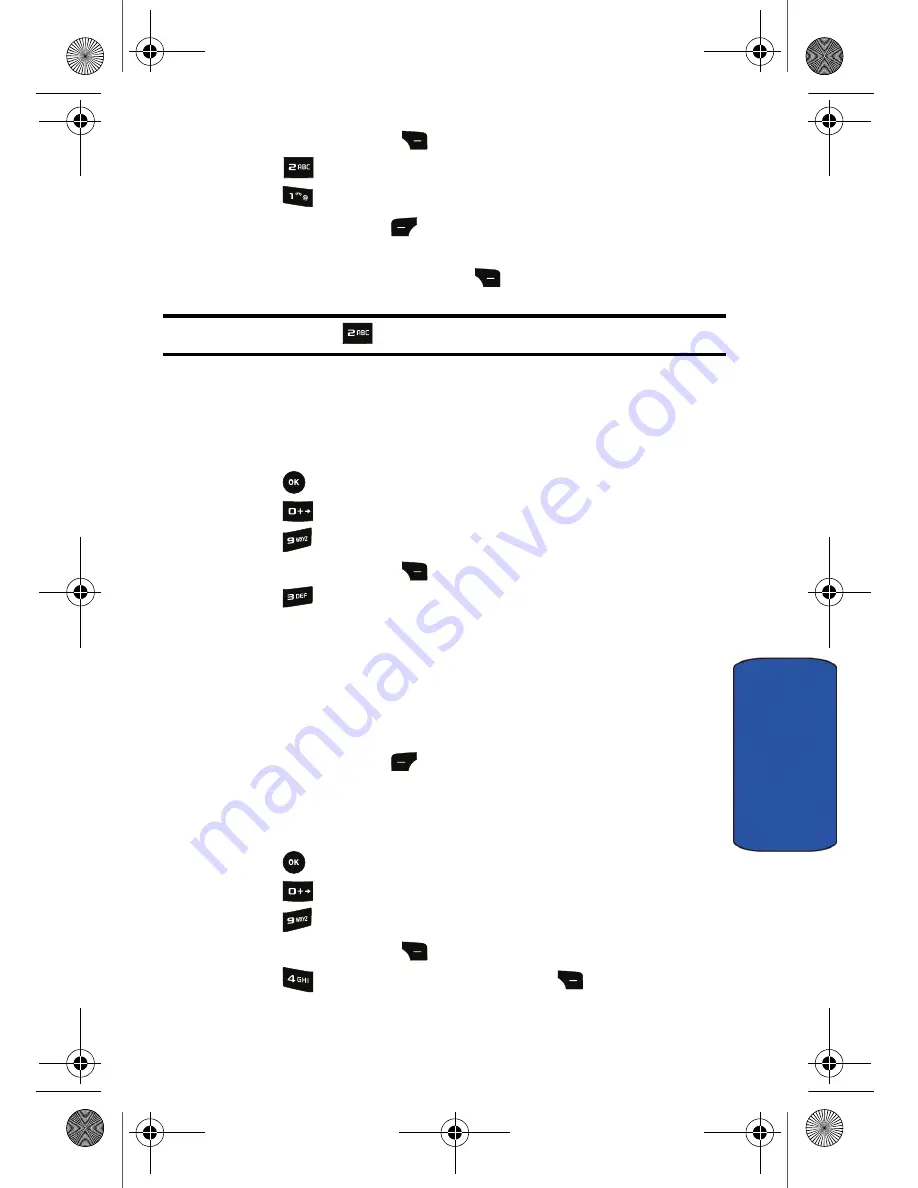
Tools 76
To
ols
4.
Press the right soft key
for
Settings
.
5.
Press
for
Adaptation
.
6.
Press
for
Adapt Voice
.
7.
Press the left soft key
for
Start
.
8.
You will be prompted to record a series of commands. To reject a
recording, press the right soft key
for
Back
and record again.
Tip:
To reset voice, press
for Reset Voice while in the Adaptation menu.
Changing Audio Guidance Mode
By default, your phone is set to prompt mode and provides audio prompts such as
“Please say a command”.
To change the audio guidance mode:
1.
Press
for
Menu
.
2.
Press
for
Tools
.
3.
Press
for
Voice Service
.
4.
Press the right soft key
for
Settings
.
5.
Press
for
Modes
.
6.
Highlight one of the following:
•
Expert Mode
: Audio guidance is provided by beeps only.
•
Prompt Mode
: Prompts for the required information.
•
Readout Mode
: Prompts for the required information and reads out
the contents of the screen.
7.
Press the left soft key
for
OK
.
Displaying Voice Recognition Software Version
You can view information about the Voice Recognition Software on your phone.
To display voice recognition software version:
1.
Press
for
Menu
.
2.
Press
for
Tools
.
3.
Press
for
Voice Service
.
4.
Press the right soft key
for
Settings
.
5.
Press
for
About
. Press the right soft key
for
Back
to exit.
r540_UG.book Page 76 Tuesday, January 13, 2009 10:58 AM






























