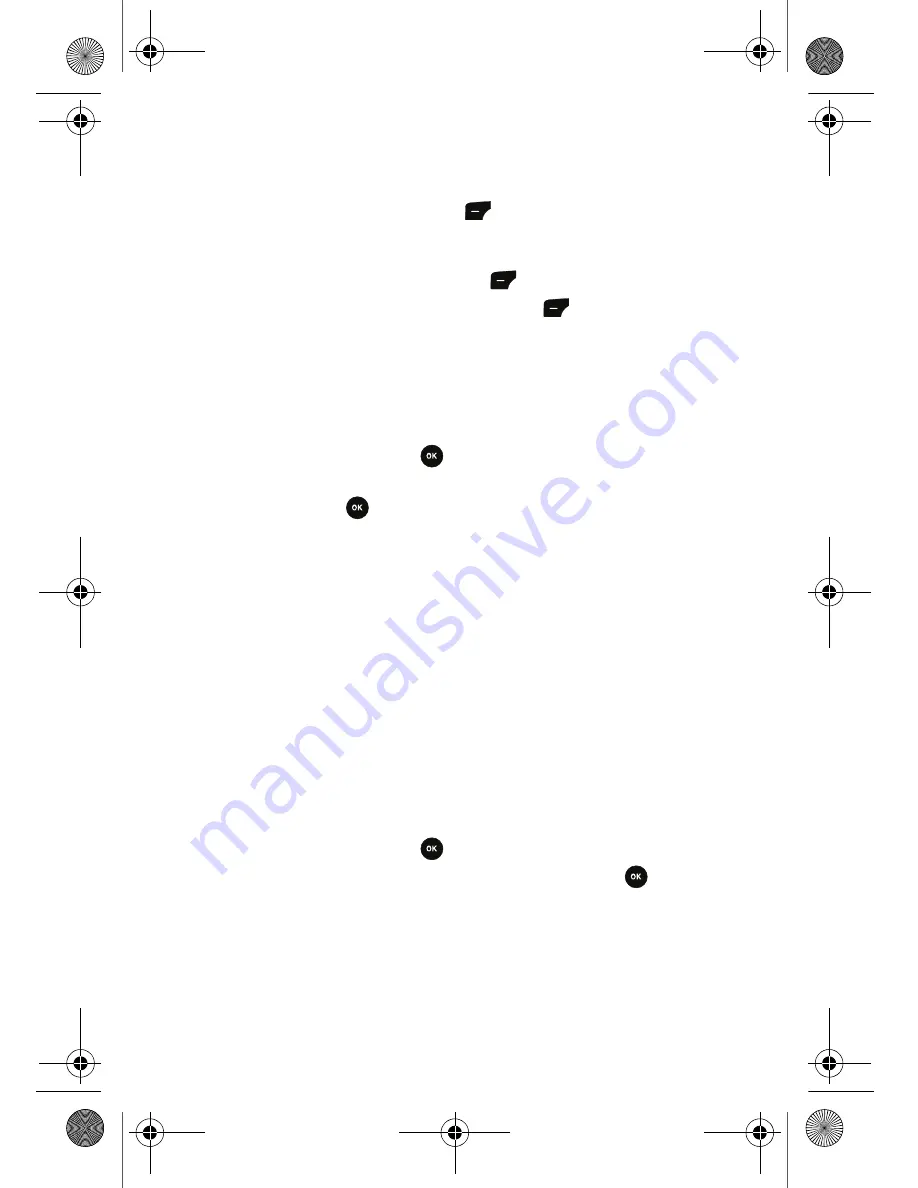
35 Messaging
7.
Specify a Subject and create your message using the keypad as follows.
•
To add a Subject line to your message, highlight the
Subject
box
using the navigation keys. Enter the subject text. When you are
finished press the left soft key
for
Done
.
•
To write the body of your message, highlight the main body box
using the navigation keys. Enter the text of the message. When you
are finished press the left soft key
for
Done
.
8.
To send the message, press the left soft key
for
Send
. If you want
to add multimedia files to the message, continue with the next
procedure.
To Add sound, picture or video files to a message:
1.
From the message composition screen, highlight
More
using the
navigation keys and press
.
2.
Highlight
Add Sound
,
Add Picture
,
or
Add Video
using the navigation
keys and press
.
3.
Select an option:
•
For audio files, select
Record New
or
Sound Album
.
•
For pictures, select
Take Picture
or
Image Album
.
•
For videos, select
Record Video
or
Video Album
.
4.
The file is attached to your message. You can now finish composing and
send your message.
Adding slides to your message
Messages can contain up to 1000 characters. For lengthy messages, you can
divide the message text among two slides. Each slide presents one screen of
information. Each slide can contain its own sound and picture attachments.
To add slides to a message:
1.
From the message composition screen, highlight
More
using the
navigation keys and press
.
2.
Highlight
Add Slide
using the navigation keys and press
.
3.
A new body box appears below the first box. You can move between the
first and second slides using the Up and Down navigation keys. You can
now finish composing and send.
r540_UG.book Page 35 Tuesday, January 13, 2009 10:58 AM






























