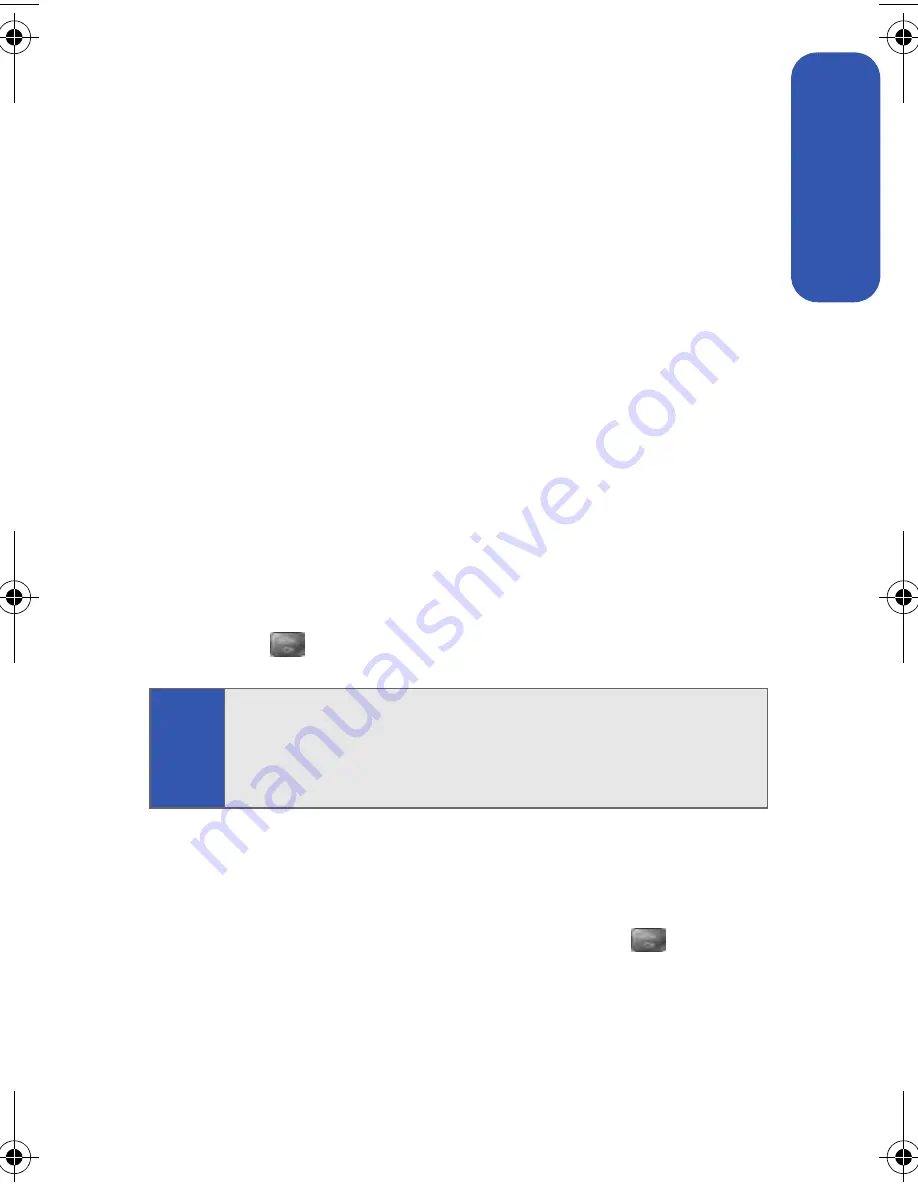
Section 2A: Phone Basics
43
Phone Basics
Entering Numbers, Symbols, Smileys, and Preset
Messages
To enter numbers:
䊳
Select the
Number
mode and press the appropriate key.
(See “Selecting a Character Input Mode” on page 40.)
To enter symbols:
䊳
Select the
Symbol
mode. (See “Selecting a Character Input Mode”
on page 40.) To enter a symbol, press the appropriate key indicated
on the display.
To enter “emoticons” (smileys):
䊳
Select the
Emoticons
mode and press the
appropriate key. (See “Selecting a Character Input Mode” on page
40.)
To enter preset messages:
1.
Select the
Preset Msg
mode. (See “Selecting a Character Input
Mode” on page 40.)
2.
Scroll to the desired preprogrammed message and
press
.
To enter recent messages:
1.
Select the
Recent Msg
mode. (See “Selecting a Character Input
Mode” on page 40.)
2.
Scroll to the desired previous message and press
.
Note:
Preset messages make composing text messages even easier by
allowing you to enter preset messages, such as “Meet me at,” “Let’s
get lunch,” or a customized preset message of your own. (For more
information on preset messages, please see “Managing Preset
Messages” on page 58.)
a500.book Page 43 Thursday, November 2, 2006 10:57 AM
Summary of Contents for SPH-M500
Page 2: ...Qwest_M500_110206 ...
Page 8: ......
Page 24: ...xvi ...
Page 25: ...Section 1 Getting Started ...
Page 26: ...2 ...
Page 32: ...8 ...
Page 33: ...Section 2 Using Your Phone ...
Page 34: ...10 ...
Page 68: ...44 ...
Page 92: ...68 ...
Page 104: ...80 ...
Page 184: ...160 ...
Page 193: ...Section 3 Qwest Service Features ...
Page 194: ...170 ...
Page 236: ...212 ...
Page 237: ...Section 4 Safety and Warranty Information ...
Page 238: ...214 ...
Page 254: ...230 ...
Page 258: ...234 Index Options 175 Retrieving 174 Setting Up 5 172 Volume 49 W Web 199 202 World Time 112 ...






























