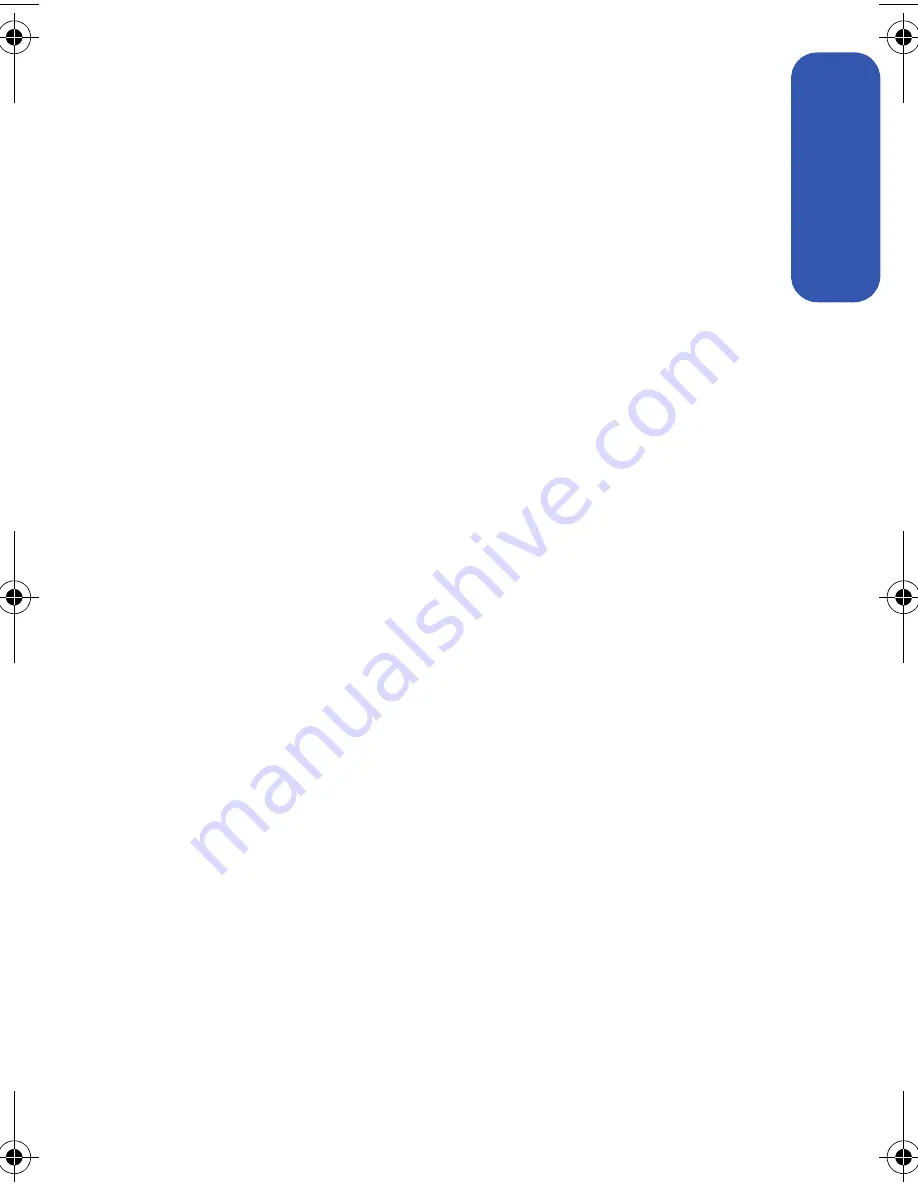
Section 2A: Phone Basics
13
Phone Basics
Key Functions
1.
Speaker
allows you to hear the other caller and the different ring
tones or sounds offered by your phone.
2.
Display Screen
displays all the information needed to operate your
phone, such as the call status, the contacts, the date and time, the
signal and battery strength, etc.
3.
Menu/OK
allows you to access the menu screen. It also allows you
to accept choices when navigating through a menu.
4.
Left Softkey
allows you to select softkey actions or menu items
corresponding to the bottom left line on the display screen.
5.
Talk Key
allows you to place or receive calls, answer Call Waiting,
use Three-Way Calling, or activate Voice Dial.
6.
Volume Key
allows you to adjust the ringer volume in standby mode
(with the phone open) or adjust the voice volume during a call. The
volume key can also be used to scroll up or down to navigate
through the different menu options. To mute the ringer during an
incoming call, press the volume key up or down.
7.
Voicemail Key
allows you to press and hold to automatically dial
your voicemail.
8.
Numeric Keypad
allows you to enter numbers, letters, and
characters.
9.
Shift/Asterisk Key
enters the asterisk [*] character for calling
features. In text entry mode, press to change the capitalization
mode.
10.
Microphone
allows other callers to hear you clearly when you are
speaking to them.
11.
Power/Accessory Interface Connector
allows you to connect a
power cable and optional accessories, such as a USB cable.
12.
Plus Code Dialing Key
automatically dials the international access
code for the country in which you are located (for instance, 011 for
international calls placed from the United States).
a500.book Page 13 Thursday, November 2, 2006 10:57 AM
Summary of Contents for SPH-M500
Page 2: ...Qwest_M500_110206 ...
Page 8: ......
Page 24: ...xvi ...
Page 25: ...Section 1 Getting Started ...
Page 26: ...2 ...
Page 32: ...8 ...
Page 33: ...Section 2 Using Your Phone ...
Page 34: ...10 ...
Page 68: ...44 ...
Page 92: ...68 ...
Page 104: ...80 ...
Page 184: ...160 ...
Page 193: ...Section 3 Qwest Service Features ...
Page 194: ...170 ...
Page 236: ...212 ...
Page 237: ...Section 4 Safety and Warranty Information ...
Page 238: ...214 ...
Page 254: ...230 ...
Page 258: ...234 Index Options 175 Retrieving 174 Setting Up 5 172 Volume 49 W Web 199 202 World Time 112 ...






























