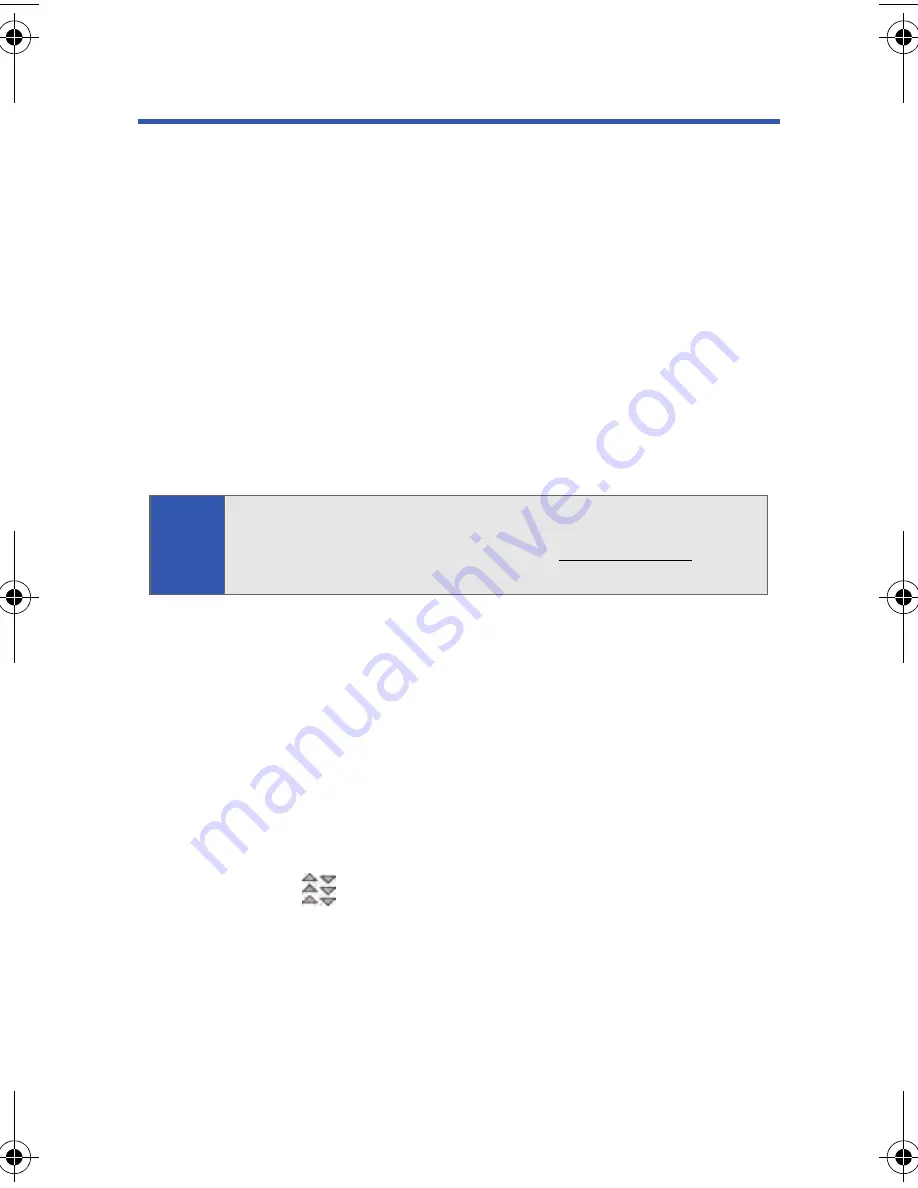
206
Section 3C: Sprint Power Vision
Getting to Know Sprint Power Vision
Sprint Power Vision combines unmatched visual and sound clarity with
Broadband-like speeds on your wireless phone. Utilizing the fastest
commercially available wireless network technology (1xEV-DO) and taking
advantage of continued investment in handset and application
development, Sprint Power Vision offers the ultimate in wireless
entertainment, real imaging solutions, instant communication, and a
personalized information experience at Broadband-like speeds. Your phone
is equipped with the latest in multimedia, imaging, and processing
technology, and offers exclusive services not available on current
Sprint PCS Vision phones, such as access to the Sprint Music Store and
On Demand.
Enabling Sprint Power Vision
Since Sprint Power Vision is an enhancement to your phone's Sprint PCS
Vision capabilities, you don't need to take any extra action to make Sprint
Power Vision available. As long as your phone's Sprint PCS Vision setting is
enabled (see “Enabling and Disabling Sprint PCS Vision Services” on
page 79), your phone is ready to access Sprint Power Vision services
where available.
When your phone has a Sprint Power Vision connection, the
status indicator (
) will be displayed on the screen. (For details,
see “Sprint PCS Vision Connection Status and Indicators” on page 192.)
Note:
Your phone’s data services work anywhere on the home network. These
services will perform at enhanced speeds and with improved quality in
areas with high-speed data coverage. Go to
www.qwest.com
or see
our coverage map brochure for coverage details and more information.
a500.book Page 206 Thursday, November 2, 2006 10:57 AM
Summary of Contents for SPH-M500
Page 2: ...Qwest_M500_110206 ...
Page 8: ......
Page 24: ...xvi ...
Page 25: ...Section 1 Getting Started ...
Page 26: ...2 ...
Page 32: ...8 ...
Page 33: ...Section 2 Using Your Phone ...
Page 34: ...10 ...
Page 68: ...44 ...
Page 92: ...68 ...
Page 104: ...80 ...
Page 184: ...160 ...
Page 193: ...Section 3 Qwest Service Features ...
Page 194: ...170 ...
Page 236: ...212 ...
Page 237: ...Section 4 Safety and Warranty Information ...
Page 238: ...214 ...
Page 254: ...230 ...
Page 258: ...234 Index Options 175 Retrieving 174 Setting Up 5 172 Volume 49 W Web 199 202 World Time 112 ...






























