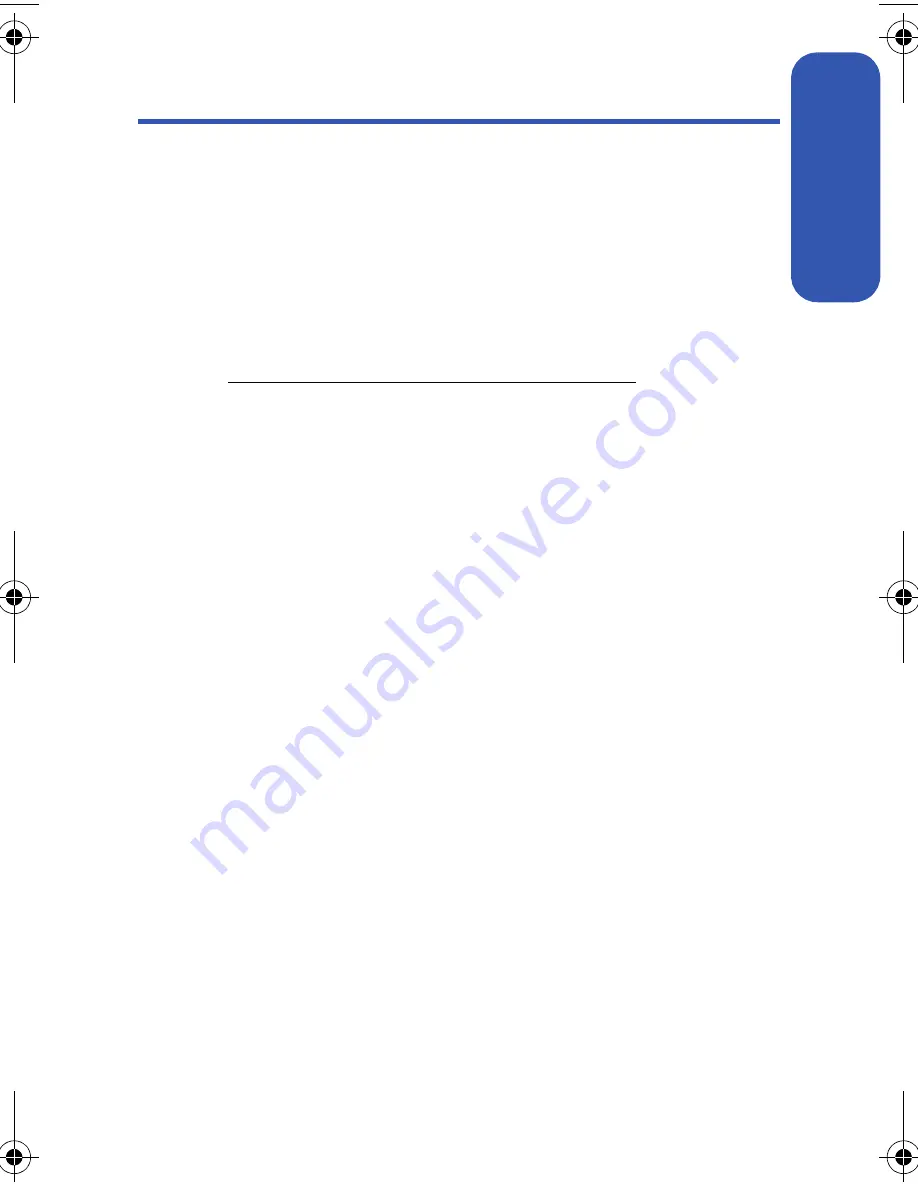
Section 2G: Using the Phone’s Scheduler and Tools
107
Sc
heduler & T
ools
Using Your Phone’s Tools
In addition to helping you be more efficient and organized, your phone
offers useful and entertaining tools.
Mass Storage
The mass storage tool allows you to connect a USB data cable from your
phone to a PC, manage your files using the file manager, and check the
available memory information. Before connecting, download the necessary
files at
http://www.samsungwireless.com/usbdownload
.
To access mass storage:
1.
Select
Menu
>
Tools
>
Mass Storage
.
2.
Choose one of the following:
䡲
Connect to PC
䡲
File Manager
䡲
Format
䡲
Memory Info.
Connect to PC
This option allows you to transfer data between your phone and a PC via a
USB data transfer cable.
To connect the phone to a PC:
1.
Plug one end of the USB cable into your
Power/Accessory
Interface Connector
located on the bottom edge of the phone
(page 12).
2.
Connect the other end of the cable to your PC.
3.
Select
Menu
>
Tools
>
Mass Storage
>
Connect to PC
.
a500.book Page 107 Thursday, November 2, 2006 10:57 AM
Summary of Contents for SPH-M500
Page 2: ...Qwest_M500_110206 ...
Page 8: ......
Page 24: ...xvi ...
Page 25: ...Section 1 Getting Started ...
Page 26: ...2 ...
Page 32: ...8 ...
Page 33: ...Section 2 Using Your Phone ...
Page 34: ...10 ...
Page 68: ...44 ...
Page 92: ...68 ...
Page 104: ...80 ...
Page 184: ...160 ...
Page 193: ...Section 3 Qwest Service Features ...
Page 194: ...170 ...
Page 236: ...212 ...
Page 237: ...Section 4 Safety and Warranty Information ...
Page 238: ...214 ...
Page 254: ...230 ...
Page 258: ...234 Index Options 175 Retrieving 174 Setting Up 5 172 Volume 49 W Web 199 202 World Time 112 ...






























