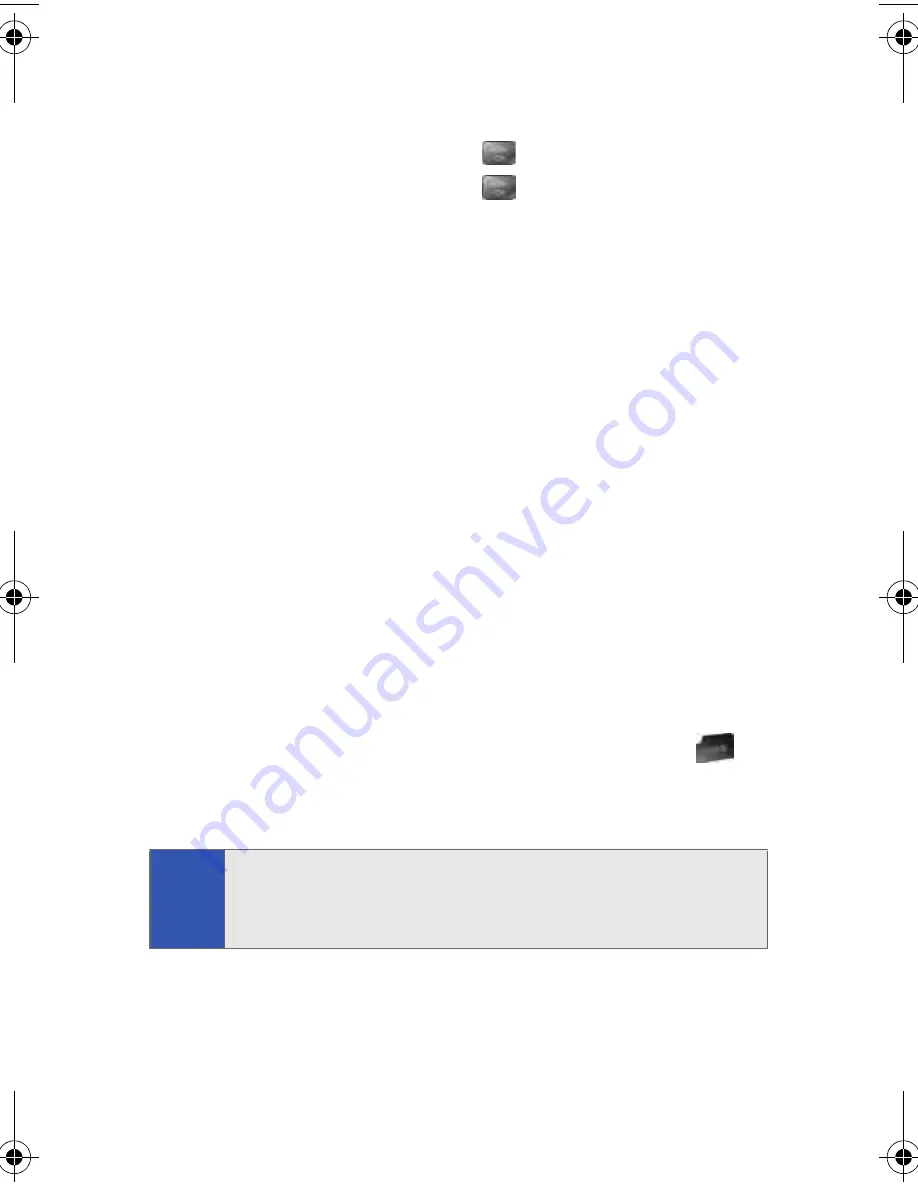
118
Section 2H: Using Your Phone’s Voice Services
To adapt Digit Dial to your voice:
1.
Menu
>
Settings
>
Voice Service
.
2.
Select
Digit Dialing
and press
.
3.
Select
Adapt Digits
and press
to begin. (The phone displays
the first digit sequence.)
4.
Wait for the beep, and then repeat the digits using a normal tone of
voice. (The phone plays back your recording and asks “
Did the
recording sound OK?
”)
5.
If the recording sounds OK (no mistakes and no background noises),
say “
Yes
.”
6.
If you need to rerecord the digits to fix any problems, say “
No
.” (The
phone then prompts you to say the digits again.)
7.
Wait for the beep, and then record the digits again. (Repeat this step
until you are satisfied with the recording.)
8.
After confirming that the recording sounds OK, repeat the recording
process with the next set of digits. (After six sets of digits, the phone
will ask you whether you want to do more adaptation. Answer
“
Yes
.”)
9.
Repeat steps 6-9 for another six sets of digits. (After the sixth set of
digits, you will be halfway through the session and the phone will
ask “
More Adaptation?
”)
10.
Select
OK
to continue for six more sets of digits, or press
for
partial adaptation. When you are finished with a full session, you will
reach a screen that reads, “Adaptation Complete.”
Note:
It is recommended that you perform the complete adaptation of Digit
Dial at least once to achieve the maximum benefit of this feature. If a
partial adaptation is performed, you can always return later and resume
the process from the halfway point.
a500.book Page 118 Thursday, November 2, 2006 10:57 AM
Summary of Contents for SPH-M500
Page 2: ...Qwest_M500_110206 ...
Page 8: ......
Page 24: ...xvi ...
Page 25: ...Section 1 Getting Started ...
Page 26: ...2 ...
Page 32: ...8 ...
Page 33: ...Section 2 Using Your Phone ...
Page 34: ...10 ...
Page 68: ...44 ...
Page 92: ...68 ...
Page 104: ...80 ...
Page 184: ...160 ...
Page 193: ...Section 3 Qwest Service Features ...
Page 194: ...170 ...
Page 236: ...212 ...
Page 237: ...Section 4 Safety and Warranty Information ...
Page 238: ...214 ...
Page 254: ...230 ...
Page 258: ...234 Index Options 175 Retrieving 174 Setting Up 5 172 Volume 49 W Web 199 202 World Time 112 ...






























