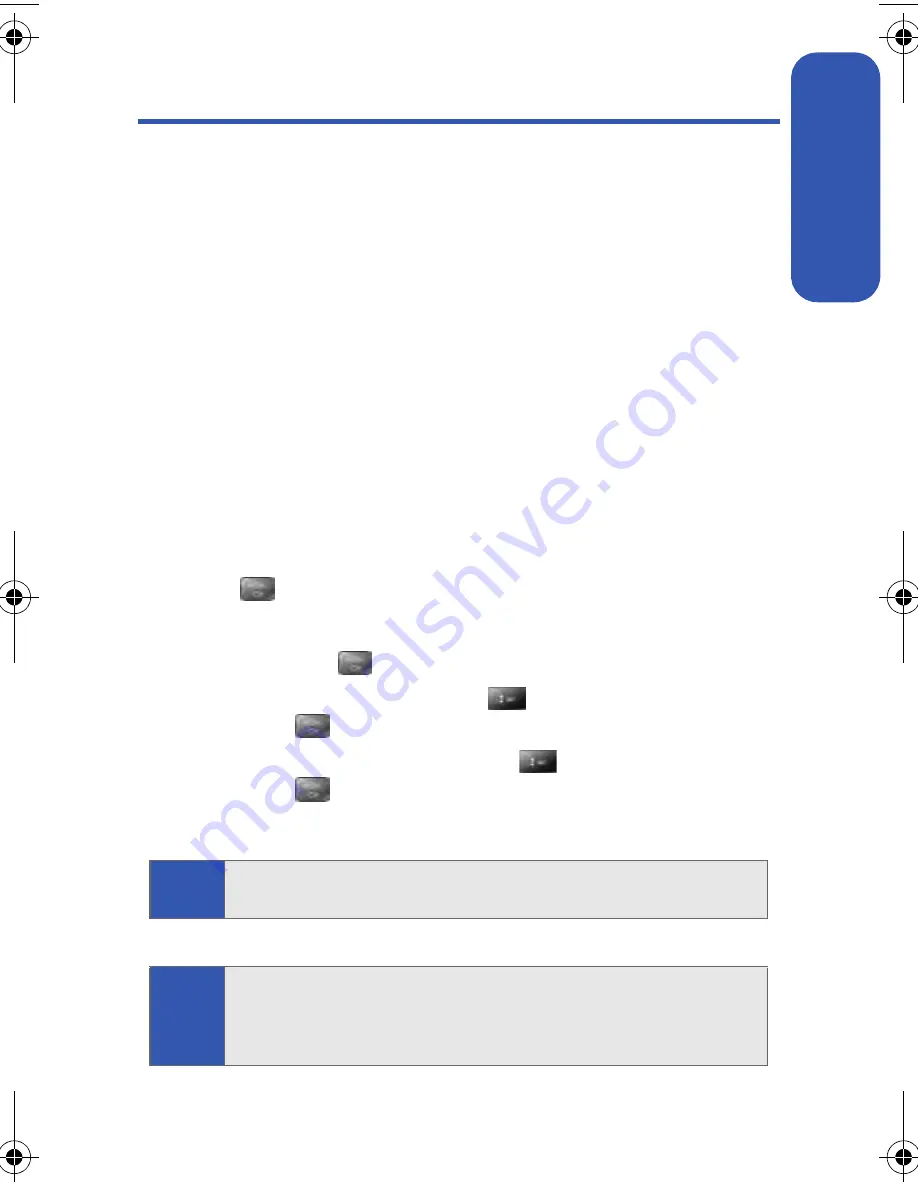
Section 2A: Phone Basics
25
Phone Basics
Navigating Through Phone Menus
The navigation key on your phone allows you to scroll through menus
quickly and easily. The scroll bar at the right of the menu keeps track of
your position in the menu at all times.
To navigate through a menu, simply press the navigation key up or down. If
you are in a first-level menu, such as
Settings
, you may also navigate to
the next or previous first-level menu by pressing the navigation key right or
left.
For a diagram of your phone’s menu, please see “Your Phone’s Menu” on
page iii.
Selecting Menu Items
As you navigate through the menu, menu options are highlighted. Select
any numbered option by simply pressing the corresponding number on the
phone’s keypad. You may also select any item by highlighting it and
pressing
.
For example, if you want to view your last incoming call:
1.
Select
Menu
(
) to access the main menu.
2.
Select
Call History
by pressing
or by highlighting it and
pressing
.
3.
Select
Incoming Calls
by pressing
or by highlighting it and
pressing
. (If you have received any calls, they are displayed on
the screen.)
Note:
For the purposes of this guide, the above steps condense into “Select
Menu
>
Call History
>
Incoming Calls
.”
Note:
To select Menu, press the menu key. To select menu options (such as
Settings, above), highlight the option and press OK. (If the menu options
are numbered, you may also select an option simply by pressing the
corresponding number key.)
a500.book Page 25 Thursday, November 2, 2006 10:57 AM
Summary of Contents for SPH-M500
Page 2: ...Qwest_M500_110206 ...
Page 8: ......
Page 24: ...xvi ...
Page 25: ...Section 1 Getting Started ...
Page 26: ...2 ...
Page 32: ...8 ...
Page 33: ...Section 2 Using Your Phone ...
Page 34: ...10 ...
Page 68: ...44 ...
Page 92: ...68 ...
Page 104: ...80 ...
Page 184: ...160 ...
Page 193: ...Section 3 Qwest Service Features ...
Page 194: ...170 ...
Page 236: ...212 ...
Page 237: ...Section 4 Safety and Warranty Information ...
Page 238: ...214 ...
Page 254: ...230 ...
Page 258: ...234 Index Options 175 Retrieving 174 Setting Up 5 172 Volume 49 W Web 199 202 World Time 112 ...






























