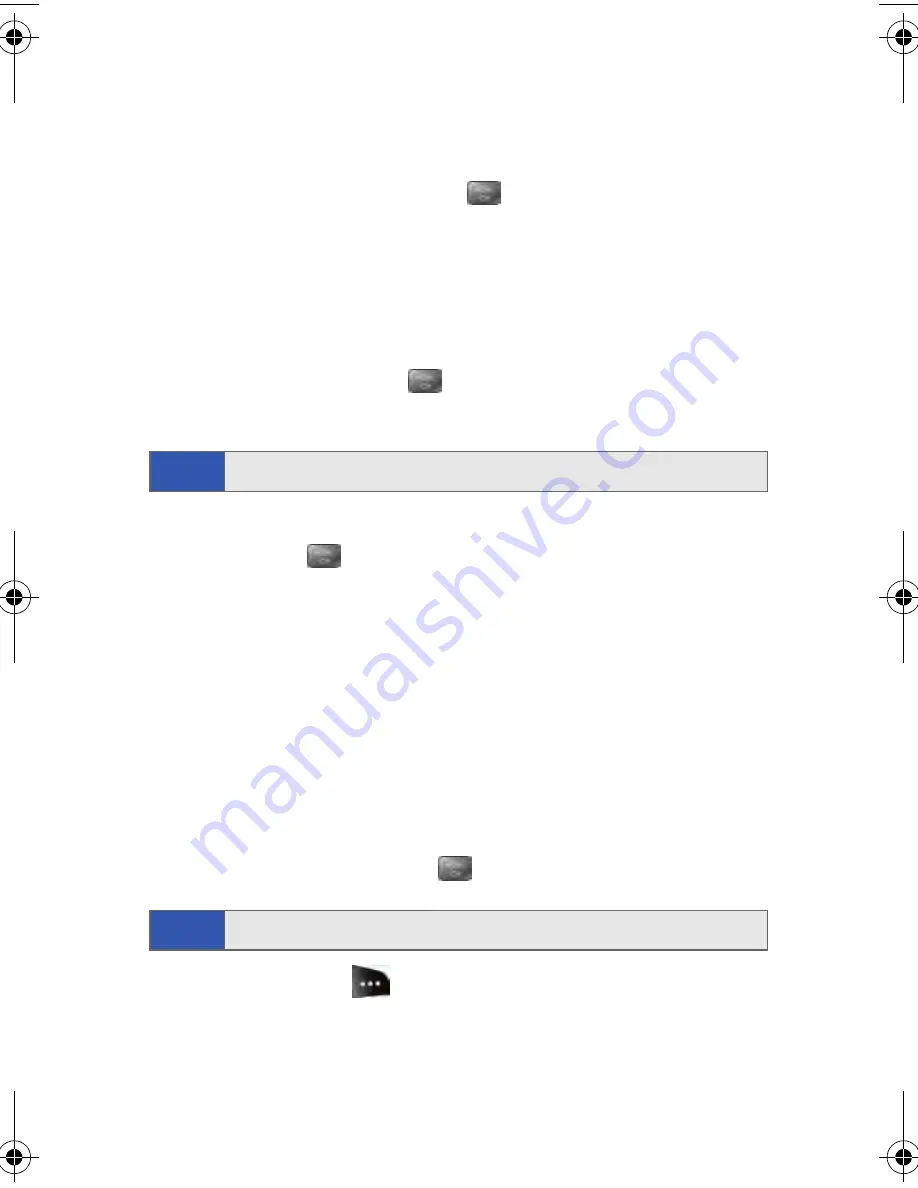
104
Section 2G: Using the Phone’s Scheduler and Tools
Event Alert Menu
When your phone is turned on and you have an event alarm scheduled,
your phone alerts you and displays the event summary. To silence the
alarm and reset the schedule, press
.
Viewing Events
To view your scheduled events:
1.
Select
Menu
>
Tools
>
Planner
>
Scheduler
.
2.
Using your navigation key, select the day for which you would like to
view events and press
. (If you have events scheduled for the
selected day, they will be listed in chronological order.)
3.
To display the details of an event listed in the schedule, highlight it
and press
.
Going to Today’s Scheduler Menu
To go to the Scheduler menu for today’s date:
䊳
Select
Menu
>
Tools
>
Planner
>
Today
.
Erasing a Day’s Events
To erase a day’s scheduled events:
1.
Select
Menu
>
Tools
>
Planner
>
Scheduler
.
2.
Using your navigation key, highlight the day for which you would like
to erase events and press
.
3.
Press
Options
(
) and select
Erase All
. (An alert will appear
notifying you of the number of events to be erased.)
4.
Select
Yes
to confirm or
No
to Cancel.
Tip:
In the Scheduler view, days with events scheduled are highlighted.
Tip:
In the Scheduler view, days with events scheduled are highlighted.
a500.book Page 104 Thursday, November 2, 2006 10:57 AM
Summary of Contents for SPH-M500
Page 2: ...Qwest_M500_110206 ...
Page 8: ......
Page 24: ...xvi ...
Page 25: ...Section 1 Getting Started ...
Page 26: ...2 ...
Page 32: ...8 ...
Page 33: ...Section 2 Using Your Phone ...
Page 34: ...10 ...
Page 68: ...44 ...
Page 92: ...68 ...
Page 104: ...80 ...
Page 184: ...160 ...
Page 193: ...Section 3 Qwest Service Features ...
Page 194: ...170 ...
Page 236: ...212 ...
Page 237: ...Section 4 Safety and Warranty Information ...
Page 238: ...214 ...
Page 254: ...230 ...
Page 258: ...234 Index Options 175 Retrieving 174 Setting Up 5 172 Volume 49 W Web 199 202 World Time 112 ...






























