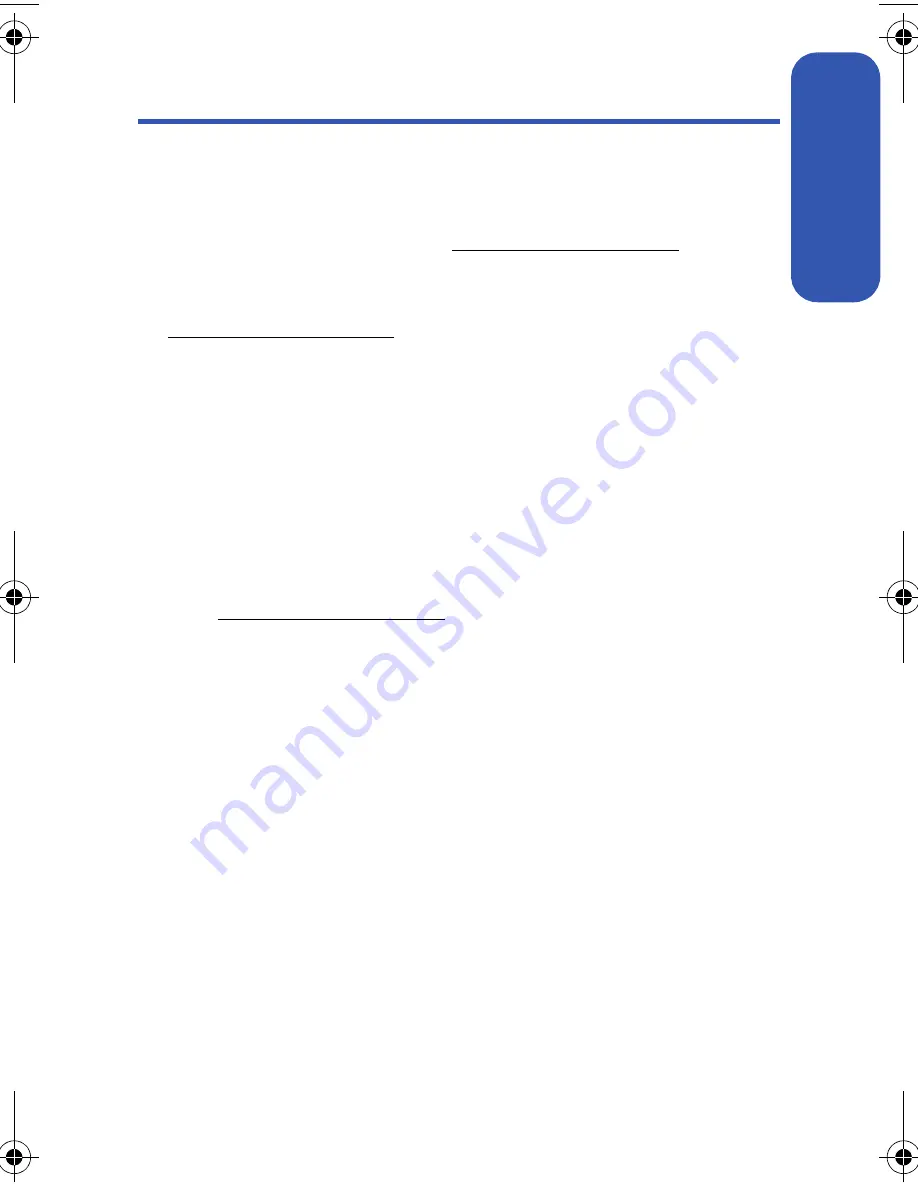
Section 2I: Using the Built-in Camera
145
Camera
Managing Sprint PCS Picture Mail
Using the Sprint PCS Picture Mail Web Site
Once you have uploaded pictures from your phone to your online
Sprint PCS Picture Mail account at
https://pictures.qwest.com
(see “In
Phone Folder Options” on page 134), you can use your personal computer
to manage your pictures. From the Sprint PCS Picture Mail Web site
(
https://pictures.qwest.com
) you can share pictures, edit album titles, add
captions and organize images. You can even send your pictures to be
printed at participating retail locations.
You will also have access to picture management tools to improve and
customize your pictures. You’ll be able to lighten, darken, crop, add antique
effects, add comic bubbles and cartoon effects, and use other features to
transform your pictures.
To access the Sprint PCS Picture Mail Web site:
1.
From your computer’s Internet connection, go to
https://pictures.qwest.com
.
2.
Enter your phone number and Sprint PCS Picture Mail password to
register. (See “Creating Your Sprint PCS Picture Mail Password” on
page 129.)
a500.book Page 145 Thursday, November 2, 2006 10:57 AM
Summary of Contents for SPH-M500
Page 2: ...Qwest_M500_110206 ...
Page 8: ......
Page 24: ...xvi ...
Page 25: ...Section 1 Getting Started ...
Page 26: ...2 ...
Page 32: ...8 ...
Page 33: ...Section 2 Using Your Phone ...
Page 34: ...10 ...
Page 68: ...44 ...
Page 92: ...68 ...
Page 104: ...80 ...
Page 184: ...160 ...
Page 193: ...Section 3 Qwest Service Features ...
Page 194: ...170 ...
Page 236: ...212 ...
Page 237: ...Section 4 Safety and Warranty Information ...
Page 238: ...214 ...
Page 254: ...230 ...
Page 258: ...234 Index Options 175 Retrieving 174 Setting Up 5 172 Volume 49 W Web 199 202 World Time 112 ...






























