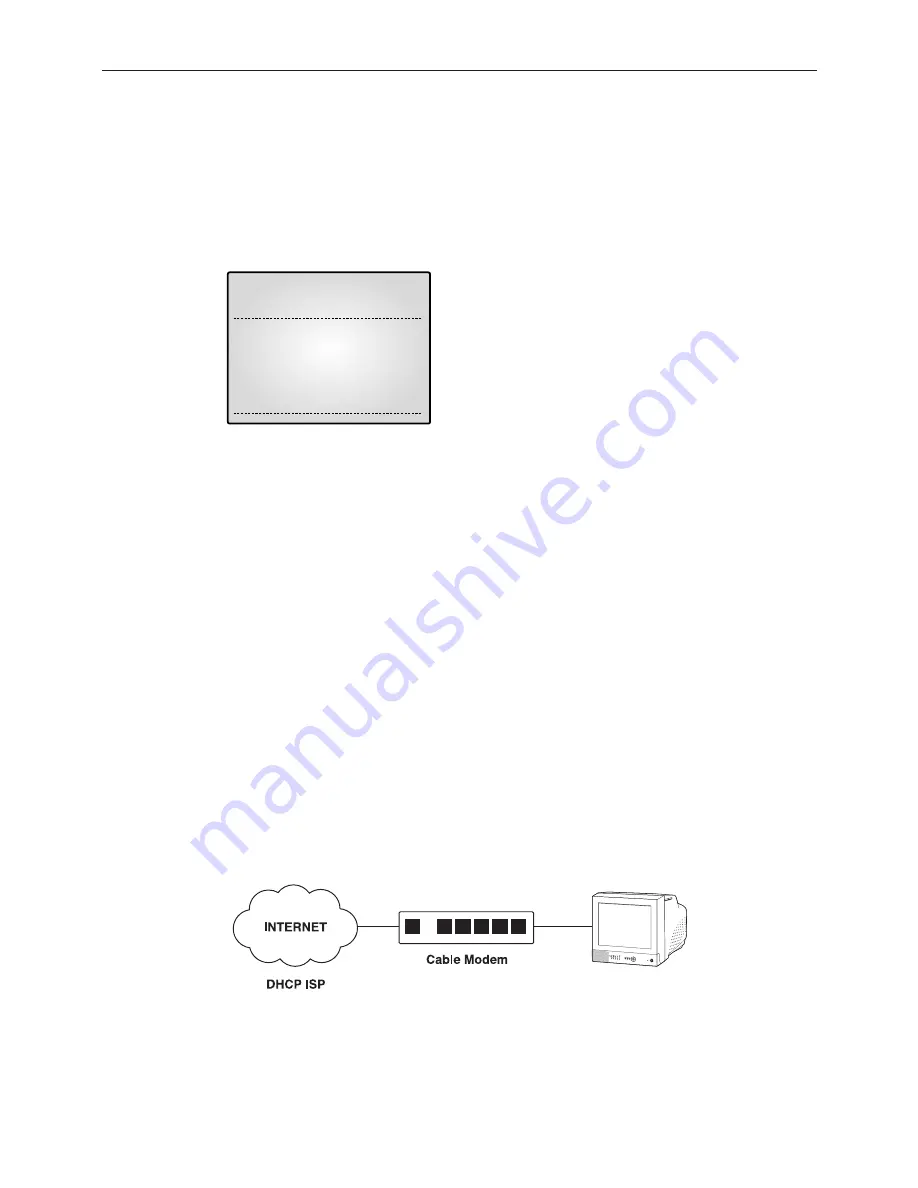
English-5-13
Static IP User
- Constituted by Static IP on the TCP/IP network
1) Move to ‘STATIC...’ by using
KEY at NETWORK ACCESS, then press ENTER SWITCH
to set STATIC...
(STATIC : Select in case the network configuration of monitor is fixed IP (Public or Private IP)
2) Move to IP ADDR / GATEWAY / SUBNETMASK by using
KEY .
3) Press ENTER SWITCH and type in IP ADDR / GATEWAY / SUBNETMASK respectively.
4) DNS 1 and DNS 2 will be automatically set to DNS as shown above.
Use
KEY to change it.
05/01/05 00:00:01
STATIC ACCESS
IP ADDR
192.168.1.200
GATEWAY
192.168.1.65
SUBNETMASK
255.255.255.0
DNS 1
168.126.63.001
DNS 2
168.126.63.002
DHCP User
- Constituted by Dynamic IP on the cable/xDSL modem network
You can use the SMO-210DN products through the network using Dynamic IP on cable/xDSL
modem. In this case, it should be connected with DDNS to support the Dynamic IP.
In case of a configuration using DHCP, as the connection to SMO-210DN is made using domain
names (EX : http://wff0000.websamsung.net) that are automatically registered in our DDNS server,
IP address, Subnet Maskand Gateway that are in the network tab of Admin Mode are not necessarily
to be inputted.
The proper domain names of SMO-210DN are automatically registered to DDNS server installed in
our company in case of modem connection.The default IP type is DHCP .
1) Connect as the figure below and turn on the power of the equipment in the
order shown.
❶
❸
❷
Summary of Contents for SMO-210DN
Page 1: ...EZ View Kit Remote MonitoringVideo Surveillance SYSTEM SMO 210DN User Guide ...
Page 12: ...Memo ...
Page 13: ...Chapter 1 Overview ...
Page 15: ...Chapter 2 System Components and Installation ...
Page 33: ...English 2 19 2 7 Whole System connection and configuration ...
Page 34: ...English 2 20 2 8 Total System Configuration ...
Page 38: ...Memo ...
Page 39: ...Chapter 3 Part names and Features ...
Page 44: ...Memo ...
Page 45: ...Chapter 4 Basic Use ...
Page 49: ...Chapter 5 Setup Menu ...
Page 71: ...Chapter 6 Recording ...
Page 74: ...Memo ...
Page 75: ...Chapter 7 Search Menu Eng 7 1 ...
Page 82: ...Memo ...
Page 83: ...Chapter 8 Remote Viewer Connection ...
Page 116: ...Memo ...
Page 117: ...Chapter 9 Functions ...
Page 124: ...Memo ...
Page 125: ...Chapter 10 Product features ...
Page 131: ...Chapter 11 Appendix ...






























