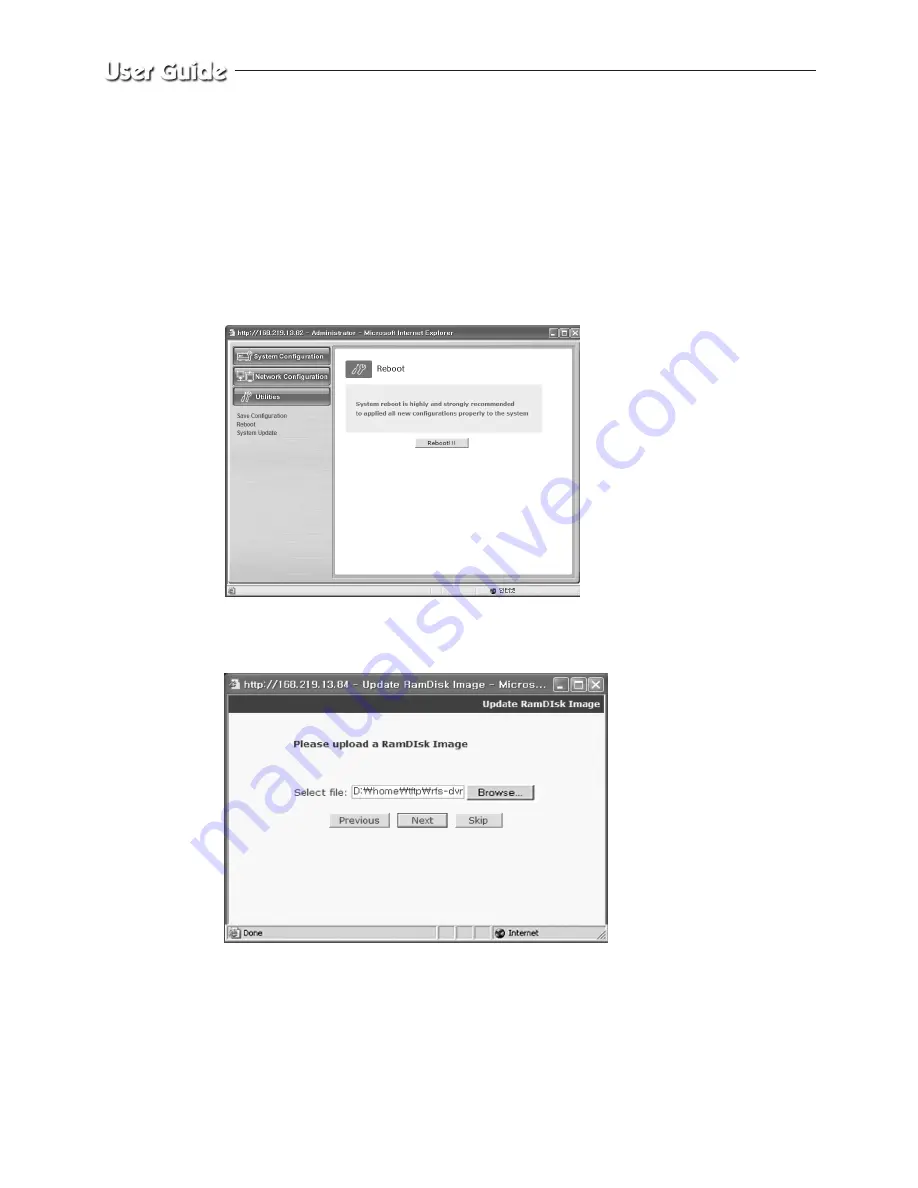
English-8-30
Click Previous button to go back to the previous stage.
Click the Next button to execute update of the program and move to the next stage.
Click the Cancel button to stop the update process.
4. In the next stage, a pop-up window will appear for the file searching for the RAM Disk
Update.
Choose "rfs-dvr.gz" in the browser.
5. Click "Next" button to move to the next stage.
Click "Skip" button to move to the next stage without updating the Kernel Image.
Click "Next" button and a window will appear to check the name and size of the file.
Click "Previous" button to go back to the previous stage.
Click the Next button to execute update of the program and move to the next stage.
Click the Cancel button to stop the update process.
“rfs-dvr.gz”.
Summary of Contents for SMO-210DN
Page 1: ...EZ View Kit Remote MonitoringVideo Surveillance SYSTEM SMO 210DN User Guide ...
Page 12: ...Memo ...
Page 13: ...Chapter 1 Overview ...
Page 15: ...Chapter 2 System Components and Installation ...
Page 33: ...English 2 19 2 7 Whole System connection and configuration ...
Page 34: ...English 2 20 2 8 Total System Configuration ...
Page 38: ...Memo ...
Page 39: ...Chapter 3 Part names and Features ...
Page 44: ...Memo ...
Page 45: ...Chapter 4 Basic Use ...
Page 49: ...Chapter 5 Setup Menu ...
Page 71: ...Chapter 6 Recording ...
Page 74: ...Memo ...
Page 75: ...Chapter 7 Search Menu Eng 7 1 ...
Page 82: ...Memo ...
Page 83: ...Chapter 8 Remote Viewer Connection ...
Page 116: ...Memo ...
Page 117: ...Chapter 9 Functions ...
Page 124: ...Memo ...
Page 125: ...Chapter 10 Product features ...
Page 131: ...Chapter 11 Appendix ...






























