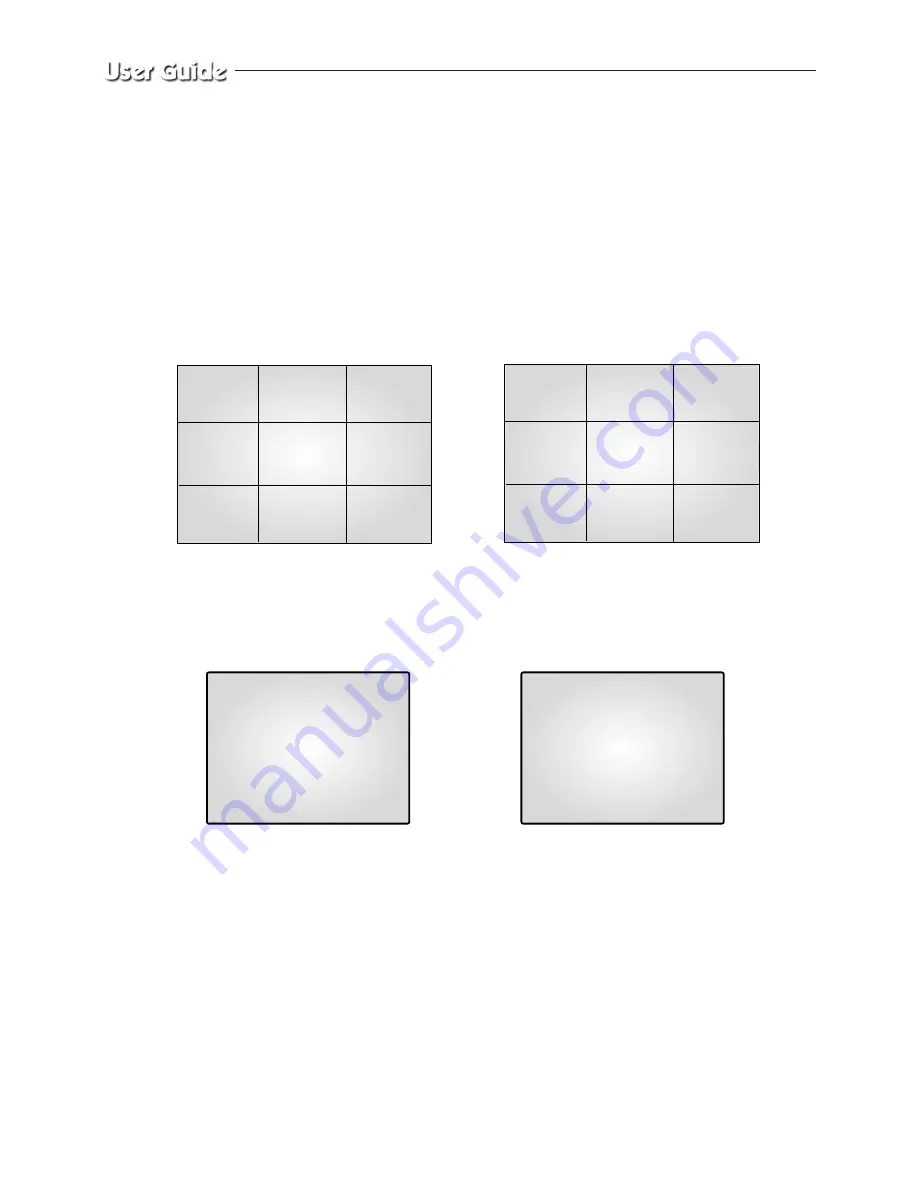
English-9-4
9-4) SINGLE SCREEN DISPLAY
Initial display mode of monitor is QUAD - A. If you want to see the camera image at full
mode, select a target camera by using
or
¥
KEY. After that, press the ENTER
SWITCH and selected camera image will be displayed at full screen. If you press the
or
¥
KEY SINGLE DISPLAY MODE at this time, you can see another camera image
at full screen. For example, when you want to see CH1 at FULL MODE after SINGLE -
displaying CH2 at QUAD - A, please follow the instructions below.
INITIAL DISPLAY STATUS
➯
➯
CH1
➯
Select CH2 by using
KEY
FULL SCREEN DISPLAY of
CH2
FULL SCREEN DISPLAY of
CH1
Press ENTER
SWITCH after
selecting CH2
Display
CH1
by using
KEY
Press ENTER
05/01/05
00:00:01
05/01/05
00:00:01
CH2
05/01/05
00 : 00 : 01
CAM7
CAM8
CAM4
CAM5
CAM6
CAM1
CAM2
CAM3
05/01/05
00 : 00 : 01
CAM7
CAM8
CAM4
CAM5
CAM6
CAM1
CAM2
CAM3
Summary of Contents for SMO-210DN
Page 1: ...EZ View Kit Remote MonitoringVideo Surveillance SYSTEM SMO 210DN User Guide ...
Page 12: ...Memo ...
Page 13: ...Chapter 1 Overview ...
Page 15: ...Chapter 2 System Components and Installation ...
Page 33: ...English 2 19 2 7 Whole System connection and configuration ...
Page 34: ...English 2 20 2 8 Total System Configuration ...
Page 38: ...Memo ...
Page 39: ...Chapter 3 Part names and Features ...
Page 44: ...Memo ...
Page 45: ...Chapter 4 Basic Use ...
Page 49: ...Chapter 5 Setup Menu ...
Page 71: ...Chapter 6 Recording ...
Page 74: ...Memo ...
Page 75: ...Chapter 7 Search Menu Eng 7 1 ...
Page 82: ...Memo ...
Page 83: ...Chapter 8 Remote Viewer Connection ...
Page 116: ...Memo ...
Page 117: ...Chapter 9 Functions ...
Page 124: ...Memo ...
Page 125: ...Chapter 10 Product features ...
Page 131: ...Chapter 11 Appendix ...






























