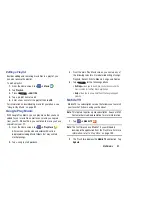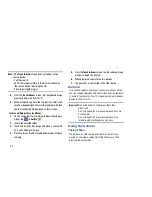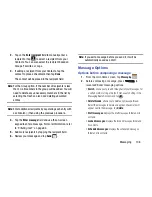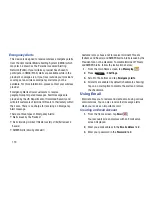99
You can magnify the picture up to x4.
8.
Press
to return to the viewfinder.
Camera Modes
There are many different camera modes that you can use to
help optimize your photos depending on the conditions and
your experience.
1.
From the camera viewfinder, tap the Mode button
to change the mode to one of the following:
–
Auto
: Automatically adjusts your camera to optimize color and
brightness. This is the default setting
–
Beauty face
: Use this to take photos with lightened faces for
gentler images.
–
Best photo
: Use this to take multiple photos in a short time,
and then choose the best photos among them. Press the
Shutter button to take multiple photos. When Gallery opens, tap
and hold thumbnails of photos to save, and then tap Done.
–
Continuous shot
: Use this to take pictures continuously at a
rate of 4 per second. You can take up to 20 continuous pictures
at a time.
–
Best face
: Use this to take multiple group shots at the same
time and combine them to create the best possible image. Press
the Shutter button to take multiple photos. When Gallery opens,
tap the yellow frame on each face, and choose the best
individual face for the subject. After choosing a pose for each
individual, tap Done to merge the images into a single photo,
and tap Save.
–
Sound & shot
: Use this mode to enrich pictures by adding
background sounds for a few seconds. The background sound
is recorded for up to 9 seconds after taking the photo.
–
Drama
: Use this to take a series of photos of a moving object
and then merge them together into one image.
–
Animated photo
: Use this to create a picture in which a few
selected static objects move by animating objects detected by
the device.
–
Rich tone (HDR)
: Use this to take photos with richer colors and
contrasts.
–
Eraser
: Saves the best of 5 taken pictures and removes any
passers by.
MODE