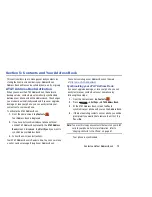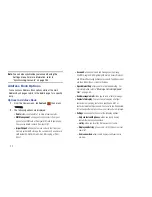Entering Text 68
Entering Text Using Swype
Swype™ is a text input method that allows you to enter a
word by sliding your finger or stylus from letter to letter,
lifting your finger between words. Swype uses error
correcting algorithms and a language model to predict the
next word. Swype also includes a tapping predictive text
system.
The following example shows how to enter the word “This”.
Put your finger down on the “T”, and without lifting, glide it
to the “h”, then to the “i” then over to the “s”.
Enabling and Configuring Swype
The Samsung keyboard is the default text input method, so
to use Swype, you must first change the default keyboard
setting.
To enable Swype:
1.
From a screen where you can enter text, touch and
drag
down from the Notifications area then tap
Select input method
.
2.
Tap the
Swype
radio button. It will turn green.
The Swype keyboard is displayed.
Swype Settings
For information on how you can configure your Swype
settings, see
“Swype Keypad Settings”
on page 147.
Swype Text Entry Tips
You can access the SwypeTips application and watch a video
or tutorial on using Swype. You can also use the following
Swype text entry tips.
•
Create a squiggle (like an S shape) to create a double letter (such
as pp in apple).
•
Touch and hold a key to view the punctuation menu then make a
selection.