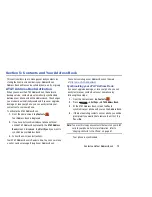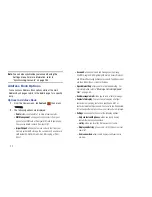Entering Text 66
3.
Tap the desired number, symbol, or emoticon
characters.
4.
Tap the
button
to access additional symbols.
5.
Tap
to return to Abc mode.
Predictive Text
By using the Predictive Text option, you can have next-letter
prediction and regional error correction, which compensates
for pressing the wrong keys on the QWERTY keyboard.
Predictive text is turned on by default.
1.
Press and hold
on the keyboard, then tap
.
2.
Tap the ON/OFF slider, located to the right of the
Predictive text
field, to
.
3.
In the text portion of the message screen, begin typing
a word. A list of word options is displayed. Tap one of
the words to replace the word that has already been
typed or scroll the line of words to the left for more
word choices.
4.
Continue typing your message. Tap
to send the
message or press
for more options. For
more information, refer to
“Creating and Sending
Messages”
on page 105.
Note:
You can also use Predictive Text mode in the portrait
orientation.
Entering Text Using Handwriting
You can enter text simply by using your finger to handwrite
letters on your screen.
1.
Press and hold
on the keyboard, then tap
.