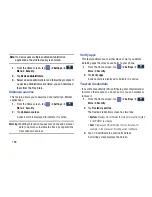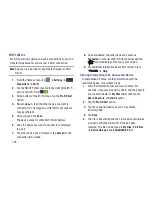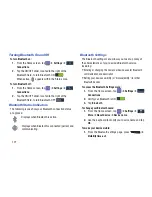Connections 172
• Enable JavaScript
: Enables Javascript for the current Web
page. Without this feature, some pages may not display
properly. Remove the checkmark to disable this function.
• Block pop-ups
: Prevents popup advertisement or windows
from appearing on-screen. Remove the checkmark to disable
this function.
• Default storage
: Allows you to set your default storage to
Device or Memory Card.
• Website settings
: View advanced settings for individual
websites.
• Enable notifications
: Allows website notifications. Select
Always on, On demand, or Off.
• Clear notifications
: Deletes website notification access
information.
• Reset settings
: Restores all settings to default.
Bandwidth management:
• Preload webpages
: Allows the browser to preload pages in
the background. You can set to Always, Only on Wi-Fi, and
Never.
• Load images
: Allows web page images to be loaded along
with the other text components of a loaded website.
• Open pages in overview
: Displays an overview of newly
opened web pages.
Wi-Fi
About Wi-Fi
Wi-Fi (short for "wireless fidelity"and sometimes referred to
as wifi) is a term used for certain types of Wireless Local
Area Networks (WLAN). These device types use an 802.11
wireless specification to transmit and receive wireless data.
Wi-Fi communication requires access to an existing and
accessible Wireless Access Point (WAP). These WAPs can
either be Open (unsecured) as within most Hot Spots, or
Secured (requiring knowledge of the Router name and
password).
Turning Wi-Fi On
By default, your device’s Wi-Fi feature is turned off. Turning
Wi-Fi on makes your device able to discover and connect to
compatible in-range WAPs.
1.
From the Home screen, tap
➔
Settings
➔
Connections
➔
Wi-Fi
.
2.
Tap the ON/OFF slider, located to the right of the Wi-Fi
field, to turn Wi-Fi ON
.