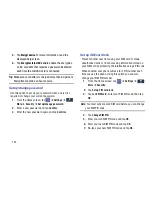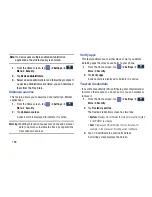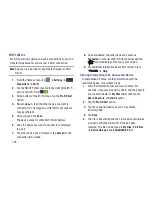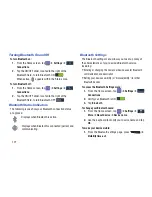Connections 166
Section 9: Connections
This section describes the various connections your phone
can make including accessing the Internet with your
Browser, Wi-Fi, Bluetooth, and Connecting your PC.
Internet
The Browser is your access to the mobile web. This section
explains how to navigate the Browser and introduces you to
the basic features.
Accessing the Mobile Web
To access the Browser:
From the Home screen, tap
Internet
.
The AT&T/YAHOO! mobile homepage displays.
Navigating with the Browser
1.
To select an item, tap an entry.
2.
To scroll through a website, sweep the screen with
your finger in an up or down motion.
3.
Sweep the screen left to right to move laterally across
a web page.
4.
To return to a previous page, press
.
5.
To move forward to a web page, press
.
Zooming in and out of the Browser
There are several ways to Zoom in and out on your browser
while in desktop view. After tapping on a link or article, use
one of these methods:
•
Tilting
: Tap and hold the screen at two points then tilt the device
back and forth to reduce or enlarge the screen. You must first
enable motion in the Settings section. For more information, refer
to
“Motions and Gestures”
on page 150.
•
Double tap
: Quickly tap the screen twice on the web page to
zoom in or out.
•
Pinching
: Sweep in opposite directions at the same time to zoom
in or out (use a pinching-in or pinching-out motion).
Browser Options
1.
From the home page, press
to access the
following options:
• Homepage
: displays the home web page.
• New window
: displays a new window so you can browse
multiple URLs. For more information, refer to
“Adding and
Deleting Windows”
on page 168.