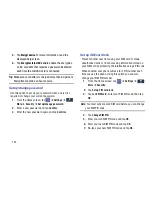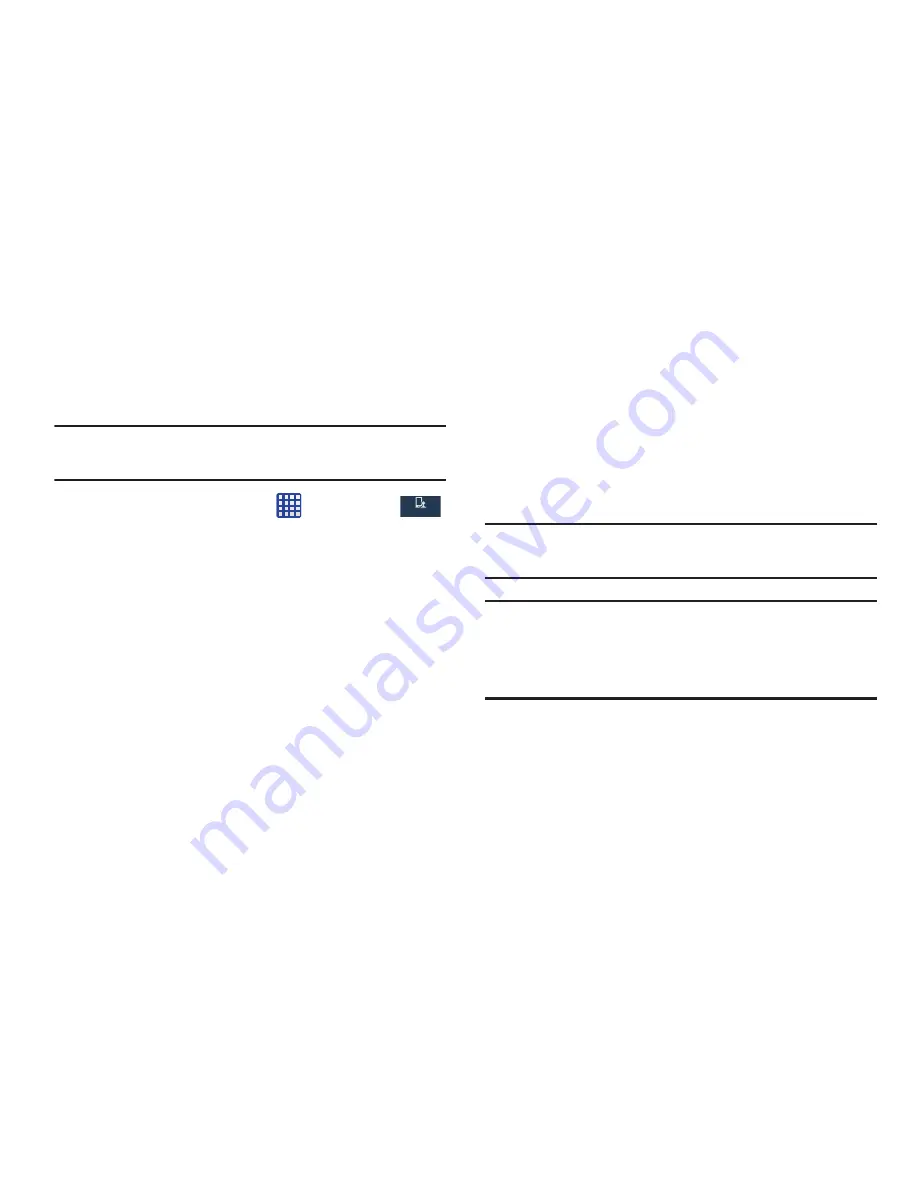
143
Accessibility
Accessibility services are special features to make using the
device easier for those with certain physical disabilities. Use
the Accessibility settings to activate these services.
Note:
You can download accessibility applications from Play
Store and manage their use here.
1.
From the Home screen, tap
➔
Settings
➔
My device
➔
Accessibility
.
2.
The following options are available:
• Auto-rotate screen
: automatically rotate the screen from
landscape to portrait when you rotate your phone.
• Screen timeout
: timeout the accessibility feature after a
defined amount of time.
• Secured lock time
: lock the screen after a defined amount of
time. This option only displays when your Lock screen is set.
For more information, refer to
“Lock Screen Settings” on
page 130.
• Speak passwords
: reads out password information.
• Answering/ending calls
: accept incoming calls by pressing
the home key or end calls using the power key.
• Show shortcuts
: allow the accessibility shortcut under the
device options to be used by pressing and holding the power
key.
• Manage accessibility
: save and update your accessibility
settings or share them with another device. You can export your
settings, import a previously saved file, or share your file with
another device.
• TalkBack
: activate the TalkBack feature.
Note:
TalkBack, when installed and enabled, speaks feedback
to help blind and low-vision users.
Important!
TalkBack can collect all of the text you enter,
except passwords, including personal data and
credit card numbers. It may also log your user
interface interactions with the device.
• Font size
: change the size of the fonts used on the device
within menus, options, etc. Choose from: Tiny, Small, Normal,
Large, or Huge.
My device
My device