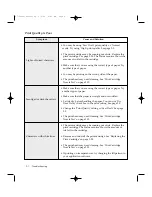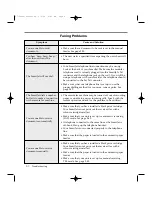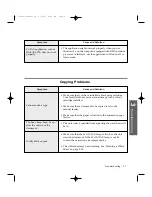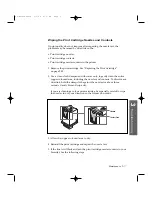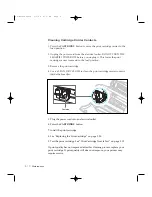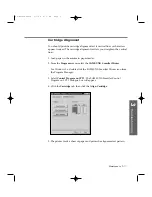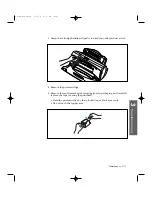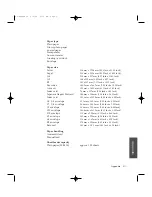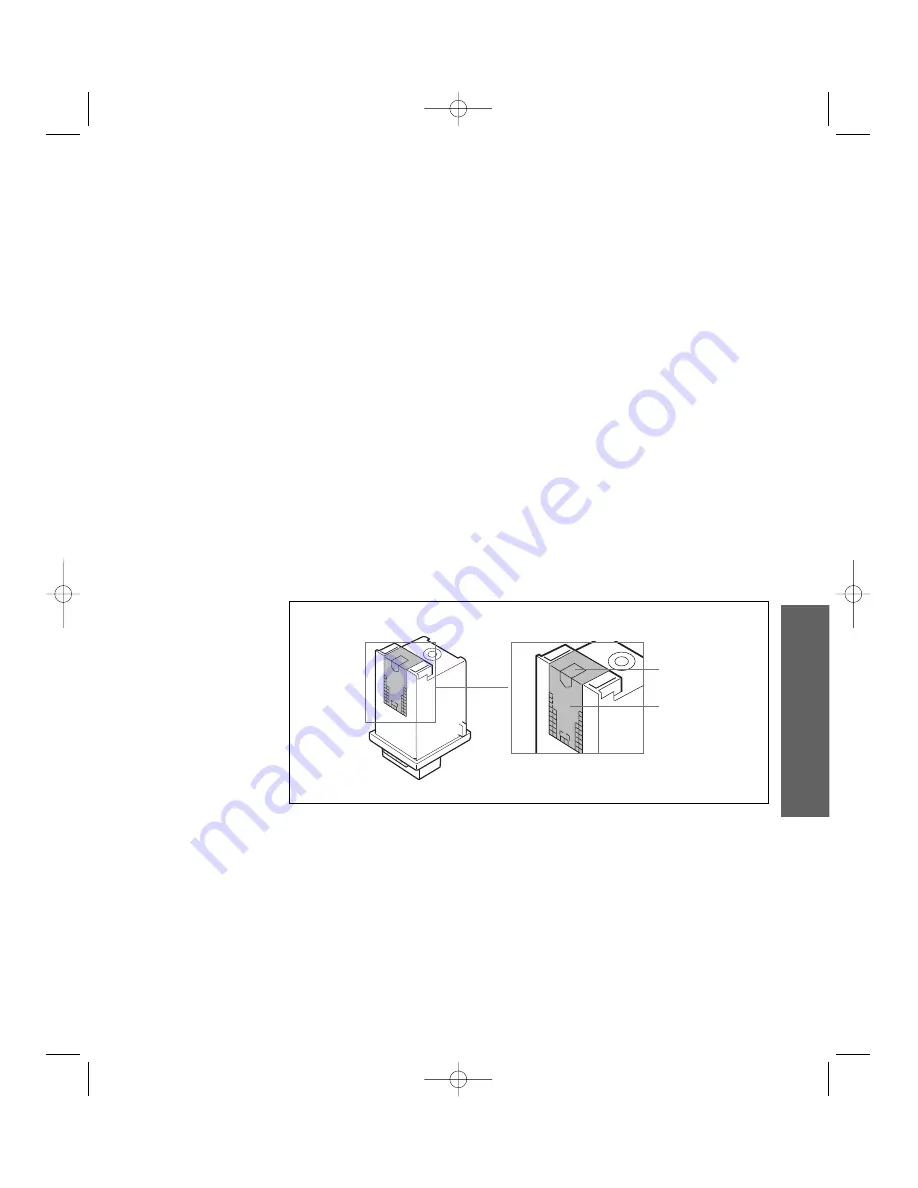
3
.17
Maintenance
Wiping the Print Cartridge Nozzles and Contacts
If print quality does not improve after repeating the nozzle test, the
problem may be caused by dried ink on the:
¥ Print cartridge nozzles.
¥ Print cartridge contacts.
¥ Print cartridge carrier contacts in the printer.
1. Remove the print cartridge. See ÒReplacing the Print CartridgeÓ
on page 3.20.
2. Use a clean cloth, dampened with water only, to gently clean the entire
copper coloured area, including the nozzles and contacts. To dissolve any
dried ink, hold the damp cloth against the nozzles for about three
seconds. Gently blot and wipe dry.
If you are cleaning a colour print cartridge, be especially careful to wipe
the nozzles in only one direction so the colours do not mix.
3. Allow the copper-coloured area to dry.
4. Reinstall the print cartridge and repeat the nozzle test.
5. If the line is still broken, clean the print cartridge carrier contacts in your
SmartJet. See the following steps.
Nozzles
Contact Area
3
T
roubleshooting
08-Maintenance 2/5/99 9:37 AM Page 3
Summary of Contents for SF-4300
Page 7: ...1 1 Getting Started 1 02 Setup 2 5 99 10 31 AM Page 1 ...
Page 30: ...1 24 Installing Smart Soft Memo 03 Install 2 5 99 10 28 AM Page 12 ...
Page 31: ...2 1 Operation 2 04 Print 2 5 99 10 05 AM Page 1 ...
Page 77: ...3 1 Troubleshooting 3 07 Troubleshooting 2 5 99 9 42 AM Page 1 ...
Page 100: ...3 24 Maintenance Memo 08 Maintenance 2 5 99 9 37 AM Page 10 ...
Page 101: ...4 1 Appendix 09 Appendix 2 5 99 9 33 AM Page 1 ...