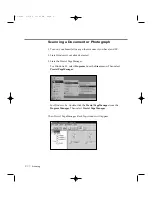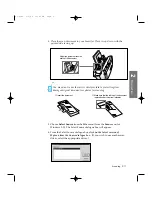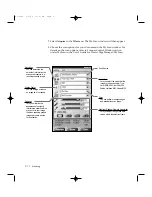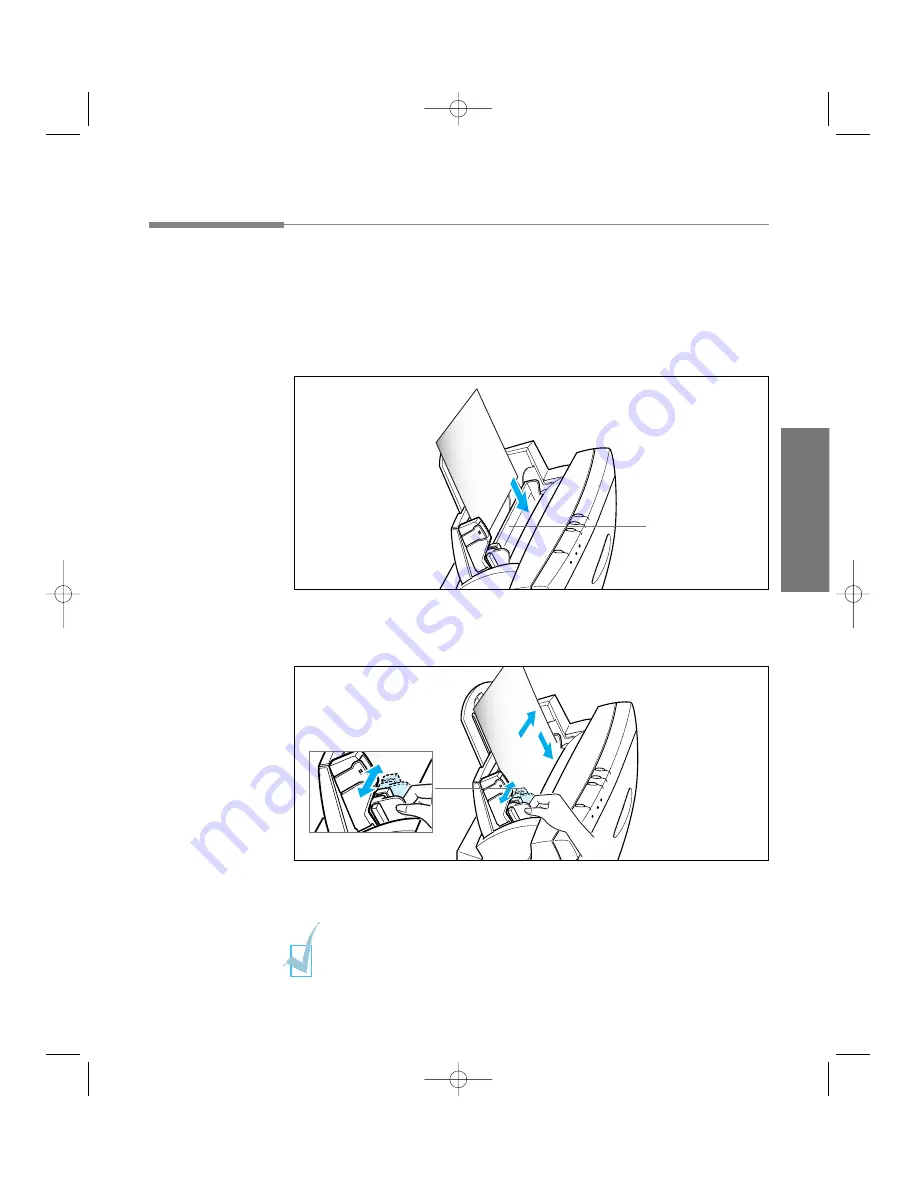
Loading Paper Manually
For printing on special papers described in ÔPaper HandlingÕ on page 2.7, it
is recommended to load paper one at a time. To load paper manually, do as
follows.
1. Place the paper with the print side facing you into the manual tray.
Manual tray
2. Align the edge of the paper with the right edge of the tray. Squeeze the
left guide and move it to the right to match the width of the paper.
2
.9
Printing
3. Insert the paper fully until it stops.
To print properly on the paper loaded in the manual tray, you must select
ÔManualÕ from the Paper Source menu in the print settings. See page 2.5.
2
Operation
04-Print 2/5/99 10:05 AM Page 9
Summary of Contents for SF-4300
Page 7: ...1 1 Getting Started 1 02 Setup 2 5 99 10 31 AM Page 1 ...
Page 30: ...1 24 Installing Smart Soft Memo 03 Install 2 5 99 10 28 AM Page 12 ...
Page 31: ...2 1 Operation 2 04 Print 2 5 99 10 05 AM Page 1 ...
Page 77: ...3 1 Troubleshooting 3 07 Troubleshooting 2 5 99 9 42 AM Page 1 ...
Page 100: ...3 24 Maintenance Memo 08 Maintenance 2 5 99 9 37 AM Page 10 ...
Page 101: ...4 1 Appendix 09 Appendix 2 5 99 9 33 AM Page 1 ...