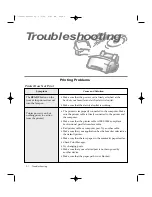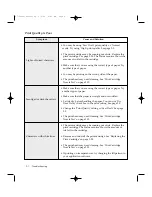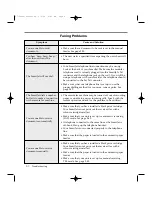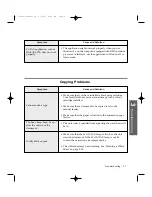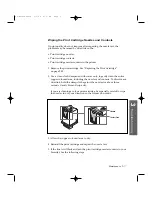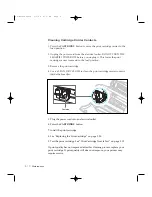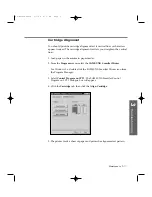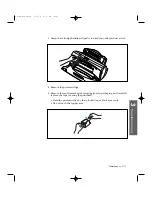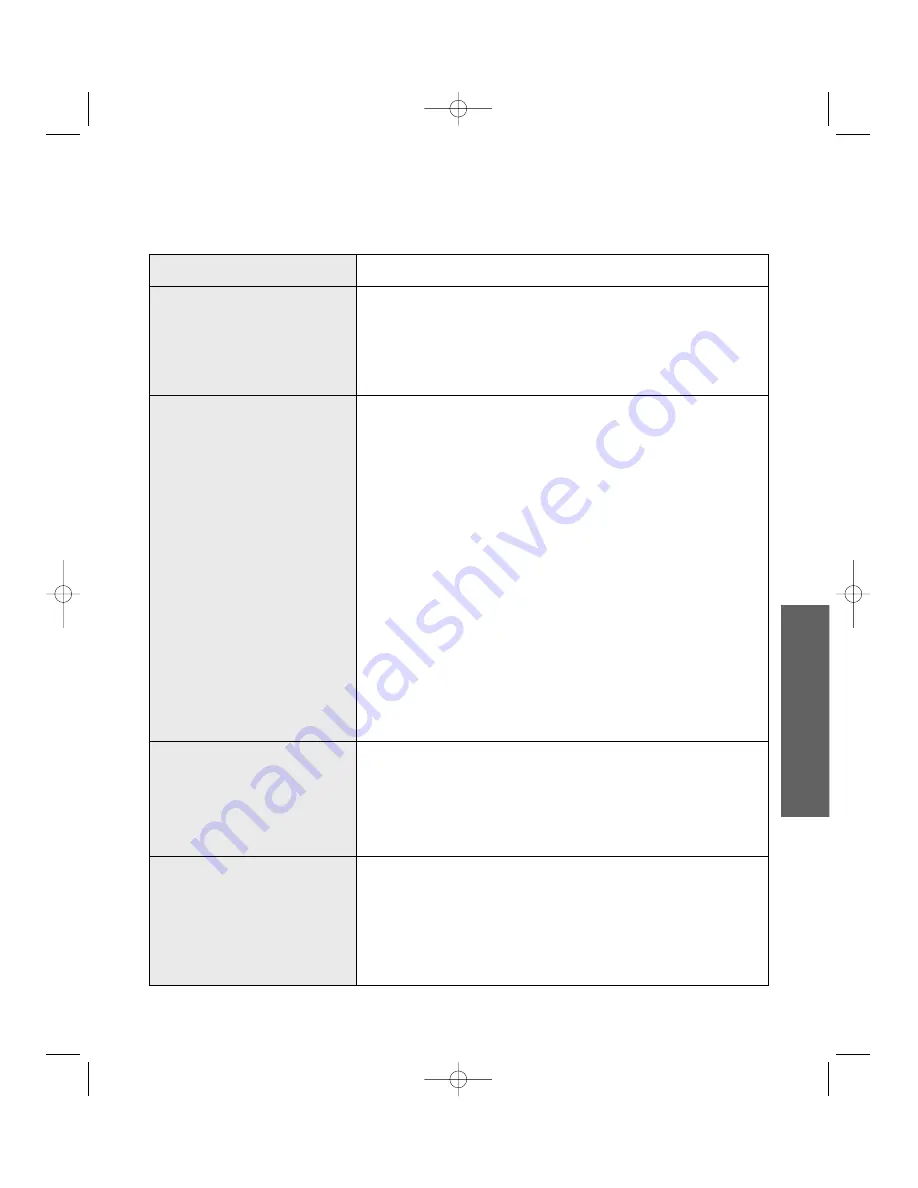
Symptom
ÔThe selected port is currently
being used. Restart your
computer and try againÕ
message appears on the
screen.
ÔThe scanner driver is not
installed or an operating
environment is not set up
properly. Re-install the
scanner driver and try againÕ
message appears on the
screen.
ÔPort is disabled. Check if the
port is properly connected,
power is on, scanner is not
busy. Then restart your
computerÕ message appears
on the screen.
ÔPort is disabled. Check if the
port is properly connected, or
power is on. Then restart
your computerÕ message
appears on the screen.
Cause and Solution
Scan error occurred and the scanning has not been completed
properly. Reset your computer.
Re-install the scanner driver. See page 1.21. If you still have
the same the problem, file setting required for I/O may not be
proper. Follow the instructions below :
1. Start your Windows.
2. In Windows 95, select
Run
from
Start
menu.
Windows 3.x users should select
Run
from
File
menu
under
Program Manager
.
3. Type Ô
sysedit
Õ, then click
OK
.
4. Select
SYSTEM.INI
file, and set the file as shown below.
[386 Enh]
device=vecp.386
LPT1TurnAroundDelay = 50
5. Restart your Windows.
I/O error occurs during scanning. Check for bad cable and the
cable connection. If you still have the same message, open the
System.ini file in the Windows directory as described above,
and increase time as much as required in increments of 10.
The printer cable may be improperly connected or the power
amy be off. Turn the power on. If you still have the same
problem: turn the computer and printer off, and back on after
about 10 seconds, then try again.
3
.11
Troubleshooting
3
T
roubleshooting
..
..
..
07-Troubleshooting 2/5/99 9:42 AM Page 11
Summary of Contents for SF-4300
Page 7: ...1 1 Getting Started 1 02 Setup 2 5 99 10 31 AM Page 1 ...
Page 30: ...1 24 Installing Smart Soft Memo 03 Install 2 5 99 10 28 AM Page 12 ...
Page 31: ...2 1 Operation 2 04 Print 2 5 99 10 05 AM Page 1 ...
Page 77: ...3 1 Troubleshooting 3 07 Troubleshooting 2 5 99 9 42 AM Page 1 ...
Page 100: ...3 24 Maintenance Memo 08 Maintenance 2 5 99 9 37 AM Page 10 ...
Page 101: ...4 1 Appendix 09 Appendix 2 5 99 9 33 AM Page 1 ...