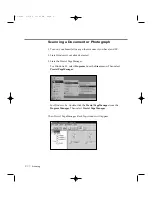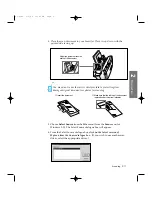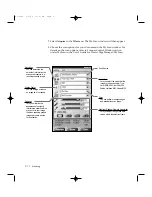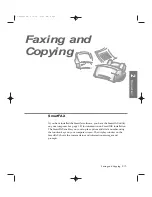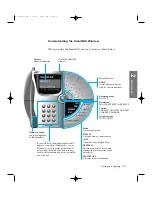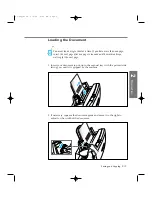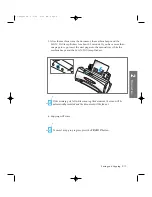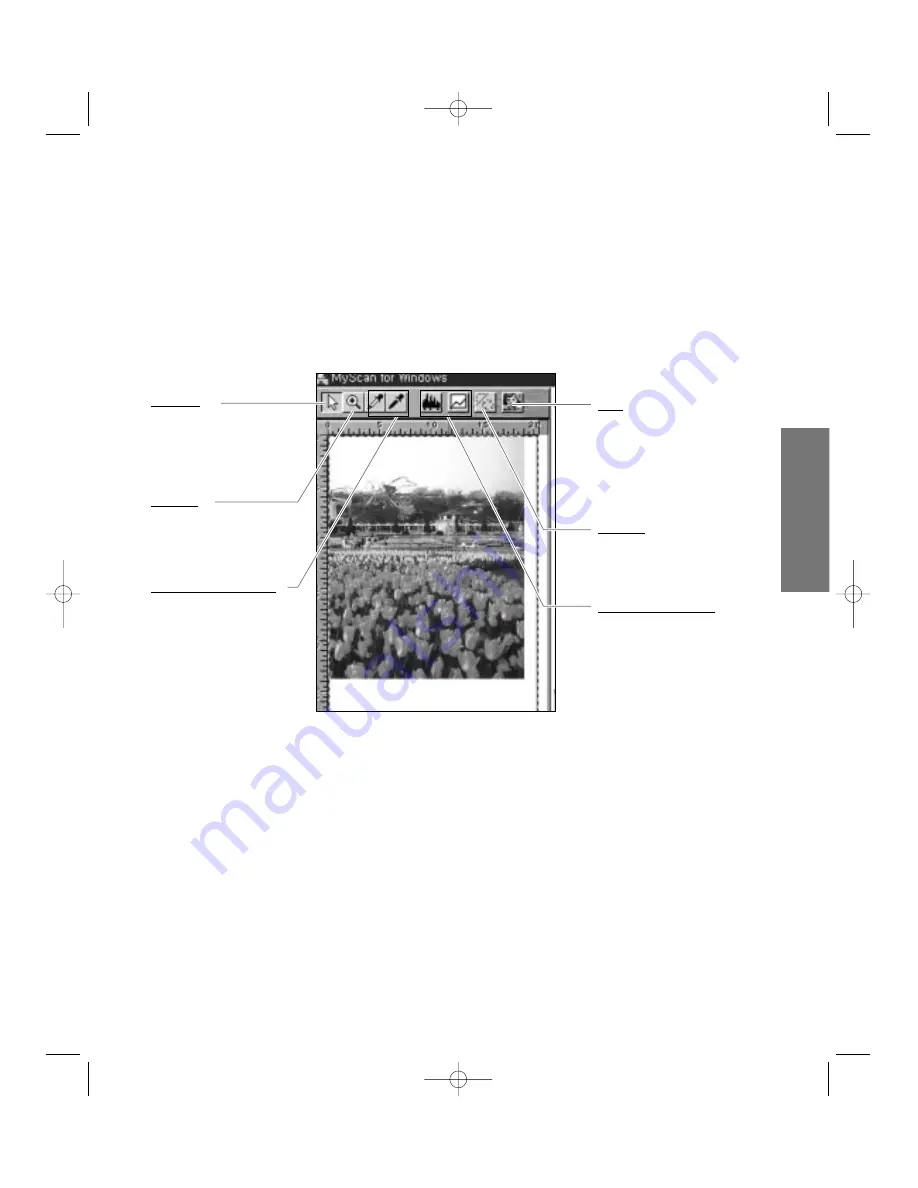
9. If you wish, select the
Preview
button to make a low-resolution scan of
the original document in the Preview window. You can use tools in the
Preview windows to enhance the image. For details on Preview
Windows, refer to Preview Window section under MyScan in the UserÕs
Guide for Presto! PageManager/MyScan.
10. To start scan, click the
Scan
button.
11. To close the MyScan window, click the
Exit
button.
Image Enhancement Tools
Use to adjust the highlight, shadow,
and gamma setting.
Frame Tool
Defines the boundaries of
the area to be included in
your final scan.
Zoom Tool
Allows you to zoom in or
out on an image.
Highlight and Shadow Tools
Allows you to make
comparisons with different
areas of the image.
Flip/Rotate
Flips and rotates an image.
Invert
Inverts all the tone values such that
each colour in the original is
exchanged with its colour
complement.
2
.23
Scanning
2
Operation
05-Scan 2/5/99 10:01 AM Page 5
Summary of Contents for SF-4300
Page 7: ...1 1 Getting Started 1 02 Setup 2 5 99 10 31 AM Page 1 ...
Page 30: ...1 24 Installing Smart Soft Memo 03 Install 2 5 99 10 28 AM Page 12 ...
Page 31: ...2 1 Operation 2 04 Print 2 5 99 10 05 AM Page 1 ...
Page 77: ...3 1 Troubleshooting 3 07 Troubleshooting 2 5 99 9 42 AM Page 1 ...
Page 100: ...3 24 Maintenance Memo 08 Maintenance 2 5 99 9 37 AM Page 10 ...
Page 101: ...4 1 Appendix 09 Appendix 2 5 99 9 33 AM Page 1 ...