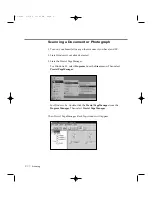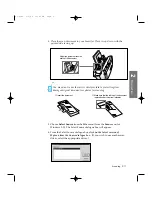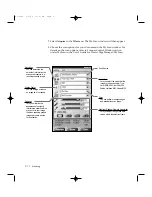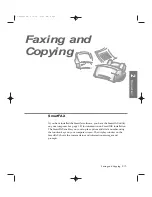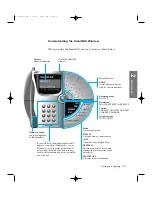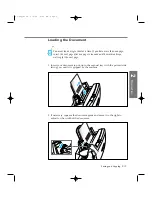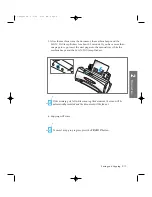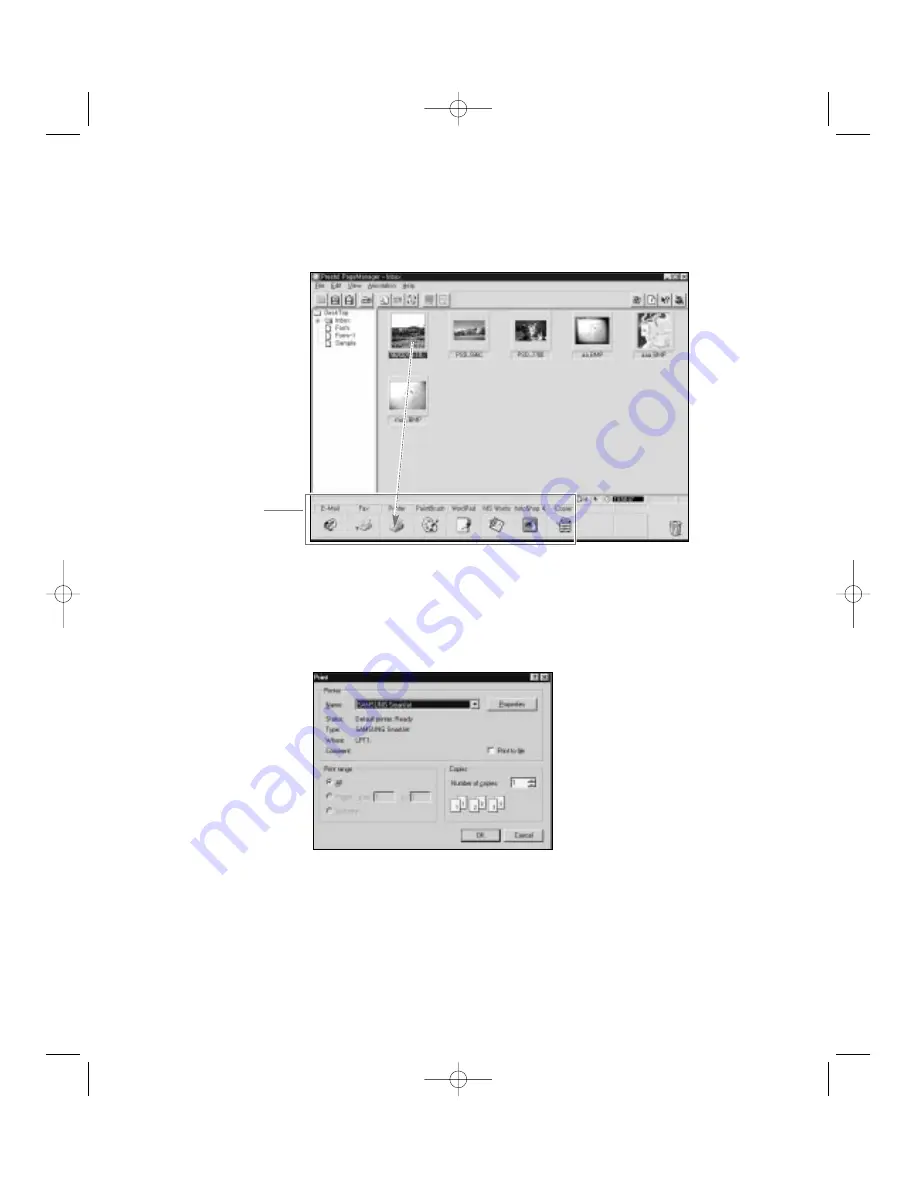
12. When the item has been completely scanned, it appears as the currently
selected thumbnail image in the Presto! PageManager Inbox folder.
13. To print the scanned image, drag it to the printer icon on the application
bar. Or, you can click the printer icon after you choosing the desired
item.
14. The Print dialogue box will appear. Select the appropriate options.
15. After choosing options, click
OK
button. Presto! PageManager will send
the file to your printer.
For information on how to use the Presto! PageManager, refer to the
UserÕs Guide for Presto! PageManager/MyScan.
Application bar
Gives you a quick access
to applications by using
drag-and-drop.
2
.24
Scanning
05-Scan 2/5/99 10:01 AM Page 6
Summary of Contents for SF-4300
Page 7: ...1 1 Getting Started 1 02 Setup 2 5 99 10 31 AM Page 1 ...
Page 30: ...1 24 Installing Smart Soft Memo 03 Install 2 5 99 10 28 AM Page 12 ...
Page 31: ...2 1 Operation 2 04 Print 2 5 99 10 05 AM Page 1 ...
Page 77: ...3 1 Troubleshooting 3 07 Troubleshooting 2 5 99 9 42 AM Page 1 ...
Page 100: ...3 24 Maintenance Memo 08 Maintenance 2 5 99 9 37 AM Page 10 ...
Page 101: ...4 1 Appendix 09 Appendix 2 5 99 9 33 AM Page 1 ...