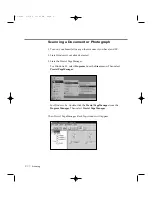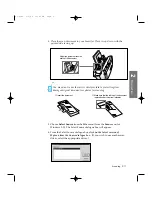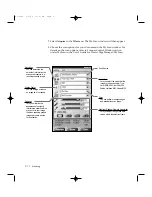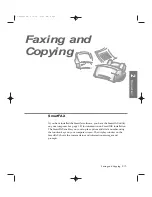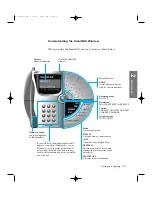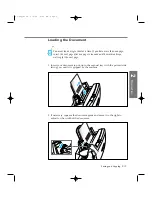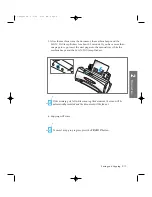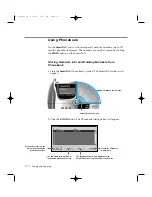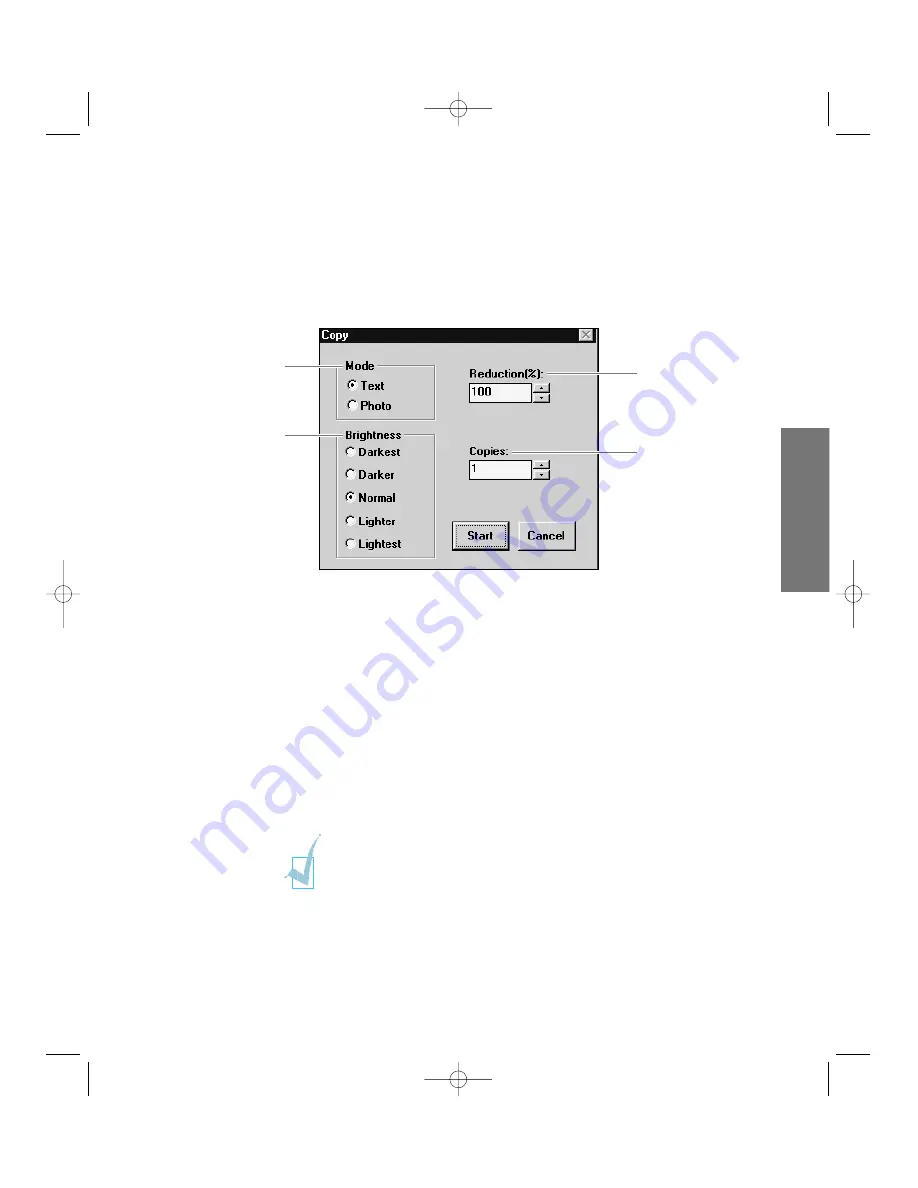
4. Click the
Start
button to begin copying. The machine scans the document
into memory.
5. After the machine scans the document, the machine beeps and the
SCAN/FAX lamp flickers for about 3-5 seconds. If you have more than
one page to copy, insert the next page into the manual tray while the
machine beeps and the SCAN/FAX lamp flickers.
6. Copying will start.
3. Click the
COPY
button. The Copy dialogue box will appear. You can
change any of these copy settings before beginning to copy.
If you want to reduce the
document, specify the
reduction rate (50~100%).
Select the original document
mode.
If you want your copies to be
darker or lighter than your
original, select the desired
brightness.
Enter the number of copies
(1-99).
¥ To cancel a copy in progress, click the
Cancel
button.
¥ Make sure the BLACK CARTRIDGE is installed in your
SmartJet.
2
.31
Faxing and Copying
2
Operation
06-Copy&Fax 2/5/99 9:44 AM Page 7
Summary of Contents for SF-4300
Page 7: ...1 1 Getting Started 1 02 Setup 2 5 99 10 31 AM Page 1 ...
Page 30: ...1 24 Installing Smart Soft Memo 03 Install 2 5 99 10 28 AM Page 12 ...
Page 31: ...2 1 Operation 2 04 Print 2 5 99 10 05 AM Page 1 ...
Page 77: ...3 1 Troubleshooting 3 07 Troubleshooting 2 5 99 9 42 AM Page 1 ...
Page 100: ...3 24 Maintenance Memo 08 Maintenance 2 5 99 9 37 AM Page 10 ...
Page 101: ...4 1 Appendix 09 Appendix 2 5 99 9 33 AM Page 1 ...