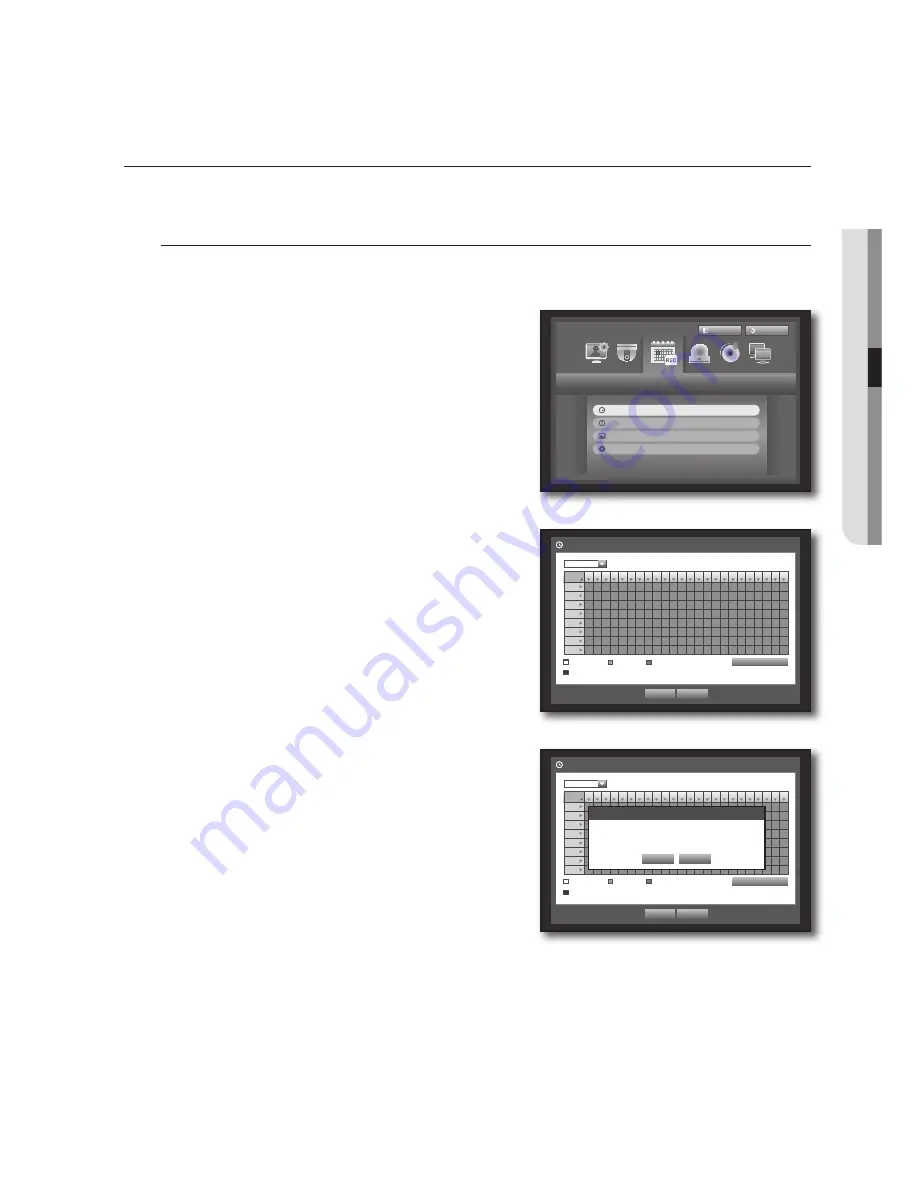
English
_53
!
main menu
SeTTinG THe ReCORDinG
You can setup scheduled recording, event recording and other recording related settings.
Recording Schedule
Make your reservation on a date and time to schedule the recording on specified time.
Using the mouse may help make setup easier.
1.
Press the [
menu
] button on the remote control.
2.
Use the left/right button (
_ +
) to select <
Record
>.
Record menu is selected.
3.
Use the up/down buttons (
$%
) to move to <
Recording
Schedule
>, and press [
enTeR
] button.
4.
Select <
Recording Schedule
>.
A window of scheduled recording setup appears.
5.
Use direction buttons (
$%_ +
) to move to a desired
item, and set the value.
•
Apply to All CH : If selected <
apply to all CH
>, “
apply to
all CH
” window appears.
Press <
OK
> to apply the setup to all channels.
6.
When the recording schedule setup is done, press <
OK
>.
M
`
Event recording and scheduled recording starts about 3
seconds prior to the event/schedule for guaranteed recording.
Record
Logout
Return
Recording Schedule
Event Record Duration
REC Quality & Resolution
Record Option
All 00 01 02 03 04 05 06 07 08 09 10 11 12 13 14 15 16 17 18 19 20 21 22 23
Sun
Mon
Tue
Wed
Thu
Fri
Sat
Hol
No Recording
Continuous
Event
Both(Cont&Evnt)
Apply to All CH
OK
Cancel
Recording Schedule
CH1
All 00 01 02 03 04 05 06 07 08 09 10 11 12 13 14 15 16 17 18 19 20 21 22 23
Sun
Mon
Tue
Wed
Thu
Fri
Sat
Hol
No Recording
Continuous
Event
Both(Cont&Evnt)
Apply to All CH
OK
Cancel
Recording Schedule
CH1
Apply to All CH
OK
Cancel
Apply recording schedule to all channels?
Summary of Contents for SDS-V4040
Page 1: ...8 CHANNEL DVR User Manual SDS V4040 ...
Page 129: ......
















































